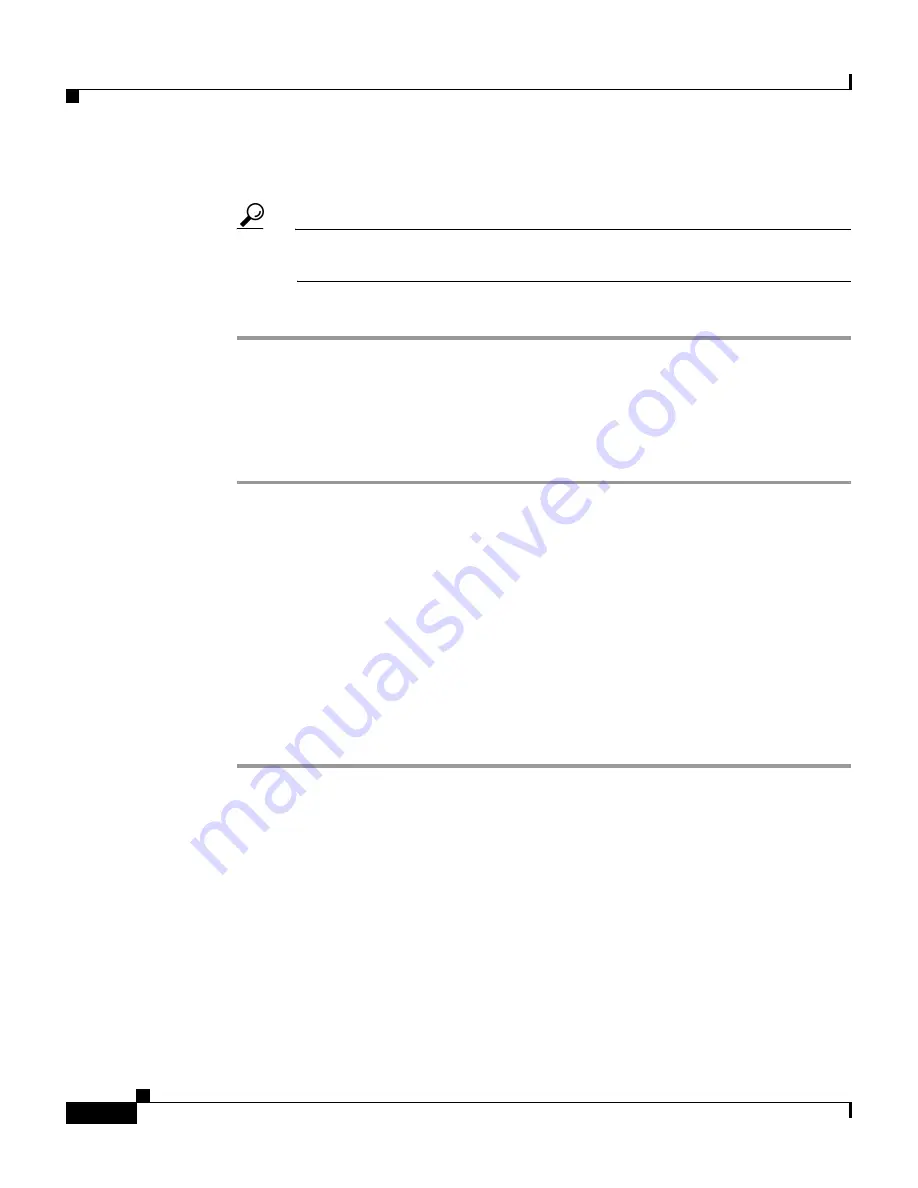
Chapter 4 Setting Up and Managing Network Configuration
Proxy Distribution Table Configuration
4-36
User Guide for Cisco Secure ACS for Windows Server
78-14696-01, Version 3.1
Step 3
Edit the entry as necessary.
Tip
For information about the parameters that make up a distribution entry,
see
Adding a New Proxy Distribution Table Entry, page 4-33
.
Step 4
When you finish editing the entry, click Submit or Restart.
Deleting a Proxy Distribution Table Entry
To delete a Proxy Distribution Table entry, follow these steps:
Step 1
In the navigation bar, click Network Configuration.
Result: The Network Configuration page opens.
Step 2
In the Character String column of the Proxy Distribution Table, click the
distribution entry you want to delete.
Result: The Edit Proxy Distribution Entry page appears.
Step 3
Click Delete.
Result: A confirmation dialog box appears.
Step 4
Click OK.
Result: The distribution entry is deleted from the Proxy Distribution Table.






























