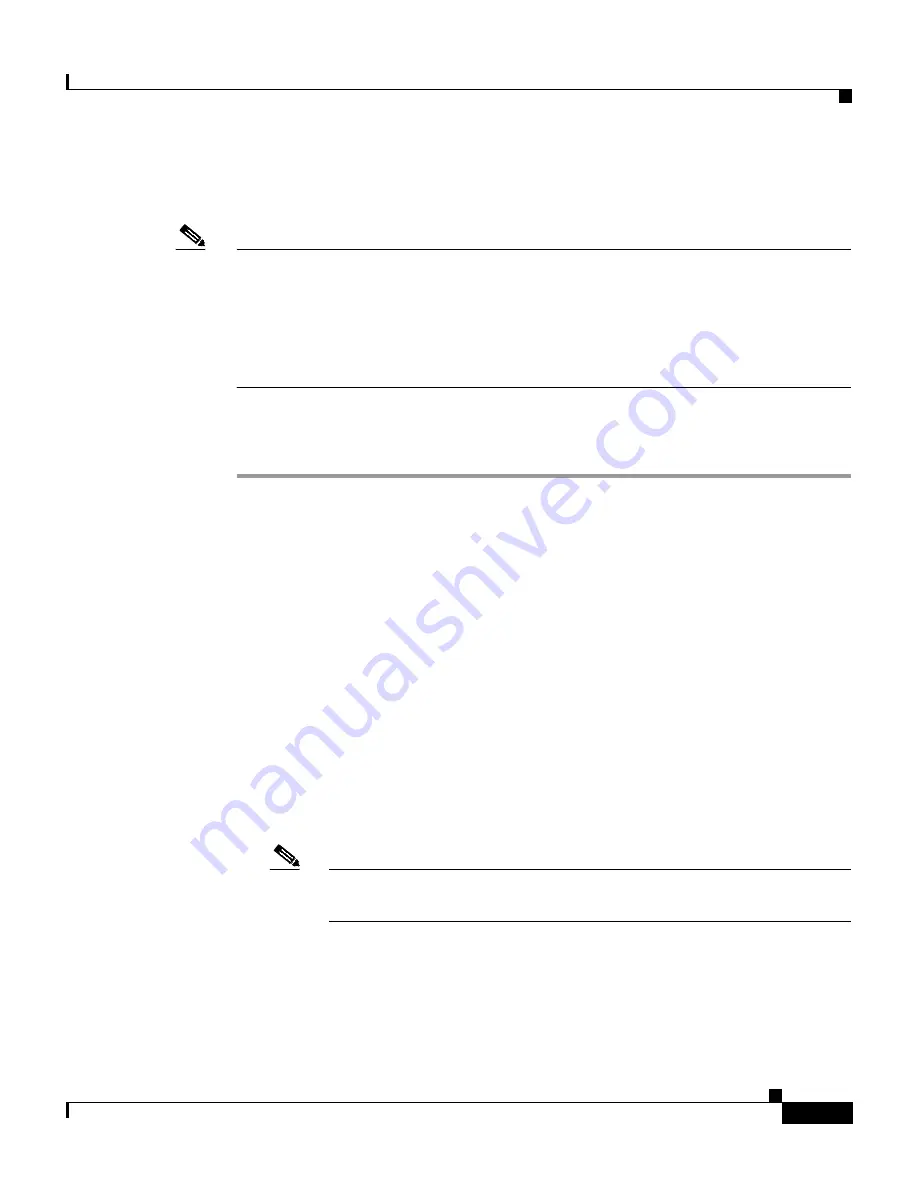
7-47
User Guide for Cisco Secure ACS for Windows Server
78-14696-01, Version 3.1
Chapter 7 Setting Up and Managing User Accounts
Advanced User Authentication Settings
Microsoft RADIUS represents only the Microsoft VSA. You must configure both
the IETF RADIUS and Microsoft RADIUS attributes.
Note
To hide or display Microsoft RADIUS attributes, see
Setting Protocol
Configuration Options for Non-IETF RADIUS Attributes, page 3-16
. A VSA
applied as an authorization to a particular user persists, even when you remove or
replace the associated AAA client; however, if you have no AAA clients of this
(vendor) type configured, the VSA settings do not appear in the user configuration
interface.
To configure and enable Microsoft RADIUS attributes to be applied as an
authorization for the current user, follow these steps:
Step 1
Perform Step 1 through Step 3 of
Adding a Basic User Account, page 7-5
.
Result: The User Setup Edit page opens. The username being added or edited is
at the top of the page.
Step 2
Before configuring Cisco IOS RADIUS attributes, be sure your IETF RADIUS
attributes are configured properly. For more information about setting IETF
RADIUS attributes, see
Setting IETF RADIUS Parameters for a User, page 7-38
.
Step 3
In the Microsoft RADIUS Attributes table, to specify the attributes that should be
authorized for the user, follow these steps:
a.
Select the check box next to the particular attribute.
b.
Further define the authorization for that attribute in the box next to it.
c.
Continue to select and define attributes, as applicable.
For more information about attributes, see
Appendix C, “RADIUS
Attributes,”
or your AAA client documentation.
Note
The MS-CHAP-MPPE-Keys attribute value is autogenerated by
Cisco Secure ACS; there is no value to set in the HTML interface.






























