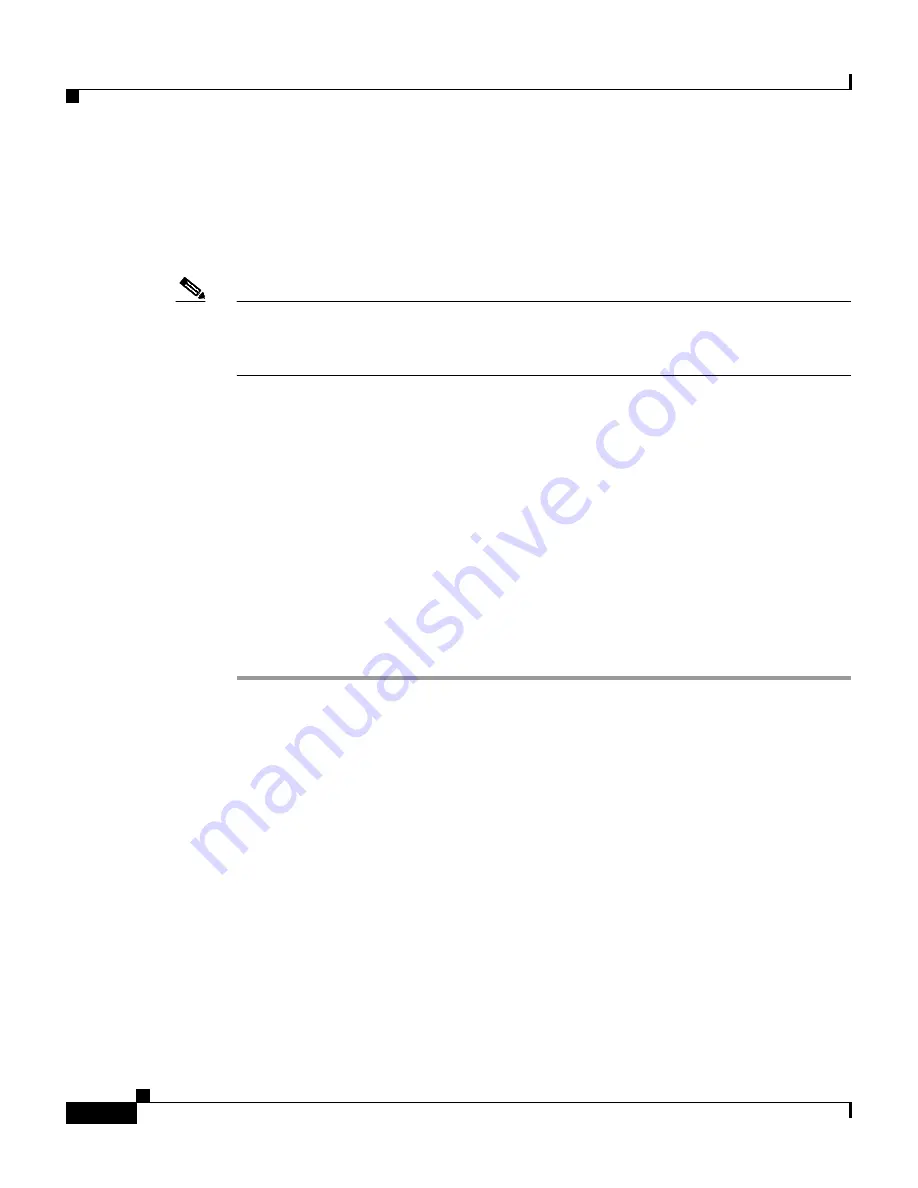
Chapter 8 Establishing Cisco Secure ACS System Configuration
Cisco Secure ACS Certificate Setup
8-76
User Guide for Cisco Secure ACS for Windows Server
78-14696-01, Version 3.1
Adding a Certificate Authority Certificate
Use this procedure to add new certificate authority (CA) certificates to
Cisco Secure ACS’s local certificate storage.
Note
If the clients and Cisco Secure ACS are getting their certificates from the same
CA, you do not need to perform this procedure because Cisco Secure ACS
automatically trusts the CA that issued its certificate.
When a user’s certificate is from an unknown CA (that is, one that is different
from the CA that certifies the Cisco Secure ACS), you must specifically configure
Cisco Secure ACS to trust that CA or authentication fails. Until you perform this
procedure to explicitly extend trust by adding another CA, Cisco Secure ACS
only recognizes certificates from the CA that issued its own certificate.
Configuring Cisco Secure ACS to trust a specific CA is a two-step process that
comprises both this procedure of adding a CA’s certificate and the procedure in
Editing the Certificate Trust List, page 8-77
, where you signify that the particular
CA is to be trusted. (Cisco Secure ACS comes preconfigured with a list of popular
CAs, none of which are enabled until you explicitly signify trustworthiness.)
To add a certificate authority’s certificate to your local storage, follow these steps:
Step 1
In the navigation bar, click System Configuration.
Step 2
Click ACS Certificate Setup.
Step 3
Click ACS Certification Authority Setup.
Result: Cisco Secure ACS displays the CA Operations table on the Certification
Authorities Setup page.
Step 4
In the CA certificate file box, type the full path and filename for the certificate
you want to use.
Step 5
Click Submit.
Result: The new CA certificate is added to local certificate storage. And, if it is
not already there, the name of the CA that issued the certificate is placed on the
CTL.






























