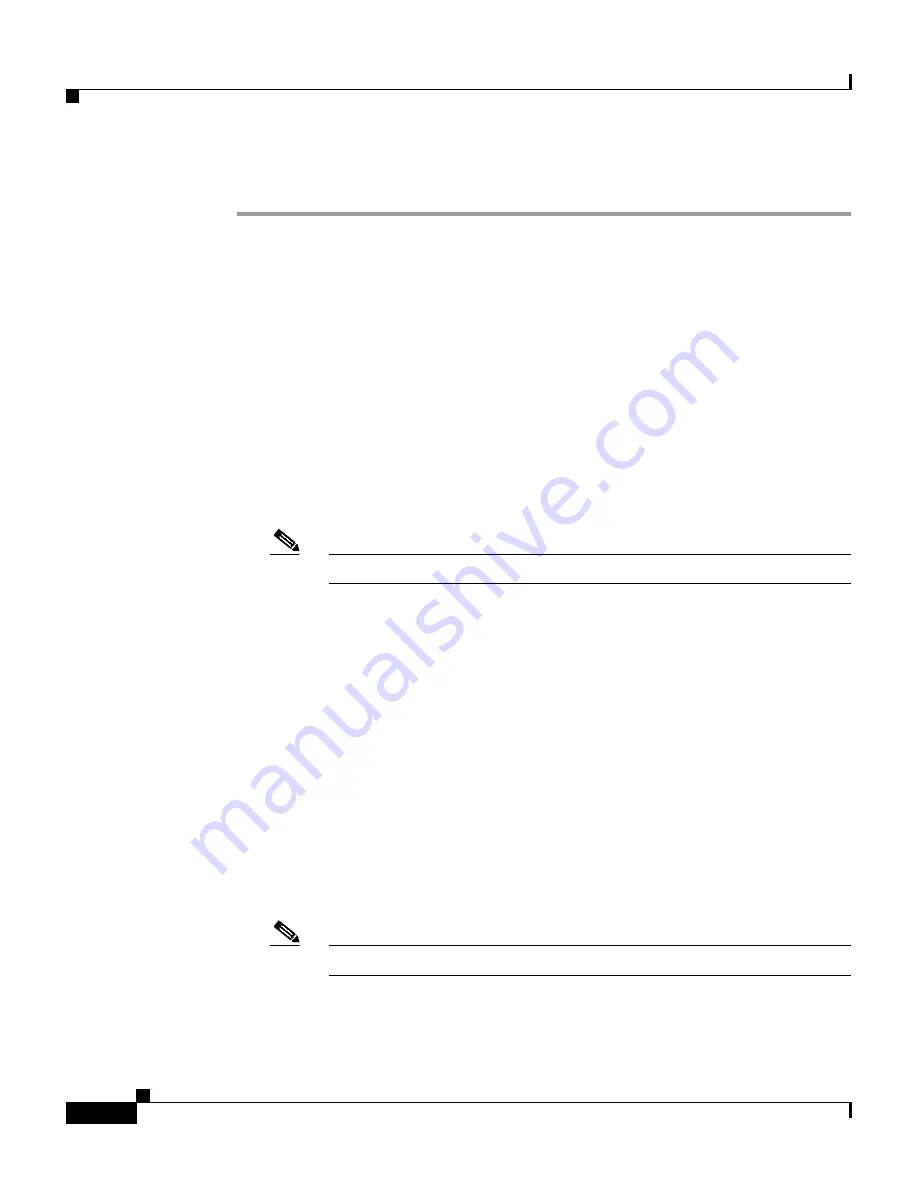
Chapter 6 Setting Up and Managing User Groups
Common User Group Settings
6-14
User Guide for Cisco Secure ACS for Windows Server
78-14696-01, Version 3.1
To set user usage quotas for a user group, follow these steps:
Step 1
In the navigation bar, click Group Setup.
Result: The Group Setup Select page opens.
Step 2
From the Group list, select a group, and then click Edit Settings.
Result: The Group Settings page displays the name of the group at its top.
Step 3
To define usage quotas based on duration of sessions, follow these steps:
a.
In the Usage Quotas table, select the Limit each user of this group to x
hours of online time per time unit check box.
b.
Type the number of hours to which you want to limit group members in the
to x hours box.
Use decimal values to indicate minutes. For example, a value of 10.5 would
equal ten hours and 30 minutes.
Note
Up to 5 characters are allowed in the to x hours box.
c.
Select the period for which the quota is effective from the following:
•
per Day—From 12:01 a.m. until midnight.
•
per Week—From 12:01 a.m. Sunday until midnight Saturday.
•
per Month—From 12:01 a.m. on the first of the month until midnight on
the last day of the month.
•
Total—An ongoing count of hours, with no end.
Step 4
To define user session quotas based on number of sessions, follow these steps:
a.
In the Usage Quotas table, select the Limit each user of this group to x
sessions check box.
b.
Type the number of sessions to which you want to limit users in the to x
sessions box.
Note
Up to 5 characters are allowed in the to x sessions box.






























