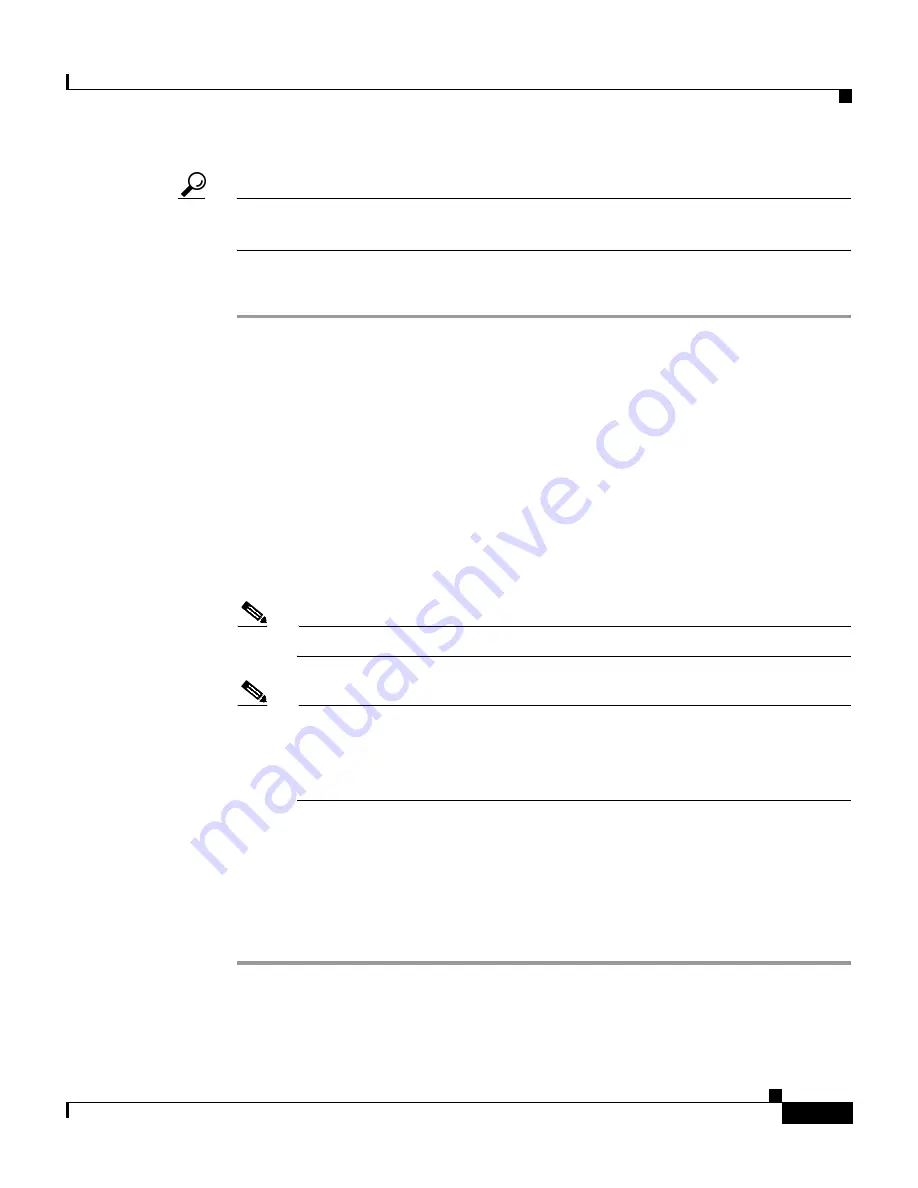
7-17
User Guide for Cisco Secure ACS for Windows Server
78-14696-01, Version 3.1
Chapter 7 Setting Up and Managing User Accounts
Basic User Setup Options
Tip
If the Max Sessions table does not appear, click Interface Configuration, click
Advanced Options, and then select the Max Sessions check box.
To set max sessions options for a user, follow these steps:
Step 1
Perform Step 1 through Step 3 of
Adding a Basic User Account, page 7-5
.
Result: The User Setup Edit page opens. The username being added or edited is
at the top of the page.
Step 2
In the Max Sessions table, under Sessions available to user, select one of the
following three options:
•
Unlimited—Select to allow this user an unlimited number of simultaneous
sessions. (This effectively disables Max Sessions.)
•
n—Select and then type the maximum number of simultaneous sessions to
allow this user.
•
Use group setting—Select to use the Max Sessions value for the group.
Note
The default setting is Use group setting.
Note
User Max Sessions settings override the group Max Sessions settings. For
example, if the group Sales has a Max Sessions value of only 10, but a
user in the group Sales, John, has a User Max Sessions value of
Unlimited, John is still allowed an unlimited number of sessions.
Step 3
Do one of the following:
•
If you are finished configuring the user account options, click Submit to
record the options.
•
To continue to specify the user account options, perform other procedures in
this chapter, as applicable.
















































