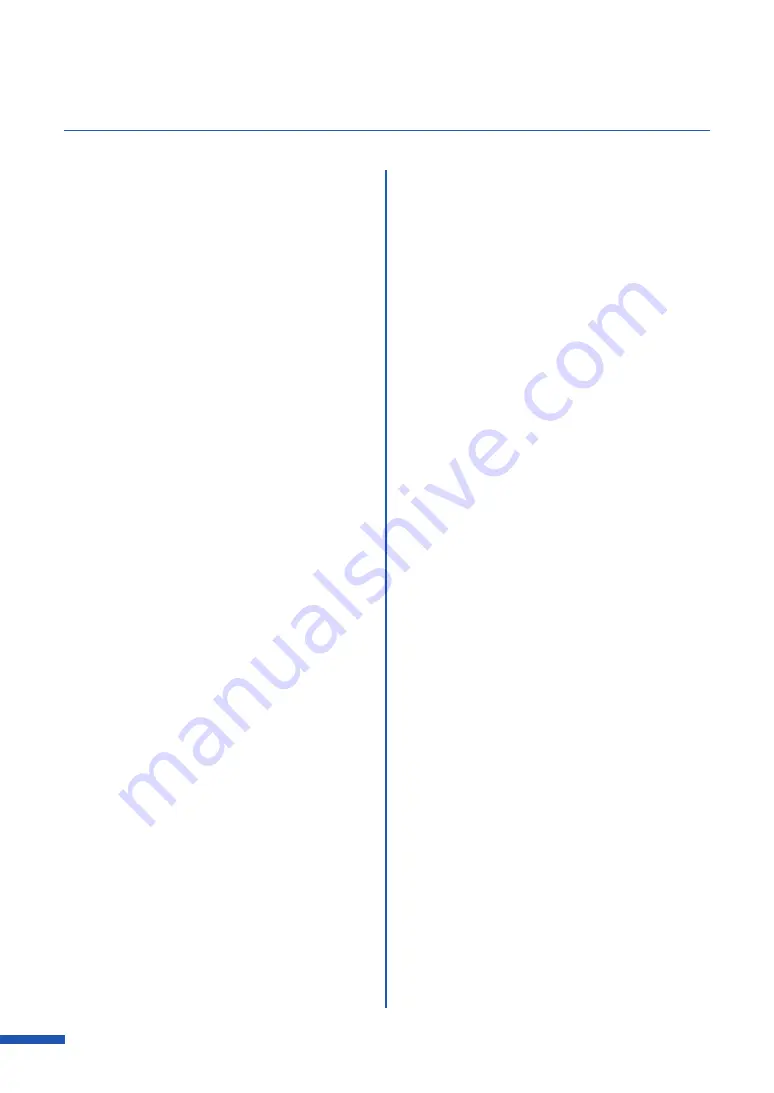
232
Index
Moving the Printer
...................................... 95,
N
Network Utility
......................................................... 215
O
Operation panel
.......................................................... 5
Operator Call Error
..................................... 123,
Orientation
........................................................... 45,
Output Setting Value
................................. 94,
[Overlay Settings] tab
............................................ 81
P
[Page Setup] tab
....................................................... 44
Paper delivery slot
........................................... 5,
Paper guide
.................................................................... 7
Paper Size
............................................................. 44,
Paper Size Preview
................................. 44,
67,
Paper Type
........................................................... 45,
Pause key
.......................................................................... 8
Power key
......................................................................... 8
Power lamp
..................................................................... 8
Power socket
.................................................................. 6
Prevent Paper Rubbing Mode
...................... 106
Prevent Unevenness
........................................... 106
Print Head Position Adjustment
Print Order
............................................................ 91,
Print Orientation Preview
.................................... 44
Print Speed
........................................................... 91,
Print status
.................................................................. 121
Print the gradation smoothly
........................... 77
Print with the selected orientation
...... 45,
R
Rating plate
..................................................................... 6
Rear feeder slot
............................................................. 6
Register/Delete
.......................................................... 44
Replacing Ink Tank
................................................. 150
Replacing the Maintenance Cartridge
..... 157
Resolution
............................................................. 67,
Roll cover
.......................................................................... 5
Roll cover handle
......................................................... 5
Roll holder
....................................................................... 7
RS232C port
.................................................................... 6
S
Service Call Error
..................................................... 123
Sharpness
...................................................................... 78
Shipping the Printer
.................................... 95,
Sleep
....................................................................... 94,
Sleep Timer Setting
.................................... 94,
Special Settings
..................................... 24,
Standard label paper
............................................. 51
Start Status Monitor
..................................... 95,
Status lamp
..................................................................... 9
T
Tear Off Mode
.......................................................... 105
Transport guide (Left)
............................................... 7
Transport guide (Right)
........................................... 7
U
Uninstall Printer Driver
........................................ 212
Upper unit
....................................................................... 5
Upper unit open lever
............................................. 7
USB port
............................................................................ 6
Содержание LX-D5500
Страница 1: ...User s Guide CANON FINETECH NISCA INC 2018 4Y1 8614 020 LX D5500 COLOR LABEL PRINTER ...
Страница 59: ...55 Using Page Setup Features 6 Click Register A confirmation message appears 7 Click Yes 8 Click OK ...
Страница 113: ...109 Using Utility Features 5 Click Yes The changed special settings are sent to the printer 6 Click Close ...
Страница 151: ...147 Detailed Printhead Position Adjustment 12 Click Close A confirmation message appears 13 Click Yes ...
Страница 156: ...152 Chapter 5 Maintenance 1 Open the ink tank door 2 Open the ink tank cover 3 Slowly remove the ink tank ...
Страница 171: ...Chapter 6 Troubleshooting For Troubleshooting Operations 168 List of Error Messages Warning Messages 182 ...
Страница 206: ...202 Chapter 7 How to Use the Auto Cutter ...
Страница 217: ...213 Uninstall Printer Driver 3 Click Start Note A user account control dialog box may appear In this case click Yes ...
Страница 237: ...233 Index Utility tab 94 V Version Information 45 66 W Warning message 123 188 ...


































