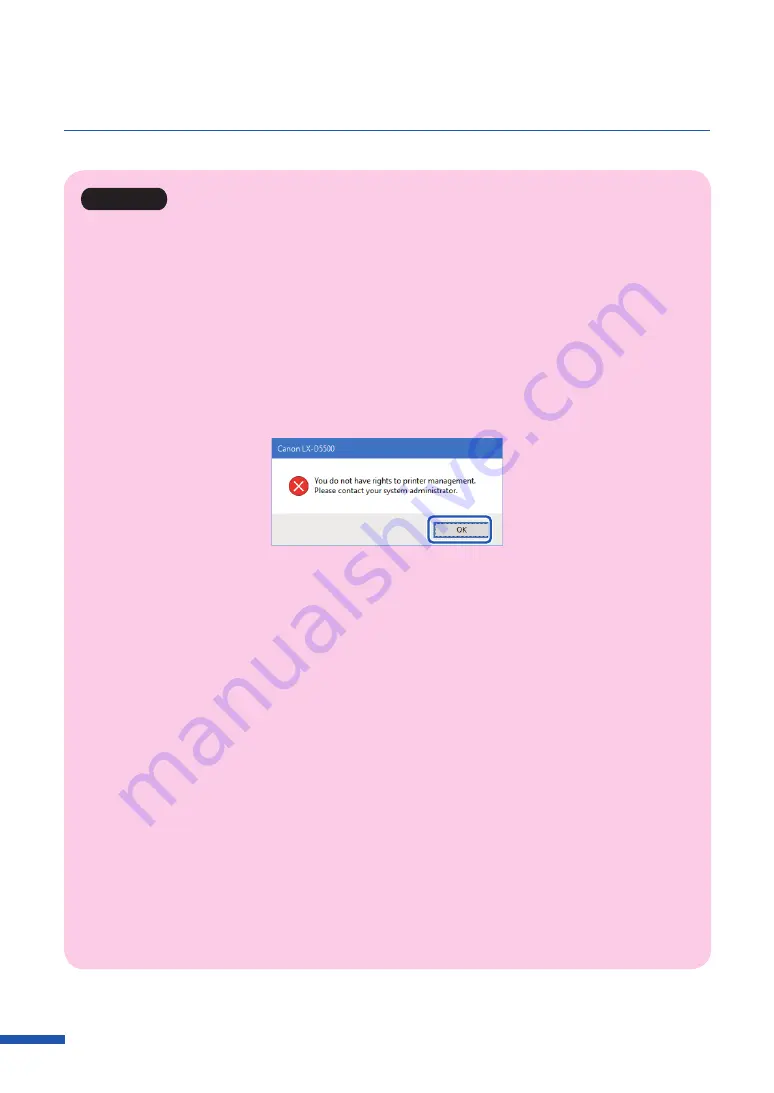
96
Chapter 3 How to Use the Printer Driver
Important
• The settings that can be configured on the [Utility] tab of the printer properties window are different
from those that can be configured on the [Utility] tab of the printing preferences window.
• When configuring settings in the [Utility] tab, the printer must be powered and connected to the
computer.
• Administrative privileges required for certain features
Administrative privileges over this printer are required when configuring settings (marked with *) on
the [Utility] tab of the printer properties window.
If a user without administrative privileges over this printer attempts to configure settings, the
following message appears.
If this message appears, contact the administrator of the computer and proceed with operation
following the procedure below.
1. Select as described below:
Windows 10:
Right-click on start and then select Control Panel -> Hardware and Sound -> Devices and printers.
Windows 8.1:
From the Desktop charms, select Settings -> Control Panel -> Hardware and Sound -> Devices and
Printers.
Windows 7:
Select the Start menu -> Devices and Printers.
2. Right-click on the Printer icon, and then select [Printer Properties].
The printer properties window appears.
3. Click [Change Properties] in the [General] tab.
If the [User Account Control] screen appears, enter the password of the administrator of this
printer.
Содержание LX-D5500
Страница 1: ...User s Guide CANON FINETECH NISCA INC 2018 4Y1 8614 020 LX D5500 COLOR LABEL PRINTER ...
Страница 59: ...55 Using Page Setup Features 6 Click Register A confirmation message appears 7 Click Yes 8 Click OK ...
Страница 113: ...109 Using Utility Features 5 Click Yes The changed special settings are sent to the printer 6 Click Close ...
Страница 151: ...147 Detailed Printhead Position Adjustment 12 Click Close A confirmation message appears 13 Click Yes ...
Страница 156: ...152 Chapter 5 Maintenance 1 Open the ink tank door 2 Open the ink tank cover 3 Slowly remove the ink tank ...
Страница 171: ...Chapter 6 Troubleshooting For Troubleshooting Operations 168 List of Error Messages Warning Messages 182 ...
Страница 206: ...202 Chapter 7 How to Use the Auto Cutter ...
Страница 217: ...213 Uninstall Printer Driver 3 Click Start Note A user account control dialog box may appear In this case click Yes ...
Страница 237: ...233 Index Utility tab 94 V Version Information 45 66 W Warning message 123 188 ...






























