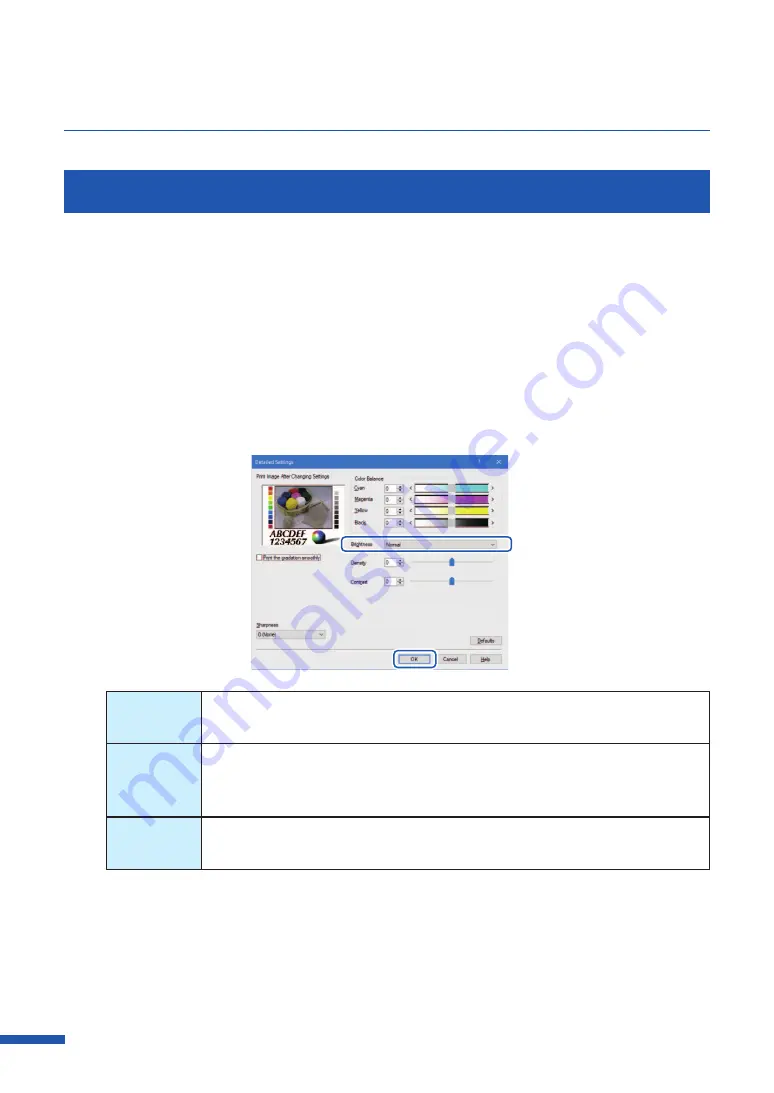
74
Chapter 3 How to Use the Printer Driver
Adjusting the Brightness
If you believe the overall image is too dark or too bright, a brightness adjustment can be made.
This adjustment changes the mid-range colors without affecting the darkest or brightest areas of the
image.
1
Click the [Detailed Settings] in the [Color] tab.
2
Selecting from the [ Brightness] pull-down menu, and then click [OK].
Select one from the [Brighter], [Normal], and [Darker].
Brighter
Print with a brighter appearance.
Select this setting when you feel that the result is too dark.
Normal
Print at normal brightness.
Use this setting at first, and change the Brighter and Darker adjustments if
needed.
Darker
Print with a darker appearance.
Select this setting when you feel that the result is too light.
Содержание LX-D5500
Страница 1: ...User s Guide CANON FINETECH NISCA INC 2018 4Y1 8614 020 LX D5500 COLOR LABEL PRINTER ...
Страница 59: ...55 Using Page Setup Features 6 Click Register A confirmation message appears 7 Click Yes 8 Click OK ...
Страница 113: ...109 Using Utility Features 5 Click Yes The changed special settings are sent to the printer 6 Click Close ...
Страница 151: ...147 Detailed Printhead Position Adjustment 12 Click Close A confirmation message appears 13 Click Yes ...
Страница 156: ...152 Chapter 5 Maintenance 1 Open the ink tank door 2 Open the ink tank cover 3 Slowly remove the ink tank ...
Страница 171: ...Chapter 6 Troubleshooting For Troubleshooting Operations 168 List of Error Messages Warning Messages 182 ...
Страница 206: ...202 Chapter 7 How to Use the Auto Cutter ...
Страница 217: ...213 Uninstall Printer Driver 3 Click Start Note A user account control dialog box may appear In this case click Yes ...
Страница 237: ...233 Index Utility tab 94 V Version Information 45 66 W Warning message 123 188 ...






























