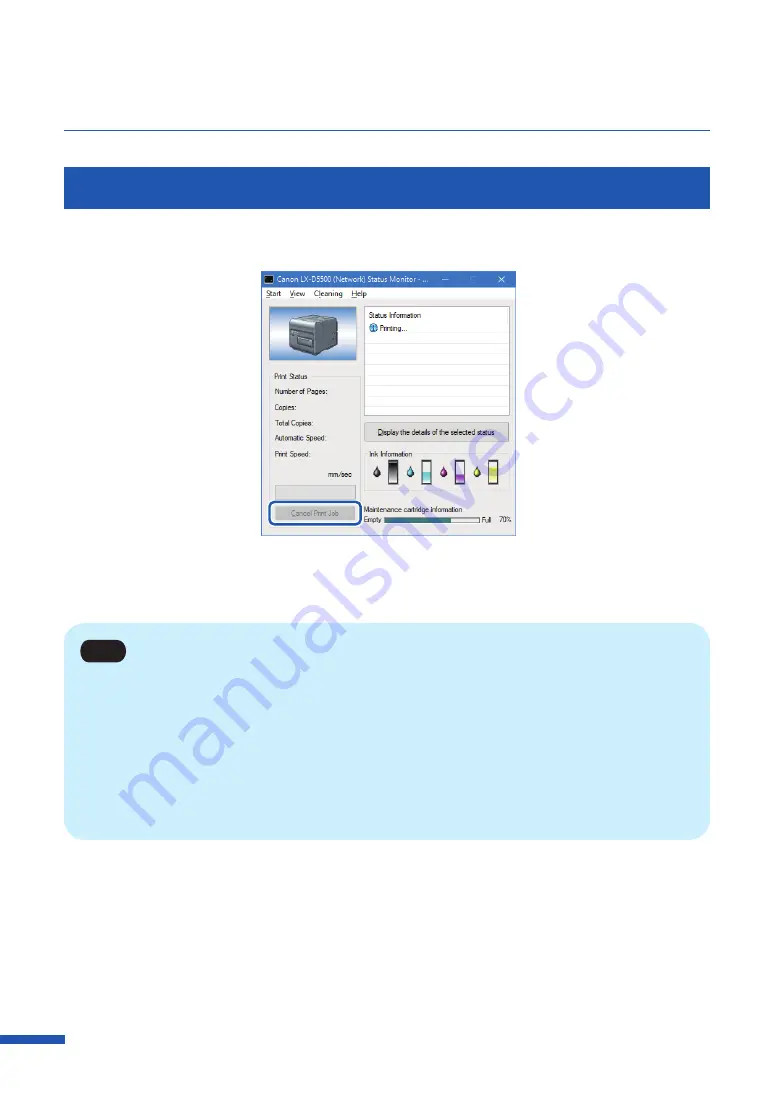
38
Canceling Printing
Canceling Print Jobs from the Status Monitor
To cancel printing from the computer, click [Cancel Print Job] on the status monitor.
The print job is canceled. The current print job and jobs that are processing or receiving data in the
printer are also canceled. In addition, all print data in process in the computer will be canceled.
Note
• If the Status Monitor is not displayed, check the following items.
– Click the Status Monitor icon if it is minimized in the Status bar or Status Tray.
– Confirm that the auto start function for the Status Monitor is not disabled.
To start the
status monitor, click [Start Status Monitor] in the [Utility] tab.
• Besides the status monitor, you can cancel printing from the Print Queue window (a window
in which print data order is registered). For more details, refer to Microsoft Windows product
documentation.
Содержание LX-D5500
Страница 1: ...User s Guide CANON FINETECH NISCA INC 2018 4Y1 8614 020 LX D5500 COLOR LABEL PRINTER ...
Страница 59: ...55 Using Page Setup Features 6 Click Register A confirmation message appears 7 Click Yes 8 Click OK ...
Страница 113: ...109 Using Utility Features 5 Click Yes The changed special settings are sent to the printer 6 Click Close ...
Страница 151: ...147 Detailed Printhead Position Adjustment 12 Click Close A confirmation message appears 13 Click Yes ...
Страница 156: ...152 Chapter 5 Maintenance 1 Open the ink tank door 2 Open the ink tank cover 3 Slowly remove the ink tank ...
Страница 171: ...Chapter 6 Troubleshooting For Troubleshooting Operations 168 List of Error Messages Warning Messages 182 ...
Страница 206: ...202 Chapter 7 How to Use the Auto Cutter ...
Страница 217: ...213 Uninstall Printer Driver 3 Click Start Note A user account control dialog box may appear In this case click Yes ...
Страница 237: ...233 Index Utility tab 94 V Version Information 45 66 W Warning message 123 188 ...






























