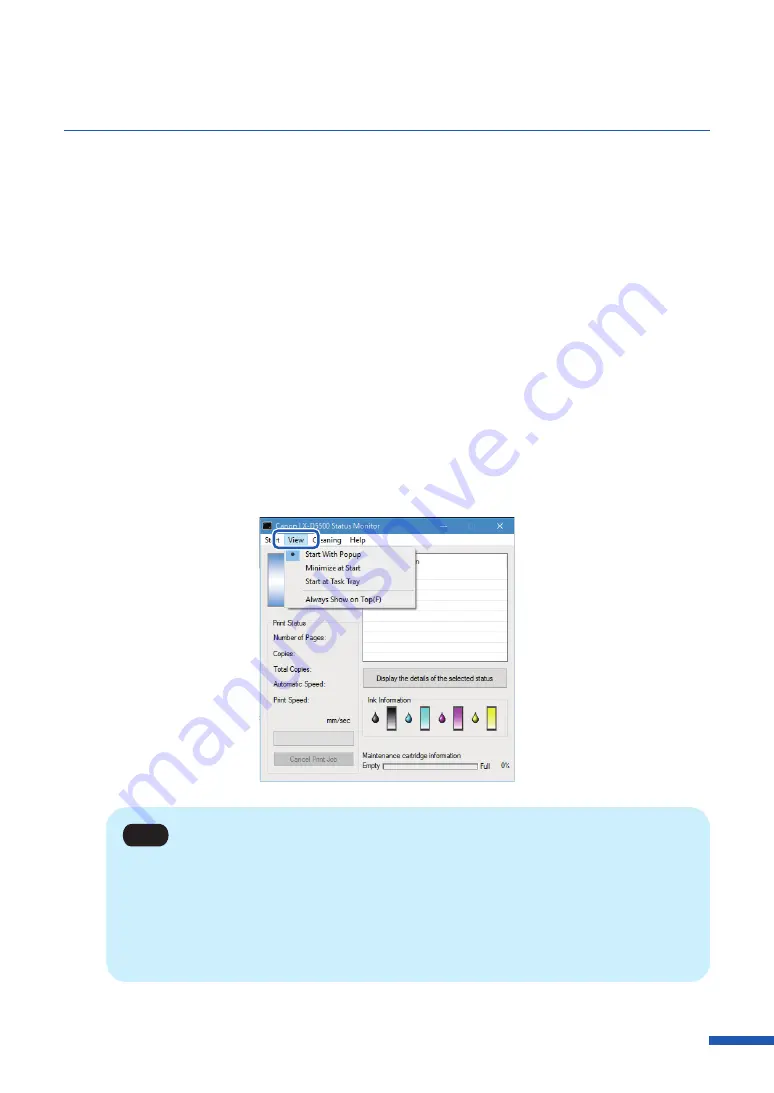
119
Displaying the Status Monitor
■
View Options
Use one of the methods described below to set the display method.
[Start With Popup]
Open and display the Status Monitor window. (This is the default setting.)
[Minimize at Start]
Minimize and store the open Status Monitor window on the taskbar.
[Start at Task Tray]
Create an icon for the open Status Monitor window and stores the icon in the task tray.
1
Click the [View] and select the desired option.
Click Start With Popup, Minimize at Start, or Start at Task Tray. A dot symbol (
●
) marks the
currently selected item.
Note
• To always display the window on top, click [Always Show On Top]. The Status Monitor will
appear semi-transparent on the screen.
• Even if you select [Minimize at Start] or [Start at Task Tray], the Status Monitor will pop up
and display a message when an error occurs. If you click the minimize button in the pop-up
window, you can restore Status Monitor to the task bar.
Содержание LX-D5500
Страница 1: ...User s Guide CANON FINETECH NISCA INC 2018 4Y1 8614 020 LX D5500 COLOR LABEL PRINTER ...
Страница 59: ...55 Using Page Setup Features 6 Click Register A confirmation message appears 7 Click Yes 8 Click OK ...
Страница 113: ...109 Using Utility Features 5 Click Yes The changed special settings are sent to the printer 6 Click Close ...
Страница 151: ...147 Detailed Printhead Position Adjustment 12 Click Close A confirmation message appears 13 Click Yes ...
Страница 156: ...152 Chapter 5 Maintenance 1 Open the ink tank door 2 Open the ink tank cover 3 Slowly remove the ink tank ...
Страница 171: ...Chapter 6 Troubleshooting For Troubleshooting Operations 168 List of Error Messages Warning Messages 182 ...
Страница 206: ...202 Chapter 7 How to Use the Auto Cutter ...
Страница 217: ...213 Uninstall Printer Driver 3 Click Start Note A user account control dialog box may appear In this case click Yes ...
Страница 237: ...233 Index Utility tab 94 V Version Information 45 66 W Warning message 123 188 ...






























