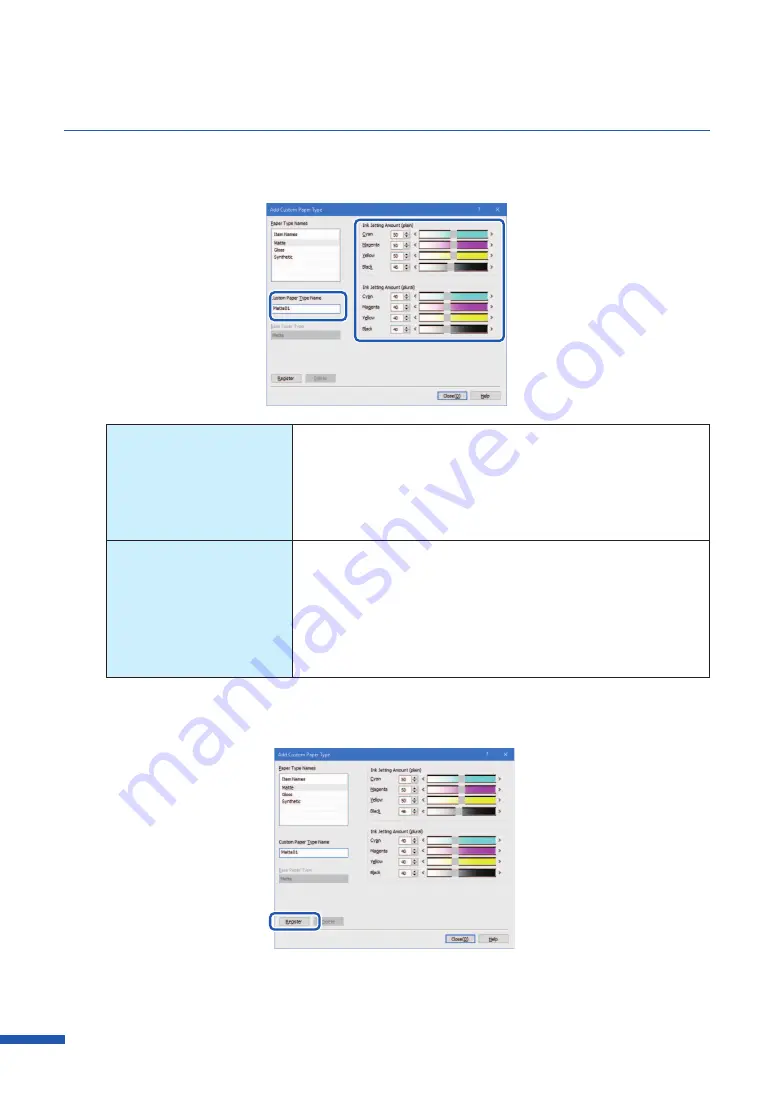
112
Chapter 3 How to Use the Printer Driver
4
Enter information about new paper type.
Custom Paper Type
Name
Enter the name of new paper.
Can be entered up to 31 characters.
Spaces and tabs cannot be used.
"*" cannot be used as the start character of the paper type
name.
Set ink jetting amount
Set ink jetting amounts for respective colors.
Moving the slider to the left decreases the ink jetting amount,
and moving the slider to the right increases the ink jetting
amount.
Determine the ink jetting amounts optimum for the selected
type of paper after conducting the print test several times.
5
Click
[Register].
A confirmation message appears.
Содержание LX-D5500
Страница 1: ...User s Guide CANON FINETECH NISCA INC 2018 4Y1 8614 020 LX D5500 COLOR LABEL PRINTER ...
Страница 59: ...55 Using Page Setup Features 6 Click Register A confirmation message appears 7 Click Yes 8 Click OK ...
Страница 113: ...109 Using Utility Features 5 Click Yes The changed special settings are sent to the printer 6 Click Close ...
Страница 151: ...147 Detailed Printhead Position Adjustment 12 Click Close A confirmation message appears 13 Click Yes ...
Страница 156: ...152 Chapter 5 Maintenance 1 Open the ink tank door 2 Open the ink tank cover 3 Slowly remove the ink tank ...
Страница 171: ...Chapter 6 Troubleshooting For Troubleshooting Operations 168 List of Error Messages Warning Messages 182 ...
Страница 206: ...202 Chapter 7 How to Use the Auto Cutter ...
Страница 217: ...213 Uninstall Printer Driver 3 Click Start Note A user account control dialog box may appear In this case click Yes ...
Страница 237: ...233 Index Utility tab 94 V Version Information 45 66 W Warning message 123 188 ...






























