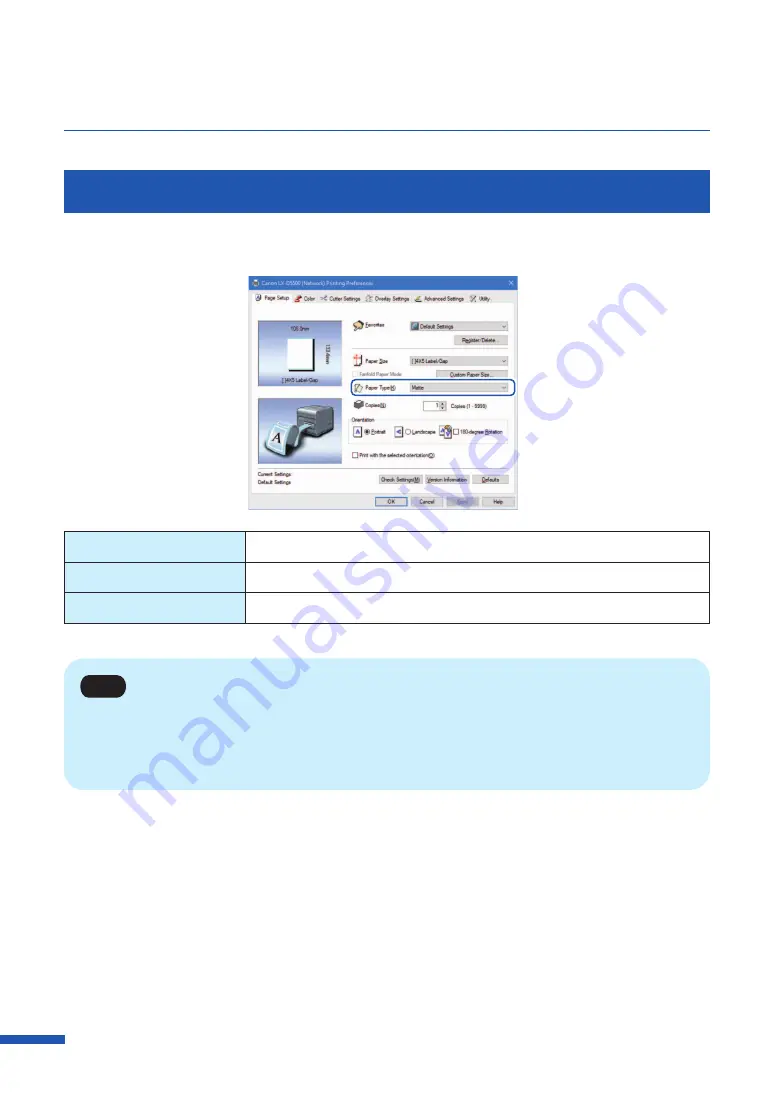
60
Chapter 3 How to Use the Printer Driver
Selecting the Paper Type
Select the correct paper type in the Paper Type drop down menu.
Matte
Choose when you select matte coated paper to print.
Gloss
Choose when you select glossy paper to print.
Synthetic
Choose when you select Synthetic paper to print.
Note
• Select the correct paper type in order to receive optimal print quality.
• When a paper type associated with Profile (the start character is "*") is selected, the [Color
Correction], [Print the gradation smoothly] and [Brightness] cannot be adjusted.
Содержание LX-D5500
Страница 1: ...User s Guide CANON FINETECH NISCA INC 2018 4Y1 8614 020 LX D5500 COLOR LABEL PRINTER ...
Страница 59: ...55 Using Page Setup Features 6 Click Register A confirmation message appears 7 Click Yes 8 Click OK ...
Страница 113: ...109 Using Utility Features 5 Click Yes The changed special settings are sent to the printer 6 Click Close ...
Страница 151: ...147 Detailed Printhead Position Adjustment 12 Click Close A confirmation message appears 13 Click Yes ...
Страница 156: ...152 Chapter 5 Maintenance 1 Open the ink tank door 2 Open the ink tank cover 3 Slowly remove the ink tank ...
Страница 171: ...Chapter 6 Troubleshooting For Troubleshooting Operations 168 List of Error Messages Warning Messages 182 ...
Страница 206: ...202 Chapter 7 How to Use the Auto Cutter ...
Страница 217: ...213 Uninstall Printer Driver 3 Click Start Note A user account control dialog box may appear In this case click Yes ...
Страница 237: ...233 Index Utility tab 94 V Version Information 45 66 W Warning message 123 188 ...
















































