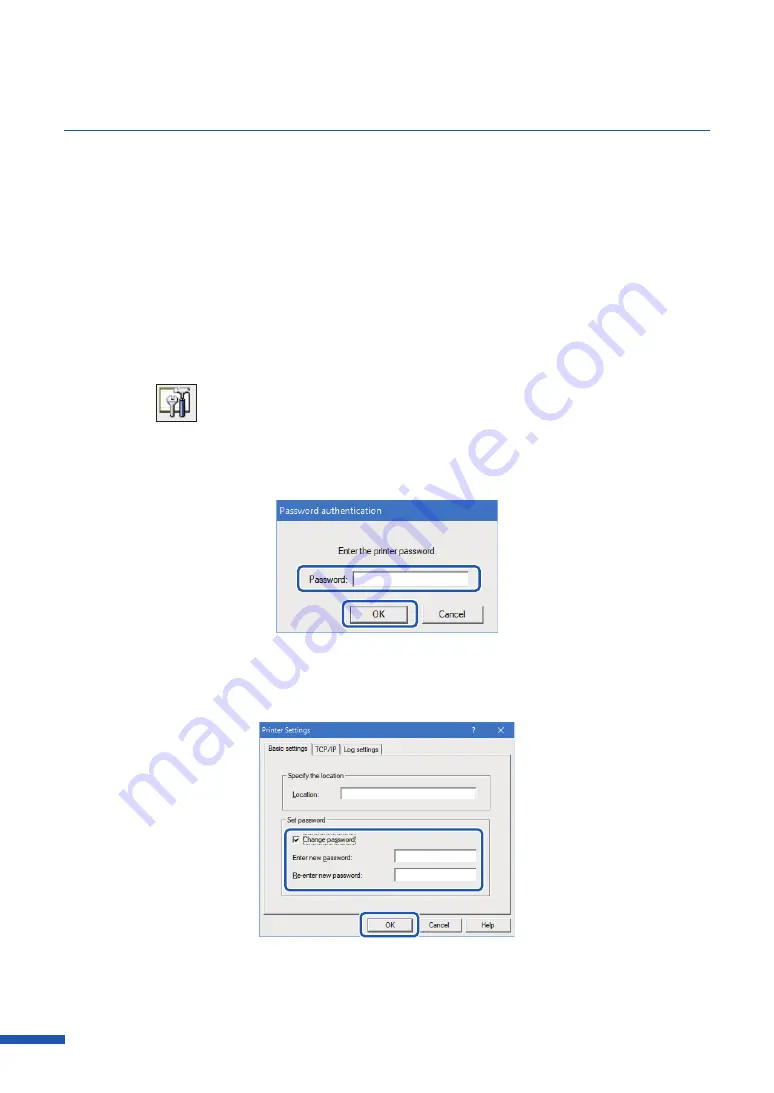
218
Chapter 8 Appendix
■
Changing the Password
Change the password necessary for changing this printer's network settings.
It is recommended to change the default password at the time of purchase so that only the network
administrator can change the settings.
1
Select the printer to confi gure from the main screen.
2
From the [Settings] menu, click [Printer settings].
Or click
on the toolbar.
3
Enter the password, click [OK].
The default password is "admin".
4
Check the option [Change password], enter the new password.
Enter a password that is up to eight characters (single byte alphanumeric characters).
5
To
confi rm enter the same new password again, click [OK].
Содержание LX-D5500
Страница 1: ...User s Guide CANON FINETECH NISCA INC 2018 4Y1 8614 020 LX D5500 COLOR LABEL PRINTER ...
Страница 59: ...55 Using Page Setup Features 6 Click Register A confirmation message appears 7 Click Yes 8 Click OK ...
Страница 113: ...109 Using Utility Features 5 Click Yes The changed special settings are sent to the printer 6 Click Close ...
Страница 151: ...147 Detailed Printhead Position Adjustment 12 Click Close A confirmation message appears 13 Click Yes ...
Страница 156: ...152 Chapter 5 Maintenance 1 Open the ink tank door 2 Open the ink tank cover 3 Slowly remove the ink tank ...
Страница 171: ...Chapter 6 Troubleshooting For Troubleshooting Operations 168 List of Error Messages Warning Messages 182 ...
Страница 206: ...202 Chapter 7 How to Use the Auto Cutter ...
Страница 217: ...213 Uninstall Printer Driver 3 Click Start Note A user account control dialog box may appear In this case click Yes ...
Страница 237: ...233 Index Utility tab 94 V Version Information 45 66 W Warning message 123 188 ...






























