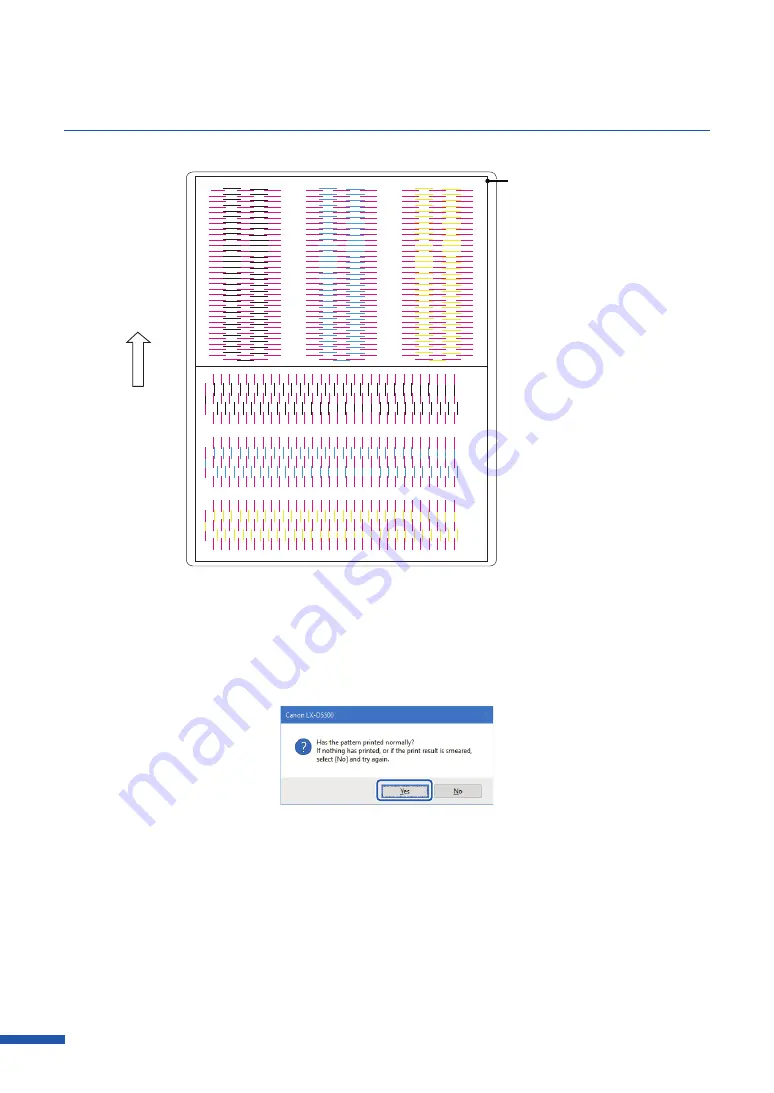
132
Chapter 5 Maintenance
+28
+24
+20
+16
+12
+8
+4
0
-28
-24
-20
-16
-12
-8
-4
+32
-32
+28
+24
+20
+16
+12
+8
+4
0
-28
-24
-20
-16
-12
-8
-4
+32
-32
+28
+24
+20
+16
+12
+8
+4
0
-28
-24
-20
-16
-12
-8
-4
+32
-32
C
0
0
+28
+24
+20
+16
+12
+8
+4
-28
-24
-20
-16
-12
-8
-4
+28
+24
+20
+16
+12
+8
+4
-28
-24
-20
-16
-12
-8
-4
Y
C
+28
+24
+20
+16
+12
+8
+4
0
-28
-24
-20
-16
-12
-8
-4
K
Transport
direction
Adjustment pattern
(Horizontal)
Adjustment pattern
(Vertical)
Reference position (black frame)
A confirmation message appears.
6
If the adjustment pattern has printed correctly, click [Yes].
If you select [No], adjustment pattern will be printed again.
Содержание LX-D5500
Страница 1: ...User s Guide CANON FINETECH NISCA INC 2018 4Y1 8614 020 LX D5500 COLOR LABEL PRINTER ...
Страница 59: ...55 Using Page Setup Features 6 Click Register A confirmation message appears 7 Click Yes 8 Click OK ...
Страница 113: ...109 Using Utility Features 5 Click Yes The changed special settings are sent to the printer 6 Click Close ...
Страница 151: ...147 Detailed Printhead Position Adjustment 12 Click Close A confirmation message appears 13 Click Yes ...
Страница 156: ...152 Chapter 5 Maintenance 1 Open the ink tank door 2 Open the ink tank cover 3 Slowly remove the ink tank ...
Страница 171: ...Chapter 6 Troubleshooting For Troubleshooting Operations 168 List of Error Messages Warning Messages 182 ...
Страница 206: ...202 Chapter 7 How to Use the Auto Cutter ...
Страница 217: ...213 Uninstall Printer Driver 3 Click Start Note A user account control dialog box may appear In this case click Yes ...
Страница 237: ...233 Index Utility tab 94 V Version Information 45 66 W Warning message 123 188 ...
















































