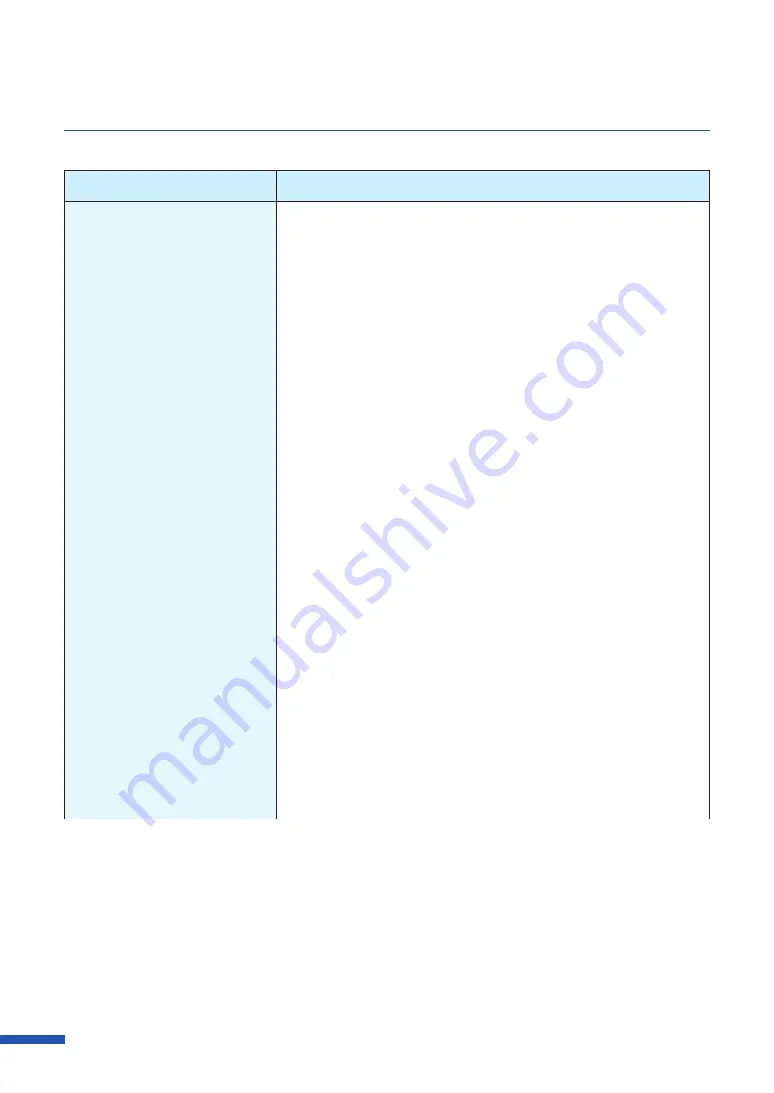
170
Chapter 6 Troubleshooting
Check Point
Solution
(When you are connected
within a network environment)
Are the printer and computer
configured on the same
network?
Make sure that the computer and this printer are installed on the
same network according to the following steps:
(Confirming the IP address)
1. Confirm the printer's IP address.
Open the network settings.
When the network settings open, the printer used will be
detected and the configured IP address will be displayed.
2. Confirm this computer's IP address.
1) Enter "cmd" in the "Search the WEB and Windows" of the
Desktop.
・
For Windows 8.1
From the Desktop charms, select Settings and enter "cmd".
・
For Windows 7
Enter "cmd" in the "Search programs and files" of the [Start]
menu.
2)In the window started, enter "ipconfig/all".
3)After confirming the IP address, close the screen.
Once you have confirmed the IP addresses, if the printer and
computer are not on the same network, change the printer's IP
address according to the following steps and add a new port.
(Changing the printer's IP address)
Open the network settings and change the printer's IP address.
Содержание LX-D5500
Страница 1: ...User s Guide CANON FINETECH NISCA INC 2018 4Y1 8614 020 LX D5500 COLOR LABEL PRINTER ...
Страница 59: ...55 Using Page Setup Features 6 Click Register A confirmation message appears 7 Click Yes 8 Click OK ...
Страница 113: ...109 Using Utility Features 5 Click Yes The changed special settings are sent to the printer 6 Click Close ...
Страница 151: ...147 Detailed Printhead Position Adjustment 12 Click Close A confirmation message appears 13 Click Yes ...
Страница 156: ...152 Chapter 5 Maintenance 1 Open the ink tank door 2 Open the ink tank cover 3 Slowly remove the ink tank ...
Страница 171: ...Chapter 6 Troubleshooting For Troubleshooting Operations 168 List of Error Messages Warning Messages 182 ...
Страница 206: ...202 Chapter 7 How to Use the Auto Cutter ...
Страница 217: ...213 Uninstall Printer Driver 3 Click Start Note A user account control dialog box may appear In this case click Yes ...
Страница 237: ...233 Index Utility tab 94 V Version Information 45 66 W Warning message 123 188 ...






























