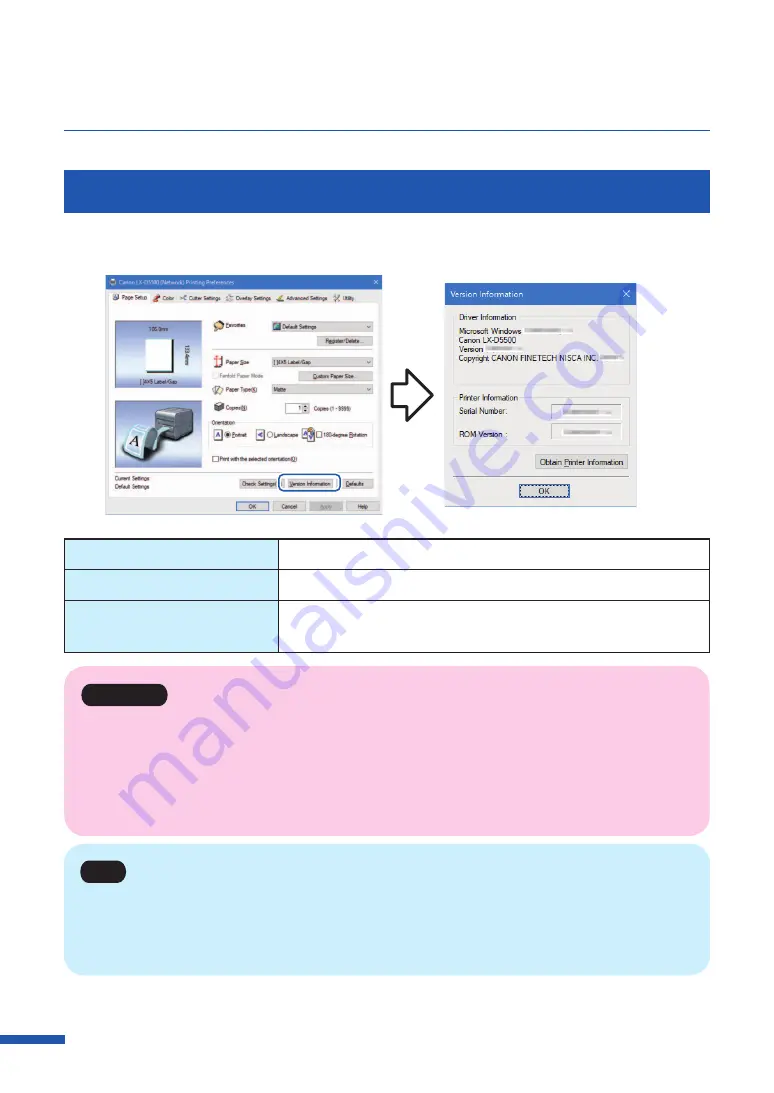
66
Chapter 3 How to Use the Printer Driver
Checking the Version Information
Follow this procedure to confirm the printer driver version and copyright information.
Click Version Information to open the Version Information dialog box.
Serial number
Printer serial number
ROM Version
Printer ROM version
Obtain Printer Information
Click [Obtain Printer Information] to get information on the
printer connected.
Important
• Keep the following points in mind when running [Obtain Printer Information].
– Close the Status Monitor if it is running.
– If this function is run on a shared printer, make sure the Status Monitor has not been launched on
the client when working on a server, or has not been launched on the server when working on
the client. The process may not be completed correctly if the Status Monitor is running.
Note
• Printer information may not be collected depending on the status of printer connection.
– Not connected to the printer.
– Telecommunications lines or networks are busy.
Содержание LX-D5500
Страница 1: ...User s Guide CANON FINETECH NISCA INC 2018 4Y1 8614 020 LX D5500 COLOR LABEL PRINTER ...
Страница 59: ...55 Using Page Setup Features 6 Click Register A confirmation message appears 7 Click Yes 8 Click OK ...
Страница 113: ...109 Using Utility Features 5 Click Yes The changed special settings are sent to the printer 6 Click Close ...
Страница 151: ...147 Detailed Printhead Position Adjustment 12 Click Close A confirmation message appears 13 Click Yes ...
Страница 156: ...152 Chapter 5 Maintenance 1 Open the ink tank door 2 Open the ink tank cover 3 Slowly remove the ink tank ...
Страница 171: ...Chapter 6 Troubleshooting For Troubleshooting Operations 168 List of Error Messages Warning Messages 182 ...
Страница 206: ...202 Chapter 7 How to Use the Auto Cutter ...
Страница 217: ...213 Uninstall Printer Driver 3 Click Start Note A user account control dialog box may appear In this case click Yes ...
Страница 237: ...233 Index Utility tab 94 V Version Information 45 66 W Warning message 123 188 ...






























