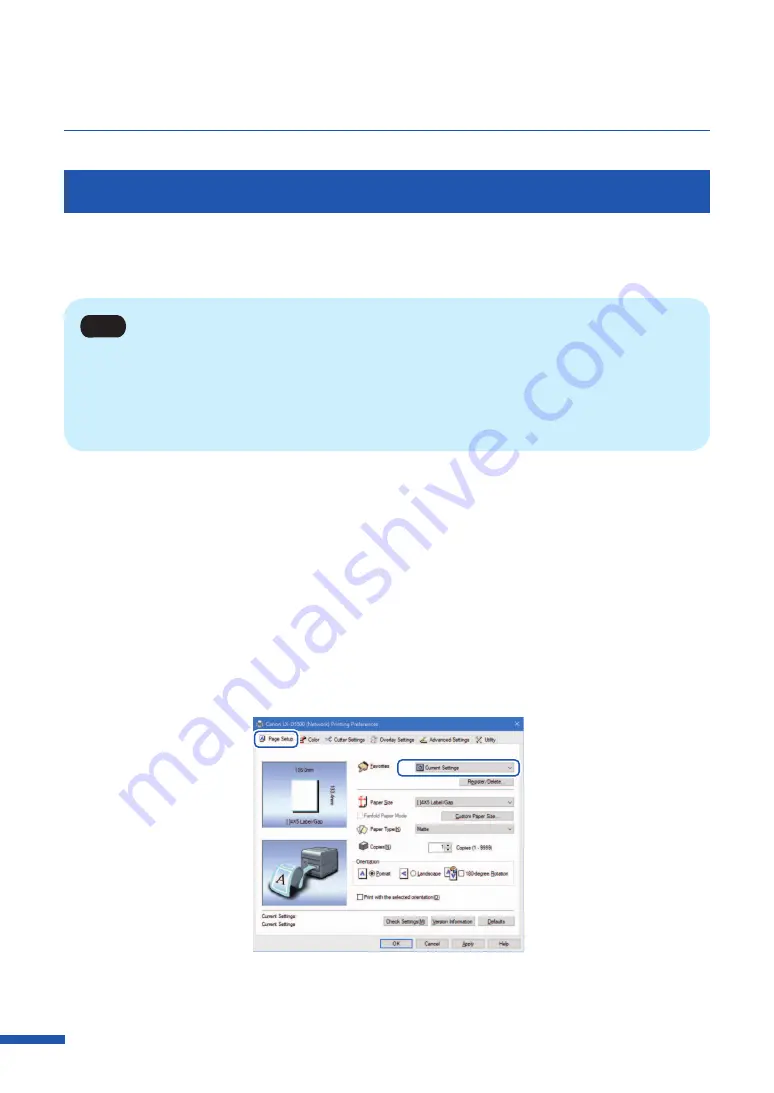
46
Chapter 3 How to Use the Printer Driver
Registration of Favorites
Frequently used print settings can be registered using [ Favorites]. Selecting a registered favorite from
the [Favorites List] allows you to make prints with the registered print settings.
Note
• Up to ten print settings can be registered in [Favorites].
• When the [Settings] screen of the printer driver is displayed from the application software, it is not
possible to register or delete settings in/from [Favorites]. To do so, display the [Settings] screen of the
printer driver from the [Devices and Printers] folder of Windows.
1
Open the printer driver setup window from the [Devices and Printers] folder.
2
On the [Page Setup] tab, [Color] tab, [Cutteer Settings] tab, [Overlay Settings] tab, and
[Advanced Settings] tab, confi gure the settings you want to register.
3
Click the [Page Setup] tab.
Make sure the [Current Settings] is selected from the [Favorites].
Содержание LX-D5500
Страница 1: ...User s Guide CANON FINETECH NISCA INC 2018 4Y1 8614 020 LX D5500 COLOR LABEL PRINTER ...
Страница 59: ...55 Using Page Setup Features 6 Click Register A confirmation message appears 7 Click Yes 8 Click OK ...
Страница 113: ...109 Using Utility Features 5 Click Yes The changed special settings are sent to the printer 6 Click Close ...
Страница 151: ...147 Detailed Printhead Position Adjustment 12 Click Close A confirmation message appears 13 Click Yes ...
Страница 156: ...152 Chapter 5 Maintenance 1 Open the ink tank door 2 Open the ink tank cover 3 Slowly remove the ink tank ...
Страница 171: ...Chapter 6 Troubleshooting For Troubleshooting Operations 168 List of Error Messages Warning Messages 182 ...
Страница 206: ...202 Chapter 7 How to Use the Auto Cutter ...
Страница 217: ...213 Uninstall Printer Driver 3 Click Start Note A user account control dialog box may appear In this case click Yes ...
Страница 237: ...233 Index Utility tab 94 V Version Information 45 66 W Warning message 123 188 ...






























