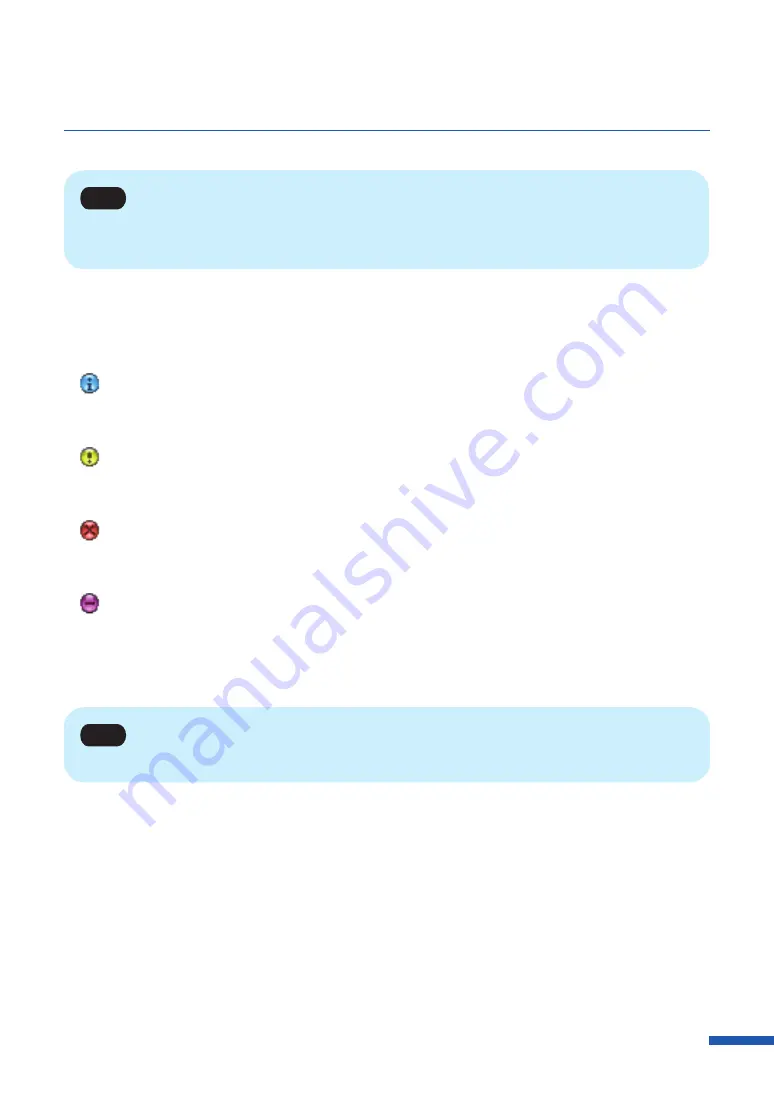
123
Using the Status Monitor
Note
• The Status Monitor will only open when an error occurs if it has been minimized or placed in the task
tray.
The Status Information indicates the status of the printer by displaying the following 4 icons and
messages.
Information
Displays printer related information. Please confirm the content of the messages displayed
here.
Warning message
Indicates a warning has been issued, review the message, printing will continue when a
warning occurs.
Operator Call Error
These errors are issued for a problem that requires your attention. Review the message and
follow the required troubleshooting procedure.
Service Call Error
This error message will be issued for problems that cannot be solved by the user. Please
power the printer off and power back on, if the error occurs again make note of the 4 digit
error code, and contact your place of purchase.
Note
• If multiple errors occur at once, the errors will be prioritized based on importance.
Содержание LX-D5500
Страница 1: ...User s Guide CANON FINETECH NISCA INC 2018 4Y1 8614 020 LX D5500 COLOR LABEL PRINTER ...
Страница 59: ...55 Using Page Setup Features 6 Click Register A confirmation message appears 7 Click Yes 8 Click OK ...
Страница 113: ...109 Using Utility Features 5 Click Yes The changed special settings are sent to the printer 6 Click Close ...
Страница 151: ...147 Detailed Printhead Position Adjustment 12 Click Close A confirmation message appears 13 Click Yes ...
Страница 156: ...152 Chapter 5 Maintenance 1 Open the ink tank door 2 Open the ink tank cover 3 Slowly remove the ink tank ...
Страница 171: ...Chapter 6 Troubleshooting For Troubleshooting Operations 168 List of Error Messages Warning Messages 182 ...
Страница 206: ...202 Chapter 7 How to Use the Auto Cutter ...
Страница 217: ...213 Uninstall Printer Driver 3 Click Start Note A user account control dialog box may appear In this case click Yes ...
Страница 237: ...233 Index Utility tab 94 V Version Information 45 66 W Warning message 123 188 ...
















































