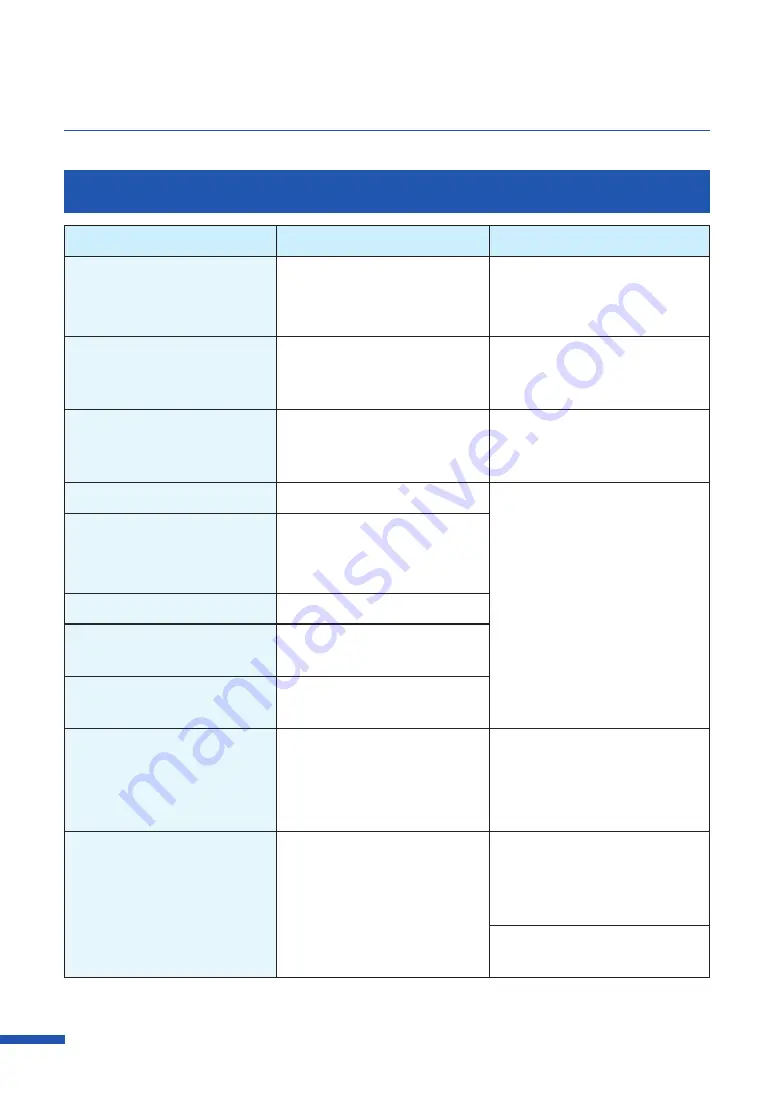
188
Chapter 6 Troubleshooting
Warning Message
Warning Message
Warning Content
Handling
XXXX ink low.
(
"XXXX" represents Black, Cyan,
Magenta, or Yellow.)
The remaining ink is low.
Prepare a new ink tank.
Maintenance cartridge level
low.
The maintenance cartridge is
running out of space and is
about to be full.
Prepare a new maintenance
cartridge.
Check the print head
Cleaning is performed very
frequently. Print heads need to
be checked.
Please ask for print head check.
Print head error
Replace with the print head.
Take note of the message
displayed and contact your
place of purchase.
Change XXXX print head
(
"XXXX" represents Black, Cyan,
Magenta, or Yellow.)
Time to replace the Bk/C/M/Y
print head.
Change purge unit.
Time to replace the purge unit.
Change blade cleaner.
Time to replace the blade
cleaner.
Change transport unit.
Time to replace the transport
unit.
Stopping XXXX ink level
detection
(
"XXXX" represents Black, Cyan,
Magenta, or Yellow.)
The ink level detection function
is disabled.
Set an ink tank that is compatible
with this printer.
The print speed is not
optimal
A fixed print speed is specified
but the print speed is not
optimal.
Open the [Advanced Settings]
tab of the printer driver and then
select the [Automatic Speed] in
the [Print Speed].
Set the print speed to something
slower than the current setting.
Содержание LX-D5500
Страница 1: ...User s Guide CANON FINETECH NISCA INC 2018 4Y1 8614 020 LX D5500 COLOR LABEL PRINTER ...
Страница 59: ...55 Using Page Setup Features 6 Click Register A confirmation message appears 7 Click Yes 8 Click OK ...
Страница 113: ...109 Using Utility Features 5 Click Yes The changed special settings are sent to the printer 6 Click Close ...
Страница 151: ...147 Detailed Printhead Position Adjustment 12 Click Close A confirmation message appears 13 Click Yes ...
Страница 156: ...152 Chapter 5 Maintenance 1 Open the ink tank door 2 Open the ink tank cover 3 Slowly remove the ink tank ...
Страница 171: ...Chapter 6 Troubleshooting For Troubleshooting Operations 168 List of Error Messages Warning Messages 182 ...
Страница 206: ...202 Chapter 7 How to Use the Auto Cutter ...
Страница 217: ...213 Uninstall Printer Driver 3 Click Start Note A user account control dialog box may appear In this case click Yes ...
Страница 237: ...233 Index Utility tab 94 V Version Information 45 66 W Warning message 123 188 ...
















































