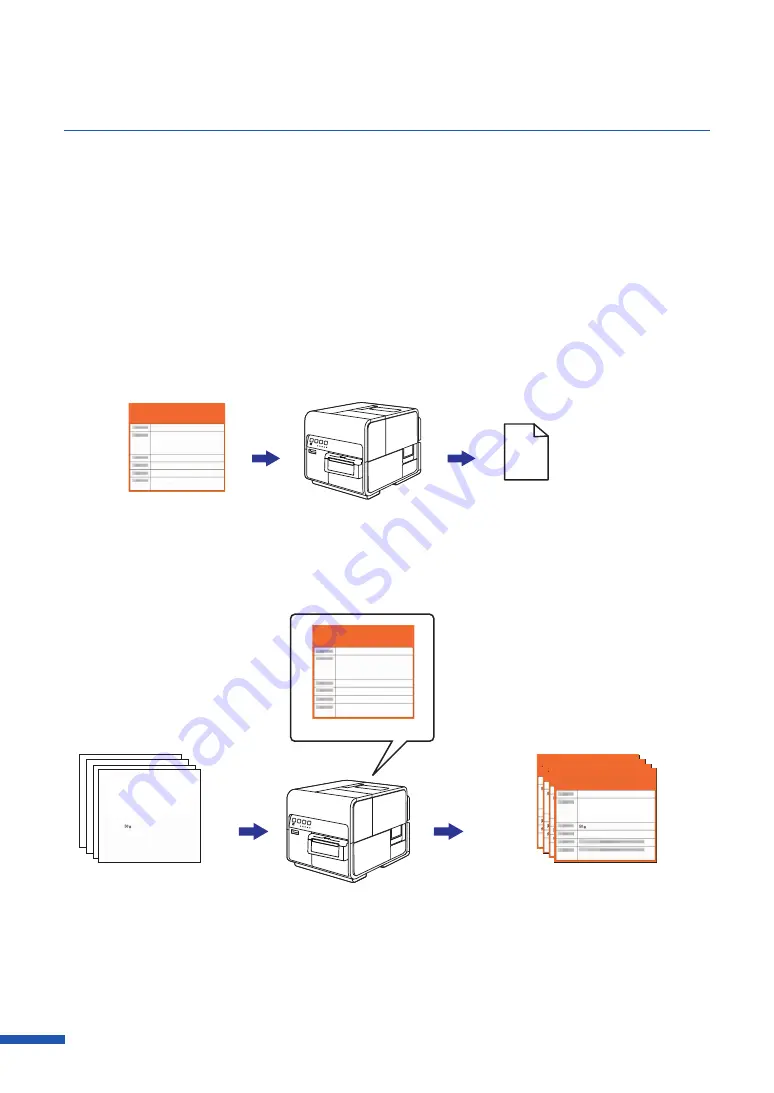
80
Using the Overlay Settings Feature
Overlay printing is a printer function which internally combines two pieces of data, i.e., the fixed data
created in advance as a "form file" that is commonly printed on all pages and the data on each page of
a document (variable data such as characters.) The combined data (form and variable data) is printed
onto each printed sheet using the same form but different information from the variable data.
Data using a template containing a lot of images can be printed without transferring large-capacity
image data to the printer many times, allowing the data to be printed quickly.
■
Overlay printing process
Step1
Print fixed data (image, template, etc.) to the printer to create a form file.
Create
A form file (*.ofe) will be created
in the specified folder.
Fixed data (image, template, etc.)
Step2
Print variable data such as characters, then use overlay printing.
Variable data
(characters etc.)
Fixed data and variable data
are merged internally then printed.
form file (*ofe)
Output
Choclate Cookie
Cookie
10/12/18
Flour, Margarine, Sugar, Cacao mass,
Cocoa powder, Whole milk powder,
Butter, Food flavor
Choclate Cookie
Cookie
10/12/18
Flour, Margarine, Sugar, Cacao mass,
Cocoa powder, Whole milk powder,
Butter, Food flavor
Содержание LX-D5500
Страница 1: ...User s Guide CANON FINETECH NISCA INC 2018 4Y1 8614 020 LX D5500 COLOR LABEL PRINTER ...
Страница 59: ...55 Using Page Setup Features 6 Click Register A confirmation message appears 7 Click Yes 8 Click OK ...
Страница 113: ...109 Using Utility Features 5 Click Yes The changed special settings are sent to the printer 6 Click Close ...
Страница 151: ...147 Detailed Printhead Position Adjustment 12 Click Close A confirmation message appears 13 Click Yes ...
Страница 156: ...152 Chapter 5 Maintenance 1 Open the ink tank door 2 Open the ink tank cover 3 Slowly remove the ink tank ...
Страница 171: ...Chapter 6 Troubleshooting For Troubleshooting Operations 168 List of Error Messages Warning Messages 182 ...
Страница 206: ...202 Chapter 7 How to Use the Auto Cutter ...
Страница 217: ...213 Uninstall Printer Driver 3 Click Start Note A user account control dialog box may appear In this case click Yes ...
Страница 237: ...233 Index Utility tab 94 V Version Information 45 66 W Warning message 123 188 ...






























