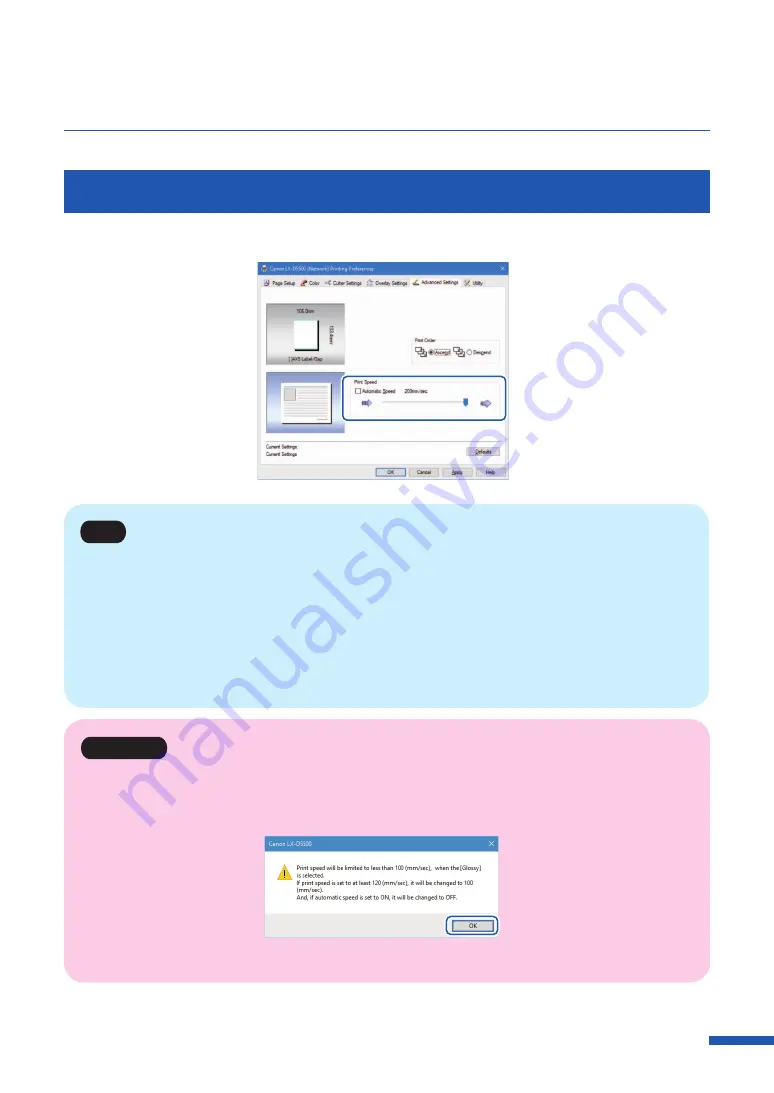
93
Using Advanced Settings
Adjusting the Print Speed
Printing can be performed at gradually varying printing speeds.
Note
• Adjust the paper feed interval by moving the sliders. Default setting is "200 mm/sec" (7.8 in/sec).
Three scale marks representing 200/160/120/100/90/80/70/60/50 mm/sec (7.8/6.2/4.7/3.9/3.5/3.1/2.7/
2.3/1.9 in/sec) are arranged from right.
• The printing speed automatically changes to 200 mm/sec (7.8 in/sec), 160 mm/sec (6.2 in/sec), 120
mm/sec (4.7 in/sec), or 80 mm/sec (3.1 in/sec).
• When performing high-density printing on glossy paper, increase the paper feed interval.
Important
• When glossy paper is used, the maximum printing speed is limited to 100 mm/sec (3.9 in/sec). When
[Gloss] is selected from the [Paper Type] pull-down menu, the following confirmation message
appears. Click [OK].
• When you have changed glossy paper to a different type of paper, verify the print speed setting.
Содержание LX-D5500
Страница 1: ...User s Guide CANON FINETECH NISCA INC 2018 4Y1 8614 020 LX D5500 COLOR LABEL PRINTER ...
Страница 59: ...55 Using Page Setup Features 6 Click Register A confirmation message appears 7 Click Yes 8 Click OK ...
Страница 113: ...109 Using Utility Features 5 Click Yes The changed special settings are sent to the printer 6 Click Close ...
Страница 151: ...147 Detailed Printhead Position Adjustment 12 Click Close A confirmation message appears 13 Click Yes ...
Страница 156: ...152 Chapter 5 Maintenance 1 Open the ink tank door 2 Open the ink tank cover 3 Slowly remove the ink tank ...
Страница 171: ...Chapter 6 Troubleshooting For Troubleshooting Operations 168 List of Error Messages Warning Messages 182 ...
Страница 206: ...202 Chapter 7 How to Use the Auto Cutter ...
Страница 217: ...213 Uninstall Printer Driver 3 Click Start Note A user account control dialog box may appear In this case click Yes ...
Страница 237: ...233 Index Utility tab 94 V Version Information 45 66 W Warning message 123 188 ...






























