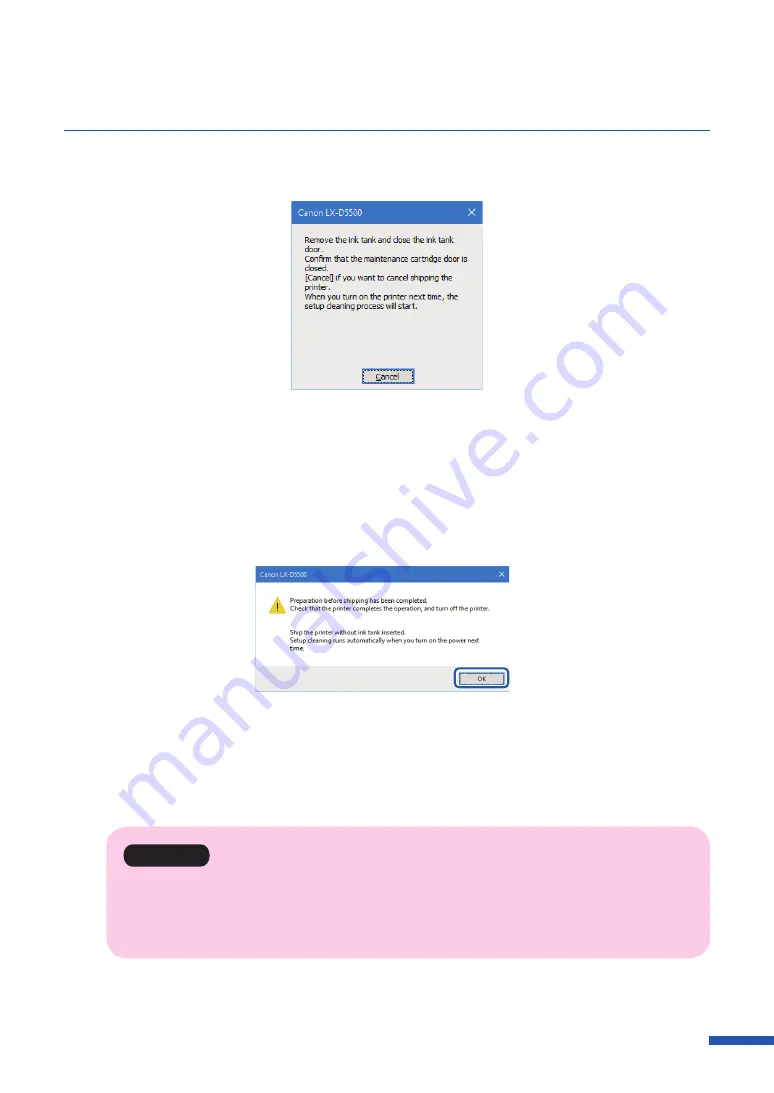
211
Shipping the Printer
5
When the following message appears, remove ink tanks.
6
Close the ink tank cover and ink tank door.
Do not operate the printer before the message indicating that [Shipping The Printer] is
completed appears.
7
Check that execution of [Shipping The Printer] is completed, and then click [OK].
8
Turn the power off after you confi rm that the printer has stopped.
9
Disconnect the power cord and interface cable.
Important
• When the power lamp is lit or blinking, do not remove the power plug from the outlet. A
printer failure could result.
• Setup cleaning runs automatically when you turn on the power next time.
Содержание LX-D5500
Страница 1: ...User s Guide CANON FINETECH NISCA INC 2018 4Y1 8614 020 LX D5500 COLOR LABEL PRINTER ...
Страница 59: ...55 Using Page Setup Features 6 Click Register A confirmation message appears 7 Click Yes 8 Click OK ...
Страница 113: ...109 Using Utility Features 5 Click Yes The changed special settings are sent to the printer 6 Click Close ...
Страница 151: ...147 Detailed Printhead Position Adjustment 12 Click Close A confirmation message appears 13 Click Yes ...
Страница 156: ...152 Chapter 5 Maintenance 1 Open the ink tank door 2 Open the ink tank cover 3 Slowly remove the ink tank ...
Страница 171: ...Chapter 6 Troubleshooting For Troubleshooting Operations 168 List of Error Messages Warning Messages 182 ...
Страница 206: ...202 Chapter 7 How to Use the Auto Cutter ...
Страница 217: ...213 Uninstall Printer Driver 3 Click Start Note A user account control dialog box may appear In this case click Yes ...
Страница 237: ...233 Index Utility tab 94 V Version Information 45 66 W Warning message 123 188 ...
















































