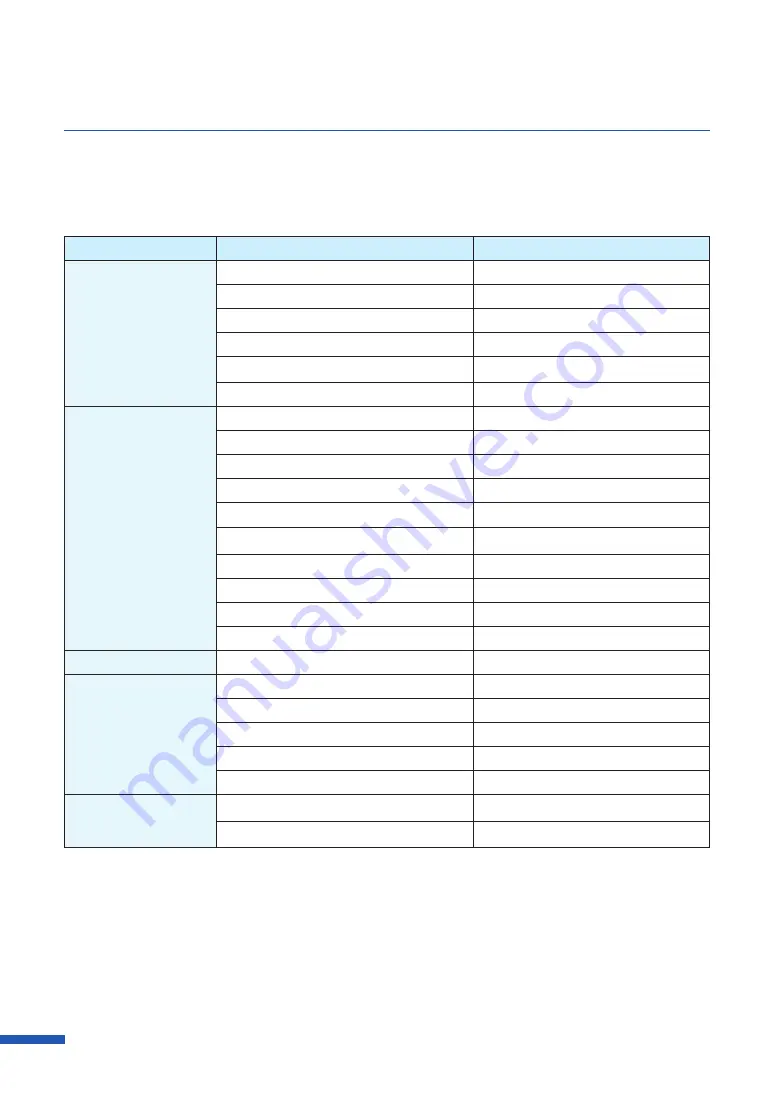
50
Chapter 3 How to Use the Printer Driver
■
Default Settings
Default settings are as follows:
Tab Name
Item Name
Setting
Page Setup
Paper Size
[ ]4 x 5 Label/Gap
Paper Type
Matte
Copies
1
Orientation
Portrait
180-degree Rotation
Off
Print with the selected orientation
Off
Color
Resolution
Input resolution 600dpi
Half-tone Process
Error Diffusion
Color Correction
Driver Correction
Monochrome Print
Off
Print the gradation smoothly *
Off
Sharpness *
0 (None)
Color Balance *
Bk/C/M/Y All 0
Brightness *
Normal
Density*
0
Contrast *
0
Cutter Settings**
Auto Cutter
Off
Overlay Settings
Overlay
Off
Print Mode
-
Preview
-
Comment
-
Print the overlay with simple setting
-
Advanced Settings
Print Order
Ascend
Paper Speed
200mm/sec (8.6 in/sec)
* Items in the Detailed Settings dialog box.
** Use [Cutter Settings] tab when an optional auto cutter is installed.
Содержание LX-D5500
Страница 1: ...User s Guide CANON FINETECH NISCA INC 2018 4Y1 8614 020 LX D5500 COLOR LABEL PRINTER ...
Страница 59: ...55 Using Page Setup Features 6 Click Register A confirmation message appears 7 Click Yes 8 Click OK ...
Страница 113: ...109 Using Utility Features 5 Click Yes The changed special settings are sent to the printer 6 Click Close ...
Страница 151: ...147 Detailed Printhead Position Adjustment 12 Click Close A confirmation message appears 13 Click Yes ...
Страница 156: ...152 Chapter 5 Maintenance 1 Open the ink tank door 2 Open the ink tank cover 3 Slowly remove the ink tank ...
Страница 171: ...Chapter 6 Troubleshooting For Troubleshooting Operations 168 List of Error Messages Warning Messages 182 ...
Страница 206: ...202 Chapter 7 How to Use the Auto Cutter ...
Страница 217: ...213 Uninstall Printer Driver 3 Click Start Note A user account control dialog box may appear In this case click Yes ...
Страница 237: ...233 Index Utility tab 94 V Version Information 45 66 W Warning message 123 188 ...
















































