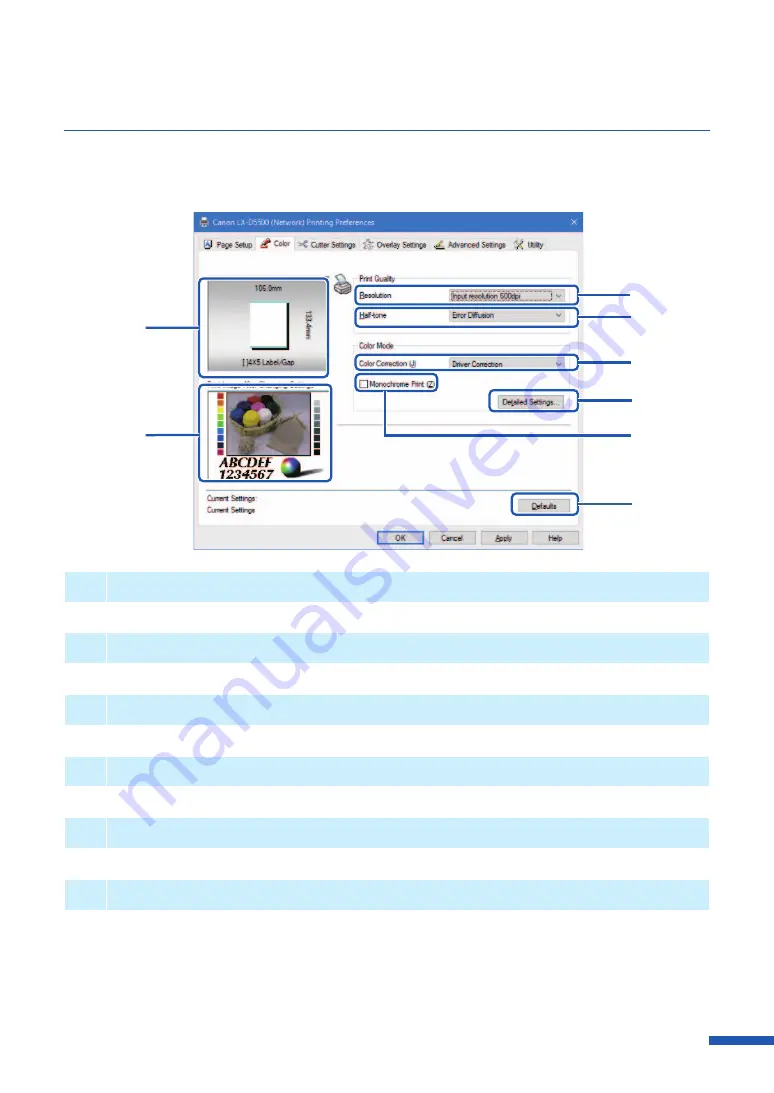
67
Using Print Quality Features
Print quality and color settings can be configured in the [ Color] tab of the [Printing Preferences]
window.
[
1
]
[
2
]
[
4
]
[
3
]
[
5
]
[
6
]
[
7
]
[
8
]
[
1
]
Paper Size Preview
The selected paper size is displayed in a preview.
[
2
]
Print Image After Changing Settings
Preview of the image to be printed with the current color settings.
[
3
]
Select the resolution.
[
4
]
Half-tone
Select a half-toning method.
[
5
]
Color Correction
Select the color correction method.
[
6
]
Detailed Settings
Clicking this button displays the [Detailed Settings] dialog box. Use this dialog box to adjust
advanced color settings.
( Color Balance
, Brightness
, Density
, Contrast
,
)
Содержание LX-D5500
Страница 1: ...User s Guide CANON FINETECH NISCA INC 2018 4Y1 8614 020 LX D5500 COLOR LABEL PRINTER ...
Страница 59: ...55 Using Page Setup Features 6 Click Register A confirmation message appears 7 Click Yes 8 Click OK ...
Страница 113: ...109 Using Utility Features 5 Click Yes The changed special settings are sent to the printer 6 Click Close ...
Страница 151: ...147 Detailed Printhead Position Adjustment 12 Click Close A confirmation message appears 13 Click Yes ...
Страница 156: ...152 Chapter 5 Maintenance 1 Open the ink tank door 2 Open the ink tank cover 3 Slowly remove the ink tank ...
Страница 171: ...Chapter 6 Troubleshooting For Troubleshooting Operations 168 List of Error Messages Warning Messages 182 ...
Страница 206: ...202 Chapter 7 How to Use the Auto Cutter ...
Страница 217: ...213 Uninstall Printer Driver 3 Click Start Note A user account control dialog box may appear In this case click Yes ...
Страница 237: ...233 Index Utility tab 94 V Version Information 45 66 W Warning message 123 188 ...






























