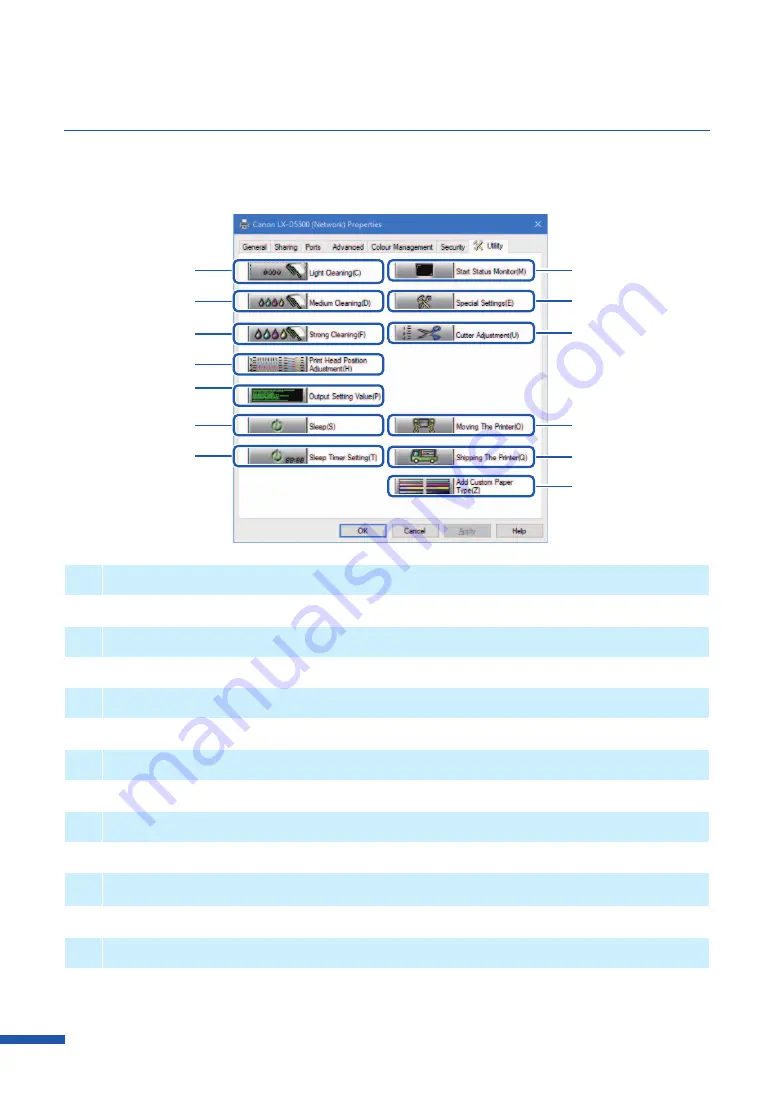
94
Using Utility Features
Printer maintenance and control of some printer features is performed in the [ Utility] tab of the
[Printing Preferences] window or the [Printer Properties] window.
[
1
]
[
2
]
[
3
]
[
4
]
[
5
]
[
6
]
[
7
]
[
8
]
[
9
]
[
10
]
[
11
]
[
12
]
[
13
]
[
1
]
Light Cleaning
Clicking this button cleans the print head.
[
2
]
Medium Cleaning
Performs cleaning somewhat stronger than Light Cleaning.
[
3
]
Strong Cleaning
Performs cleaning somewhat stronger than Medium Cleaning.
[
4
]
Print Head Position Adjustment *
Adjusts the Printhead positions.
[
5
]
Output Setting Value
Prints the current settings of the printer.
[
6
]
Sleep
Switches the printer to the sleep mode.
[
7
]
Sleep Timer Setting *
Sets the interval of time to elapse to switch to the sleep mode and the power off state.
Содержание LX-D5500
Страница 1: ...User s Guide CANON FINETECH NISCA INC 2018 4Y1 8614 020 LX D5500 COLOR LABEL PRINTER ...
Страница 59: ...55 Using Page Setup Features 6 Click Register A confirmation message appears 7 Click Yes 8 Click OK ...
Страница 113: ...109 Using Utility Features 5 Click Yes The changed special settings are sent to the printer 6 Click Close ...
Страница 151: ...147 Detailed Printhead Position Adjustment 12 Click Close A confirmation message appears 13 Click Yes ...
Страница 156: ...152 Chapter 5 Maintenance 1 Open the ink tank door 2 Open the ink tank cover 3 Slowly remove the ink tank ...
Страница 171: ...Chapter 6 Troubleshooting For Troubleshooting Operations 168 List of Error Messages Warning Messages 182 ...
Страница 206: ...202 Chapter 7 How to Use the Auto Cutter ...
Страница 217: ...213 Uninstall Printer Driver 3 Click Start Note A user account control dialog box may appear In this case click Yes ...
Страница 237: ...233 Index Utility tab 94 V Version Information 45 66 W Warning message 123 188 ...
















































