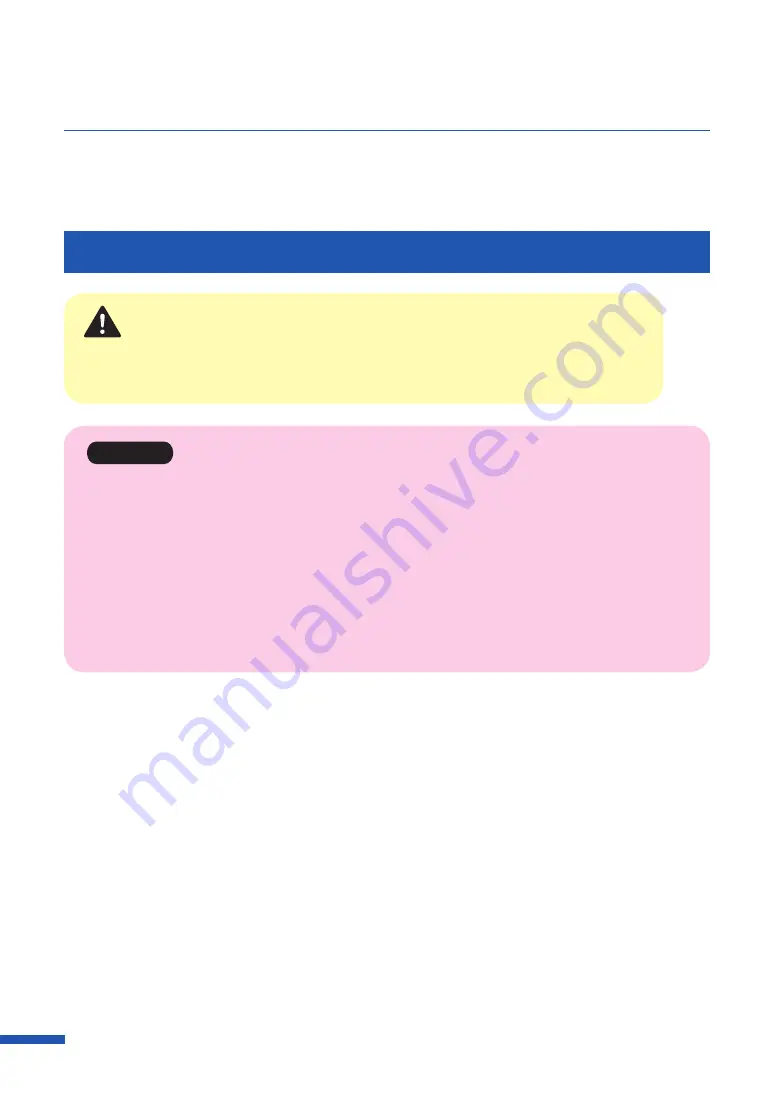
150
Replacing the Ink Tank
If an ink tank is out of ink, the corresponding ink warning lamp lights up and an error message "xxxx ink
empty" appears on the status monitor.
The procedures for replacing the ink tank and checking the ink condition are described below.
Replacing the Ink Tank
Caution
• For safety, keep ink tanks out of the reach of children.
• If a child licks or swallows ink by mistake, consult a physician immediately.
Important
• To maintain printhead quality, printer stops operating before it is completely out of ink. Therefore, a
small amount of ink remains in ink tank to be replaced.
• For best results, use up each ink tank within six months of purchase.
• Do not remove an ink tank unless you have to replace it.
• Replace the ink tanks quickly to avoid drying out.
• Do not store ink tanks in high temperature areas.
• Be sure to store ink tanks in a cool dry area.
Содержание LX-D5500
Страница 1: ...User s Guide CANON FINETECH NISCA INC 2018 4Y1 8614 020 LX D5500 COLOR LABEL PRINTER ...
Страница 59: ...55 Using Page Setup Features 6 Click Register A confirmation message appears 7 Click Yes 8 Click OK ...
Страница 113: ...109 Using Utility Features 5 Click Yes The changed special settings are sent to the printer 6 Click Close ...
Страница 151: ...147 Detailed Printhead Position Adjustment 12 Click Close A confirmation message appears 13 Click Yes ...
Страница 156: ...152 Chapter 5 Maintenance 1 Open the ink tank door 2 Open the ink tank cover 3 Slowly remove the ink tank ...
Страница 171: ...Chapter 6 Troubleshooting For Troubleshooting Operations 168 List of Error Messages Warning Messages 182 ...
Страница 206: ...202 Chapter 7 How to Use the Auto Cutter ...
Страница 217: ...213 Uninstall Printer Driver 3 Click Start Note A user account control dialog box may appear In this case click Yes ...
Страница 237: ...233 Index Utility tab 94 V Version Information 45 66 W Warning message 123 188 ...






























