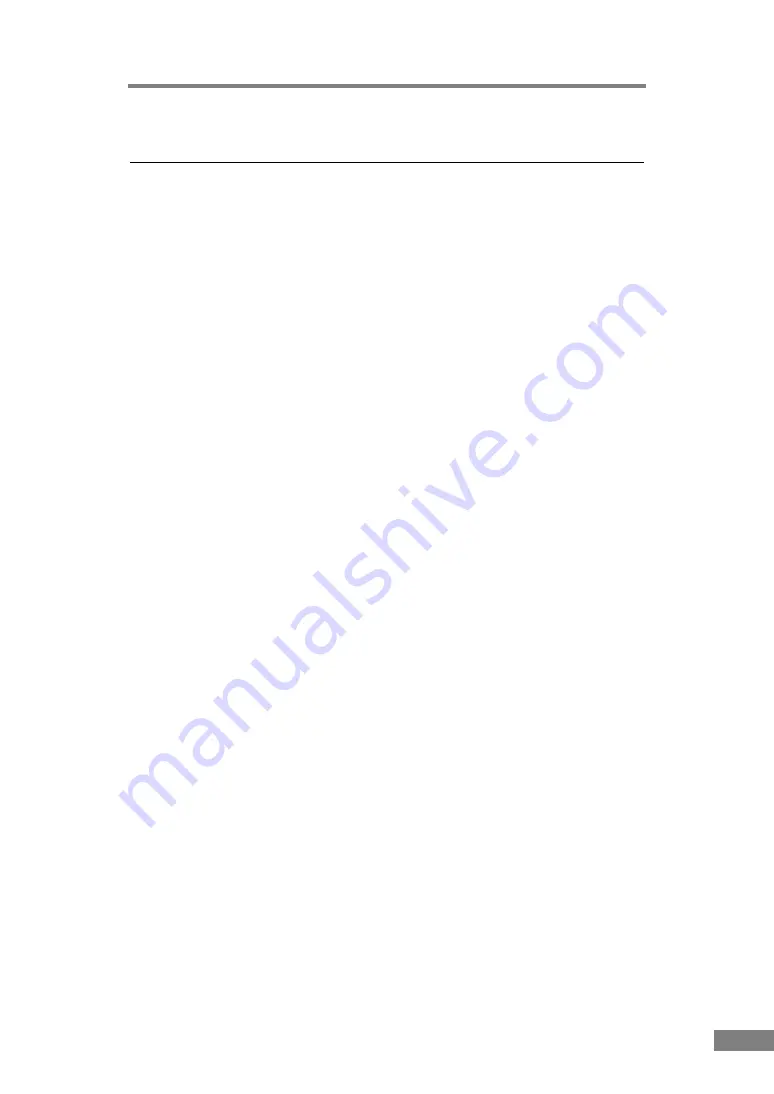
Contents
3
Chapter
Contents
INTRODUCTION ...................................................................... 1
Manuals for the Scanner ............................................................... 1
Symbols Used in This Manual ....................................................... 2
Chapter 1 Before Using the Scanner ................................. 5
1. Important Safety Instructions ..................................................... 6
Installation Location ................................................................ 6
Power ...................................................................................... 7
Moving the Scanner ................................................................ 7
Handling .................................................................................. 8
Disposal .................................................................................. 9
2. Features of the DR-2580C Document Scanner ....................... 10
3. Names and Functions of Parts ................................................ 12
4. Installation Requirements ........................................................ 14
5. About the Setup Disc ............................................................... 16
Chapter 2 Using the Scanner ............................................ 17
1. Documents ............................................................................... 18
2. Preparing the Trays ................................................................. 20
Setting Up the Document Feed Tray .................................... 20
Document Eject Tray ............................................................ 22
3. Placing Documents .................................................................. 25
How to Feed with the Page Separation Mode ...................... 25
How to Feed with the Bypass Mode ..................................... 28
4. Scanning Documents ............................................................... 30
Using CapturePerfect 3.0 ...................................................... 30
Using the Job Function ......................................................... 36
About the Launcher ............................................................... 40
5. Clearing a Paper Jam .............................................................. 46
6. Other Functions ....................................................................... 49
Scanning Folio (Folded Document) ...................................... 49
Double Feed Detection Function .......................................... 50
Long Document Mode ........................................................... 50
Flatbed Scanner Unit (Option) .............................................. 54
7. Scanning Hints ......................................................................... 55
8. Software Settings ..................................................................... 61
ISIS Driver Settings ............................................................... 62
TWAIN Driver Settings .......................................................... 64
Job Registration Tool Settings .............................................. 66
Chapter 3 Appendices ....................................................... 69
1. Regular Maintenance ............................................................... 70
Содержание 0080B002
Страница 46: ...42 Using the Scanner 3 Double click Scanners and Cameras 4 Select CANON DR 2580C USB and then click Properties ...
Страница 47: ...Using the Scanner 43 Chapter 2 Canon DR 2580C USB Properties is displayed 5 Click the Events tab ...
Страница 56: ...52 Using the Scanner 3 Double click Scanners and Cameras 4 Select CANON DR 2580C USB and then click Properties ...
Страница 57: ...Using the Scanner 53 Chapter 2 CANON DR 2580C USB Properties is displayed 2 Click the Maintenance tab ...
Страница 72: ...68 Using the Scanner ...
Страница 80: ...76 Appendices 3 Double click Scanners and Cameras 4 Select CANON DR 2580C USB and then click Properties ...
Страница 81: ...Appendices 77 Chapter 3 Canon DR 2580C USB Properties is displayed 2 Click the Maintenance tab ...
Страница 103: ...Appendices 99 Chapter 3 3 After uninstallation is complete click the Finish button to exit the uninstaller ...






















