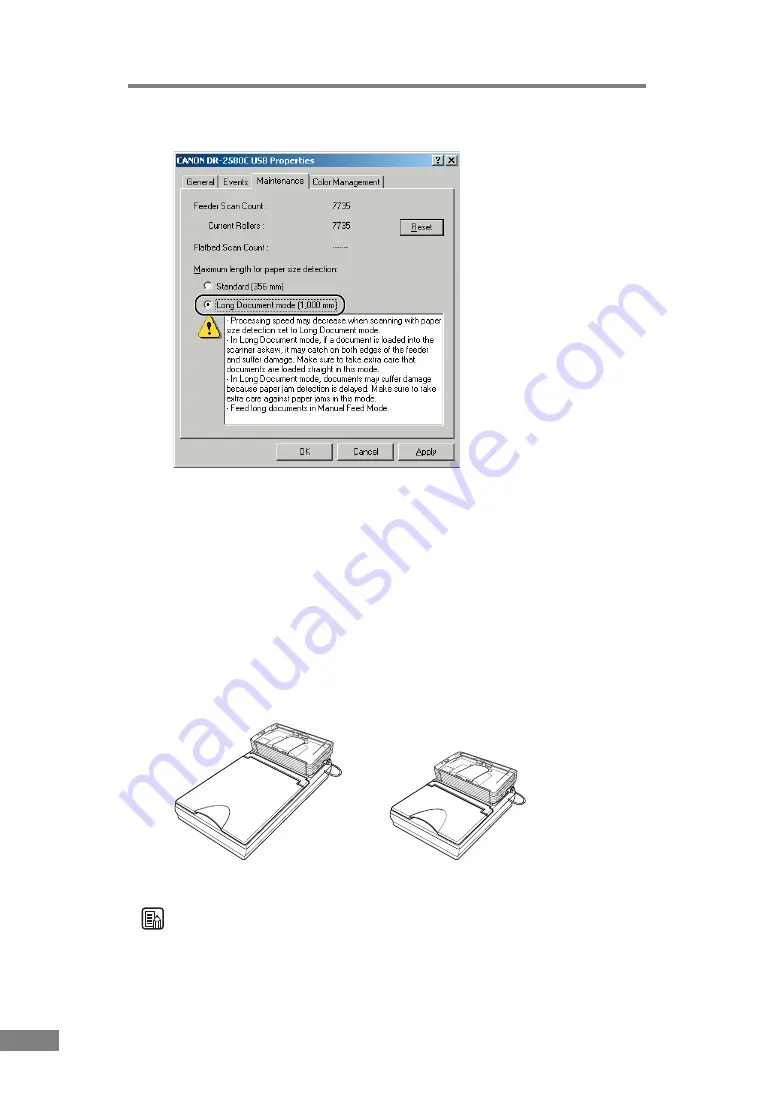
54
Using the Scanner
3.
Click the [Long Document mode (1,000 mm)] check box.
4.
Click [Apply] to change the scanner’s settings.
5.
Click [OK] to close [Scanners and Cameras Properties].
6.
Turn the scanner OFF and then ON again.
Flatbed Scanner Unit (Option)
Optional flatbed scanner units are available for the DR-2580C. The flatbed
scanner unit can be used to scan thick documents, books and other documents
that cannot pass through the feeder without having to change the scanner or
applications.
Note
The flatbed scanner unit cannot operate in a stand-alone configuration.
Contact your local authrized Canon dealer or service representative for more
detailed information.
Half Size
Flatbed scanner unit (connected to the DR-2580C)
Содержание 0080B002
Страница 46: ...42 Using the Scanner 3 Double click Scanners and Cameras 4 Select CANON DR 2580C USB and then click Properties ...
Страница 47: ...Using the Scanner 43 Chapter 2 Canon DR 2580C USB Properties is displayed 5 Click the Events tab ...
Страница 56: ...52 Using the Scanner 3 Double click Scanners and Cameras 4 Select CANON DR 2580C USB and then click Properties ...
Страница 57: ...Using the Scanner 53 Chapter 2 CANON DR 2580C USB Properties is displayed 2 Click the Maintenance tab ...
Страница 72: ...68 Using the Scanner ...
Страница 80: ...76 Appendices 3 Double click Scanners and Cameras 4 Select CANON DR 2580C USB and then click Properties ...
Страница 81: ...Appendices 77 Chapter 3 Canon DR 2580C USB Properties is displayed 2 Click the Maintenance tab ...
Страница 103: ...Appendices 99 Chapter 3 3 After uninstallation is complete click the Finish button to exit the uninstaller ...






























