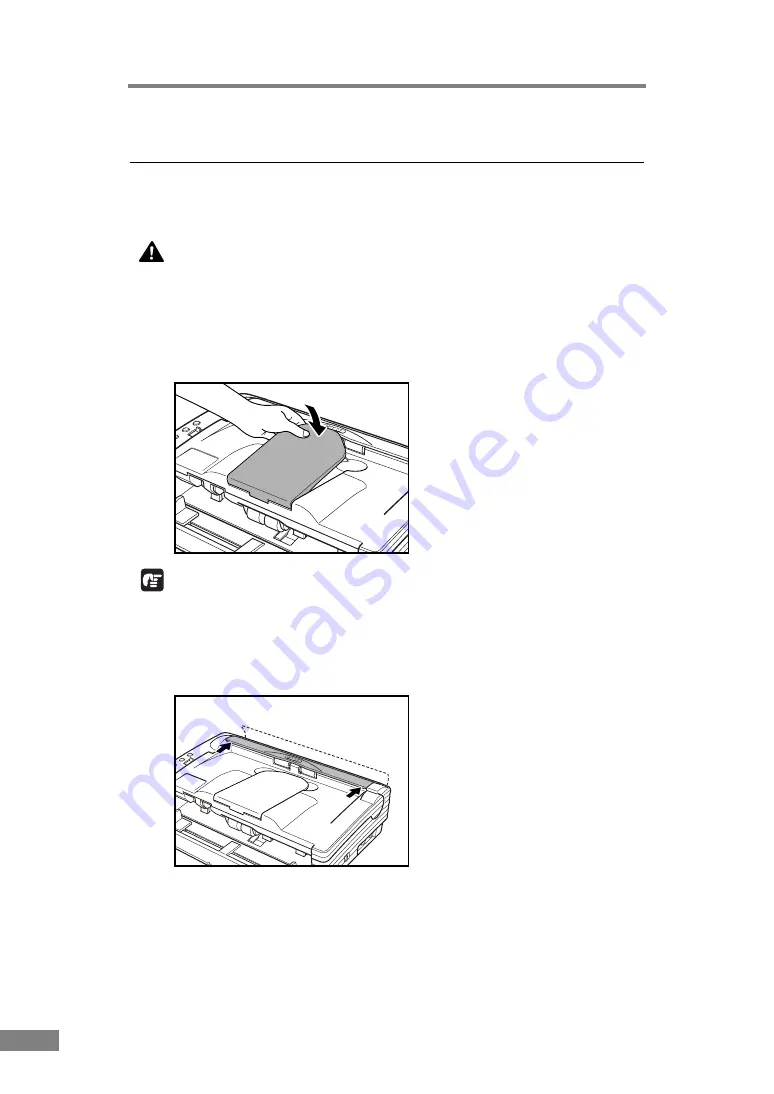
46
Using the Scanner
5. Clearing a Paper Jam
When paper jams occur during scanning, use the following procedure to clear
them.
CAUTION
Be careful when removing jammed paper. It is possible to cut your
hand on the edge of a sheet of paper.
1.
Remove any documents that have been left in the eject tray.
2.
Close the document eject tray extension.
IMPORTANT
If document ejection is stopped part way, perform this operation with the
document eject tray extention open. Attempting to force the document eject
tray extension closed can crease the document.
3.
Press on both sides of the back cover to open it.
Содержание 0080B002
Страница 46: ...42 Using the Scanner 3 Double click Scanners and Cameras 4 Select CANON DR 2580C USB and then click Properties ...
Страница 47: ...Using the Scanner 43 Chapter 2 Canon DR 2580C USB Properties is displayed 5 Click the Events tab ...
Страница 56: ...52 Using the Scanner 3 Double click Scanners and Cameras 4 Select CANON DR 2580C USB and then click Properties ...
Страница 57: ...Using the Scanner 53 Chapter 2 CANON DR 2580C USB Properties is displayed 2 Click the Maintenance tab ...
Страница 72: ...68 Using the Scanner ...
Страница 80: ...76 Appendices 3 Double click Scanners and Cameras 4 Select CANON DR 2580C USB and then click Properties ...
Страница 81: ...Appendices 77 Chapter 3 Canon DR 2580C USB Properties is displayed 2 Click the Maintenance tab ...
Страница 103: ...Appendices 99 Chapter 3 3 After uninstallation is complete click the Finish button to exit the uninstaller ...






























