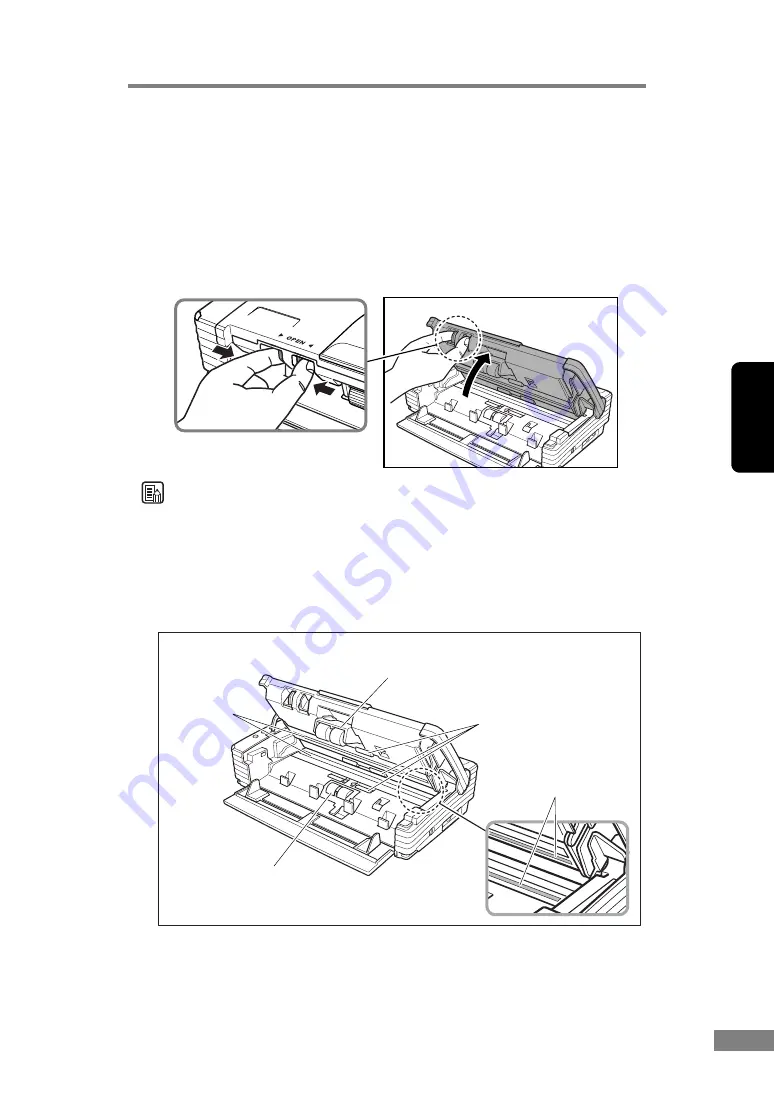
Appendices
71
Chapter 3
Cleaning the Sensor Glass, Shading Boards, and
the Rollers
If scanned images have extraneous marks, or if the scanned documents are
dirty, then the sensor glass or rollers inside the scanner may be dirty. Clean
them periodically.
1.
Pressing the OPEN knob from both sides, raise the upper unit.
Note
• The location of the sensor glass and various rollers are shown below.
• The scanner has white, 0.08" (2 mm) wide shading boards located at the
front and back of the upper and lower sensor glasses. The scanner uses the
shading boards to determine white standards during scanning. Dirty shading
boards can cause stripes in scanned images. Periodically clean them to
ensure good scanning results.
Roller Unit
Roller
Sensor
Glass
Retard Roller
Shading Boards
(White Standard Boards)
Содержание 0080B002
Страница 46: ...42 Using the Scanner 3 Double click Scanners and Cameras 4 Select CANON DR 2580C USB and then click Properties ...
Страница 47: ...Using the Scanner 43 Chapter 2 Canon DR 2580C USB Properties is displayed 5 Click the Events tab ...
Страница 56: ...52 Using the Scanner 3 Double click Scanners and Cameras 4 Select CANON DR 2580C USB and then click Properties ...
Страница 57: ...Using the Scanner 53 Chapter 2 CANON DR 2580C USB Properties is displayed 2 Click the Maintenance tab ...
Страница 72: ...68 Using the Scanner ...
Страница 80: ...76 Appendices 3 Double click Scanners and Cameras 4 Select CANON DR 2580C USB and then click Properties ...
Страница 81: ...Appendices 77 Chapter 3 Canon DR 2580C USB Properties is displayed 2 Click the Maintenance tab ...
Страница 103: ...Appendices 99 Chapter 3 3 After uninstallation is complete click the Finish button to exit the uninstaller ...
















































