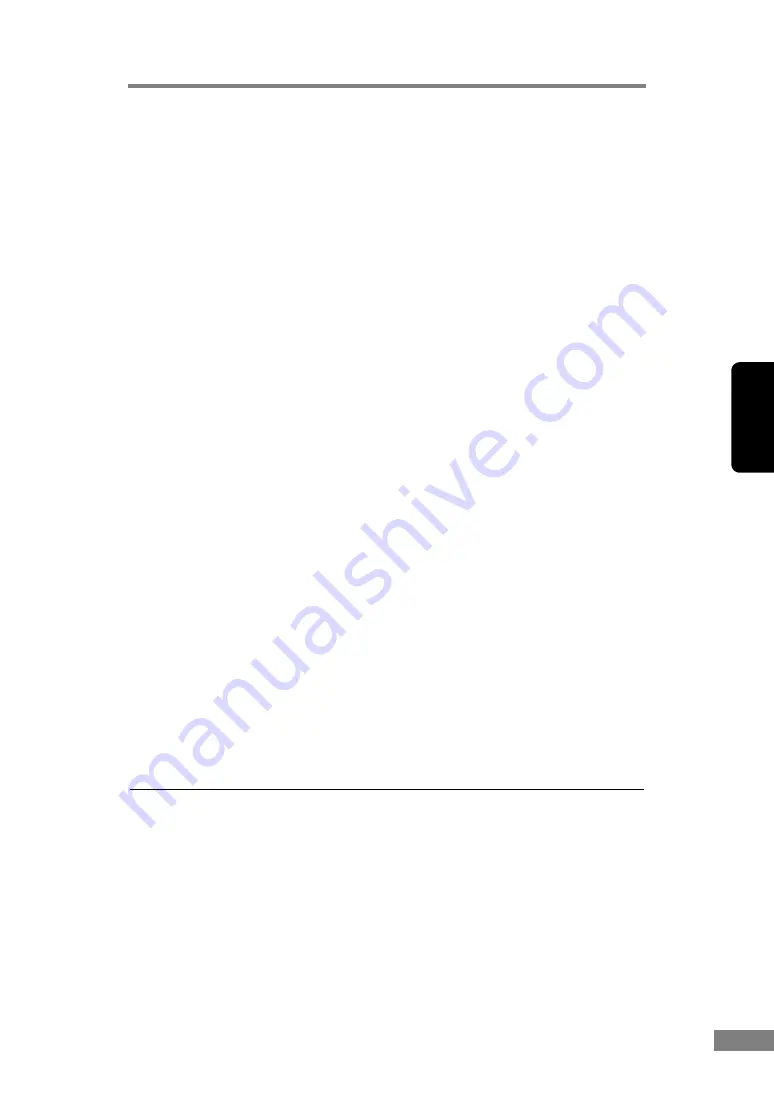
Appendices
101
Chapter 3
AC Adaptor
256-level Gray
Simplex
200 × 200 dpi
25 pages/minute
300 × 300 dpi
25 pages/minute
600 × 600 dpi
6 pages/minute
Duplex
200 × 200 dpi
50 images/minute
300 × 300 dpi
50 images/minute
600 × 600 dpi
12 images/minute
24-bit Color
Simplex
200 × 200 dpi
13 pages/minute
300 × 300 dpi
8 pages/minute
600 × 600 dpi
2 pages/minute
Duplex
200 × 200 dpi
26 images/minute
300 × 300 dpi
16 images/minute
600 × 600 dpi
4 images/minute
Amount of paper that can be
stacked in automatic feeder
5 mm stack, maximum
(50 sheets of 20 lb bond (80 g/m
2
))
Interface
Hi-Speed USB 2.0
Other Functions
Blank page skip, job function, folio scan
Dimensions (with trays close)
3.2" × 11.9" × 6.7" (W × D × H)
81 mm × 302 mm × 171 mm (W × D × H)
Dimensions (with trays open)
5.4" × 11.9" × 10.5" (W × D × H)
136 mm × 302 mm × 267 mm (W × D × H)
Weight
Approximately 4.2 lb (1.9 kg)
12.6 lb (5.7 kg) with flatbed scanner unit
Power Supply
DC16 V 1.4 A
Power Consumption
Maximum power: 19 W
23.4 W (with flatbed scanner
unit)
Low power mode: 4 W
Power SW OFF:
0.5 W
Noise
Not more than 66 dB
Operating Environment
Temperature: 10°C to 32.5°C (50°F to 90.5°F)
Humidity:
20% to 80% RH
Model
MG1-4315
Input
AC 100-240 V 50/60 Hz 0.65-0.34 A
Output
DC16 V 1.8 A
Weight
Approximately 0.7 lb (0.3 kg ) (including Power
Cord)
Содержание 0080B002
Страница 46: ...42 Using the Scanner 3 Double click Scanners and Cameras 4 Select CANON DR 2580C USB and then click Properties ...
Страница 47: ...Using the Scanner 43 Chapter 2 Canon DR 2580C USB Properties is displayed 5 Click the Events tab ...
Страница 56: ...52 Using the Scanner 3 Double click Scanners and Cameras 4 Select CANON DR 2580C USB and then click Properties ...
Страница 57: ...Using the Scanner 53 Chapter 2 CANON DR 2580C USB Properties is displayed 2 Click the Maintenance tab ...
Страница 72: ...68 Using the Scanner ...
Страница 80: ...76 Appendices 3 Double click Scanners and Cameras 4 Select CANON DR 2580C USB and then click Properties ...
Страница 81: ...Appendices 77 Chapter 3 Canon DR 2580C USB Properties is displayed 2 Click the Maintenance tab ...
Страница 103: ...Appendices 99 Chapter 3 3 After uninstallation is complete click the Finish button to exit the uninstaller ...












































