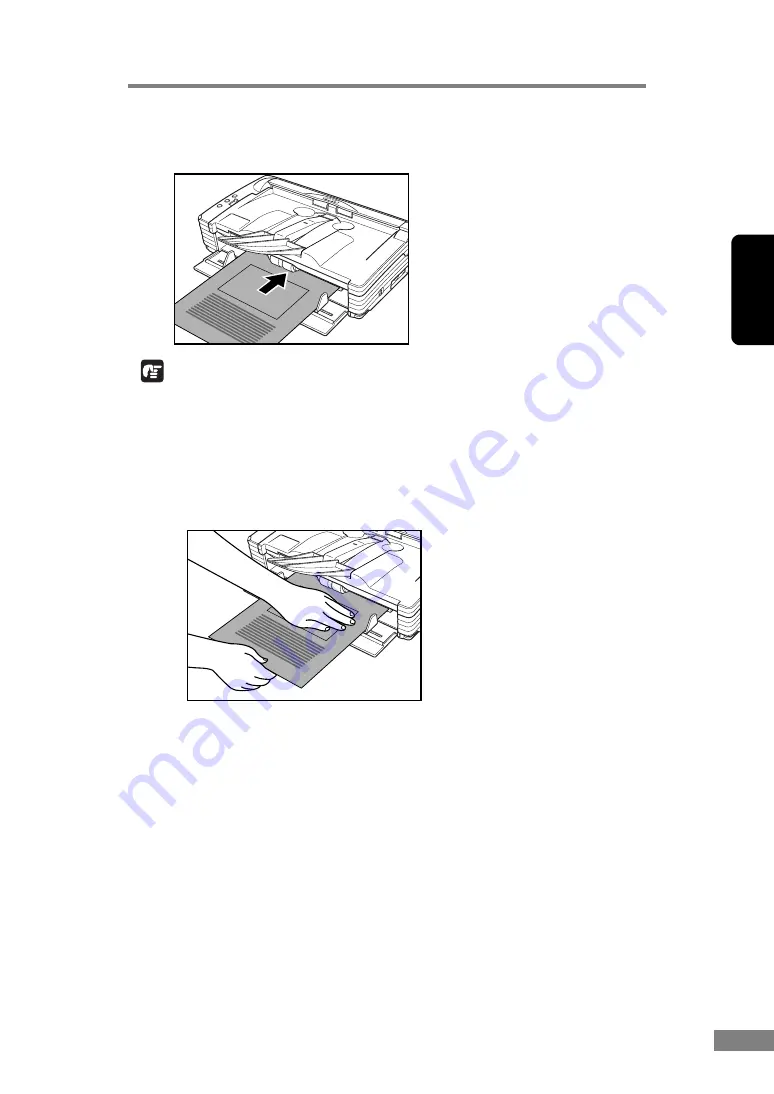
Using the Scanner
29
Chapter 2
4.
The document is pushed against the document feed slot and is fed into the
scanner.
IMPORTANT
• When scanning documents that are fastened together, such as invoices, set
the edge that is fastened together as the leading edge.
• Note that when scanning with nonseparated feed, if you place several
documents that are not fastened together on the feed tray at one time, they
will be fed together.
• In particular, very thin or curled documents will not be fed very well. In this
case, lightly press on the leading edge of the documents as you feed them.
• After you finish scanning, close the document feed tray and the document
eject tray extension to prevent damage to the scanner while it is not being
used.
Содержание 0080B002
Страница 46: ...42 Using the Scanner 3 Double click Scanners and Cameras 4 Select CANON DR 2580C USB and then click Properties ...
Страница 47: ...Using the Scanner 43 Chapter 2 Canon DR 2580C USB Properties is displayed 5 Click the Events tab ...
Страница 56: ...52 Using the Scanner 3 Double click Scanners and Cameras 4 Select CANON DR 2580C USB and then click Properties ...
Страница 57: ...Using the Scanner 53 Chapter 2 CANON DR 2580C USB Properties is displayed 2 Click the Maintenance tab ...
Страница 72: ...68 Using the Scanner ...
Страница 80: ...76 Appendices 3 Double click Scanners and Cameras 4 Select CANON DR 2580C USB and then click Properties ...
Страница 81: ...Appendices 77 Chapter 3 Canon DR 2580C USB Properties is displayed 2 Click the Maintenance tab ...
Страница 103: ...Appendices 99 Chapter 3 3 After uninstallation is complete click the Finish button to exit the uninstaller ...






























