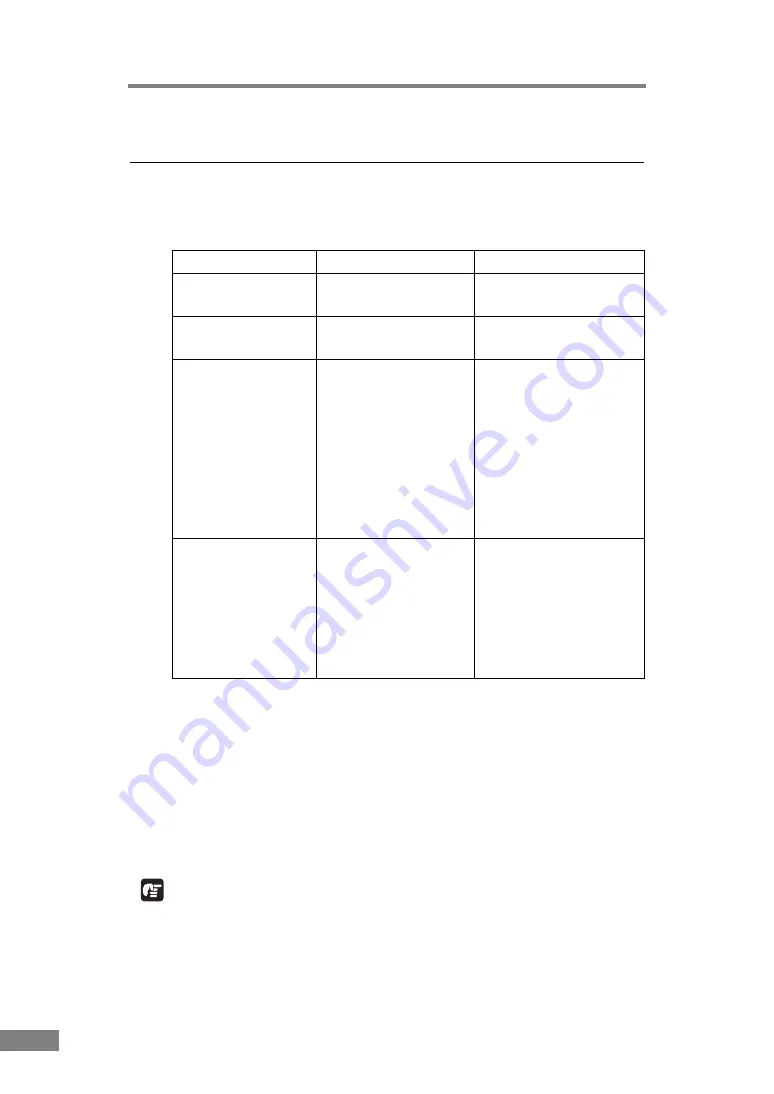
18
Using the Scanner
1. Documents
This scanner can scan documents ranging in size from business cards and
checks to LTR/A4 size documents. The size of documents that can be scanned
is shown below.
(*1) For information about the output directions, see “Document Eject Tray,”
(*2) If the document is longer than 11.7" (297 mm), use the bypass mode with
feed selection lever for document scanning. (See p. 28.)
(*3) When the scanner is set to Long Document mode it can scan documents
on paper that is up to 1,000 mm long. See “Long Document Mode,” on
p. 50 for details about Long Document mode.
(*4) For information about feeding a document, see “Placing Documents,” on
IMPORTANT
A document must meet the following criteria to be scannable:
• When scanning a multipage document, pages must be grouped together so
that they have the same size, thickness, and weight. Scanning different types
of paper at one time can cause the scanner to jam.
Eject Direction (*1)
U-Turn Path
Straight Path
Width
2.08" to 8.5"
(53 mm to 216 mm)
2.08" to 8.5"
(53 mm to 216 mm)
Length(*2) (*3)
2.75" to 13.9"
(70mm to 355.5 mm)
2.75" to 13.9"
(70 mm to 355.5 mm)
Weight (*4)
Feeding
documents are
separated
Feeding
documents are not
separated
14 to 32 lb bond
(52 to 128 g/m
2
)
0.0024" to 0.0059"
(0.06 mm to 0.15 mm)
11 to 40 lb bond
(42 to 157 g/m
2
)
0.0020" to 0.0079"
(0.05 mm to 0.20 mm)
11 to 40 lb bond
(42 to 157 g/m
2
)
0.0020" to 0.0079"
(0.05 mm to 0.20 mm)
11 to 40 lb bond
(42 to 157 g/m
2
)
0.0020" to 0.0079"
(0.05 mm to 0.20 mm)
Business Cards
Cannot be scanned
Can be scanned
(not separated)
Size: 2.12"
×
3.37"
(53.9 mm
×
85.5 mm)
Thickness: 0.03" ± 0.003"
(0.76 ± 0.08 mm)
without embossing
Содержание 0080B002
Страница 46: ...42 Using the Scanner 3 Double click Scanners and Cameras 4 Select CANON DR 2580C USB and then click Properties ...
Страница 47: ...Using the Scanner 43 Chapter 2 Canon DR 2580C USB Properties is displayed 5 Click the Events tab ...
Страница 56: ...52 Using the Scanner 3 Double click Scanners and Cameras 4 Select CANON DR 2580C USB and then click Properties ...
Страница 57: ...Using the Scanner 53 Chapter 2 CANON DR 2580C USB Properties is displayed 2 Click the Maintenance tab ...
Страница 72: ...68 Using the Scanner ...
Страница 80: ...76 Appendices 3 Double click Scanners and Cameras 4 Select CANON DR 2580C USB and then click Properties ...
Страница 81: ...Appendices 77 Chapter 3 Canon DR 2580C USB Properties is displayed 2 Click the Maintenance tab ...
Страница 103: ...Appendices 99 Chapter 3 3 After uninstallation is complete click the Finish button to exit the uninstaller ...






























