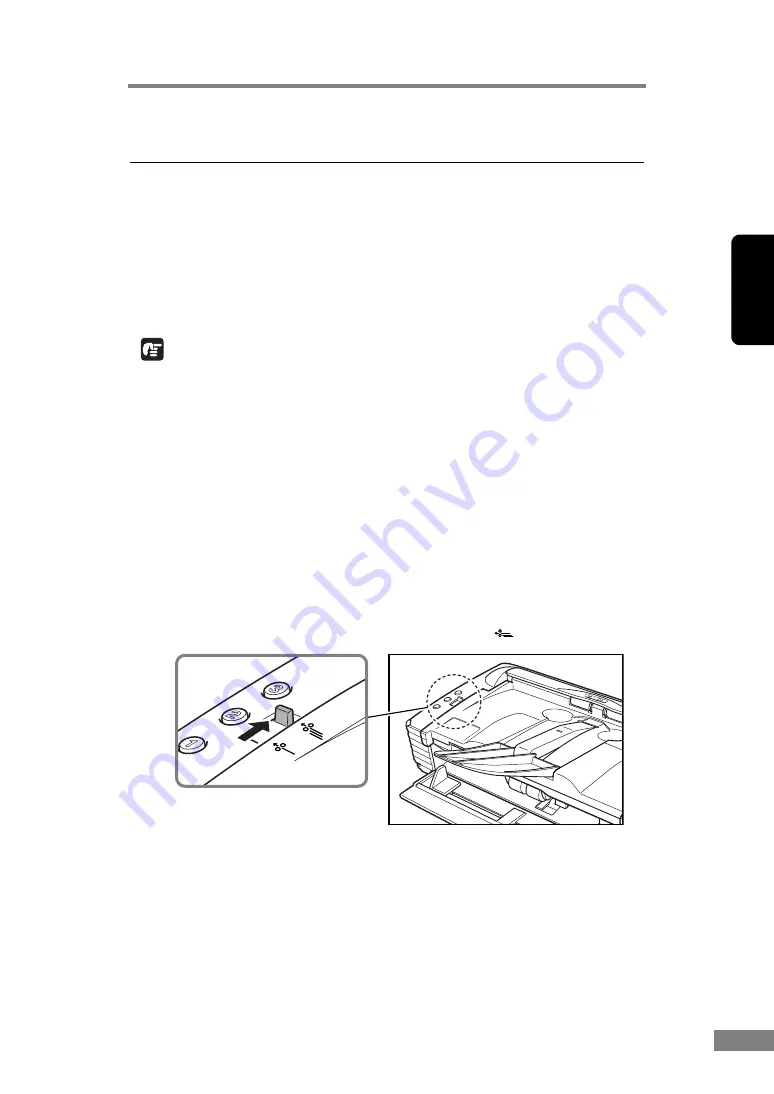
Using the Scanner
25
Chapter 2
3. Placing Documents
There are two methods for paper separation, called the page separation mode
and bypass mode for feeding documents. Feeding documents continuously
from a stack of documents placed in the feed tray is called the page separation
mode. Feeding documents one sheet at a time by hand or feeding multiple
sheet documents, such as invoices that are attached at one end, is called the
bypass mode. The document feed method can be switched by moving the feed
selection lever.
IMPORTANT
• Before you place a document, check to make sure it does not contain paper
clips, staples, or other small metal objects. These objects may damage the
document, or cause a paper jam or scanner malfunction.
• Do not wear loose clothing or jewelry that may get caught in the scanner
while you are using it. This may result in personal injury. Be extra careful of
neckties and long hair. If anything becomes caught in the scanner,
immediately disconnect the power cord to stop scanning.
• Always smooth out any folds or curls in your documents before placing
them into the feeder. If the leading edge of a document is curled, it may
cause a paper jam.
How to Feed with the Page Separation Mode
1.
Move the feed selection lever to the page separation (
) side.
Feed Selection Lever
Содержание 0080B002
Страница 46: ...42 Using the Scanner 3 Double click Scanners and Cameras 4 Select CANON DR 2580C USB and then click Properties ...
Страница 47: ...Using the Scanner 43 Chapter 2 Canon DR 2580C USB Properties is displayed 5 Click the Events tab ...
Страница 56: ...52 Using the Scanner 3 Double click Scanners and Cameras 4 Select CANON DR 2580C USB and then click Properties ...
Страница 57: ...Using the Scanner 53 Chapter 2 CANON DR 2580C USB Properties is displayed 2 Click the Maintenance tab ...
Страница 72: ...68 Using the Scanner ...
Страница 80: ...76 Appendices 3 Double click Scanners and Cameras 4 Select CANON DR 2580C USB and then click Properties ...
Страница 81: ...Appendices 77 Chapter 3 Canon DR 2580C USB Properties is displayed 2 Click the Maintenance tab ...
Страница 103: ...Appendices 99 Chapter 3 3 After uninstallation is complete click the Finish button to exit the uninstaller ...






























