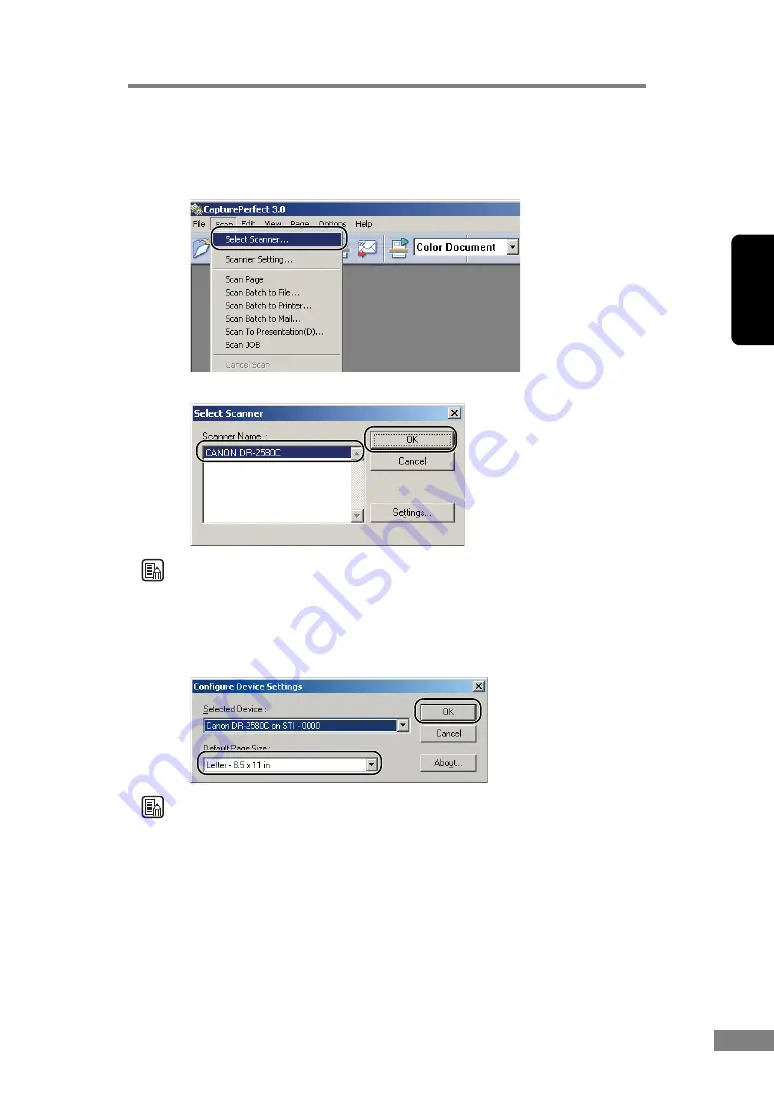
Using the Scanner
33
Chapter 2
2.
Follow the procedure below to select the Canon DR-2580C document scanner
as the scanner to be used.
1. On the [Scan] menu, click [Select Scanner].
2. Select [CANON DR-2580C]
Æ
click the [OK] button.
Note
If [CANON DR-2580C] is not displayed in the list of scanners, re-install the
ISIS/TWAIN driver. (See “Step 3. Installing the Software” in the Easy Start
Guide.)
3. Set the “Default Page Size” and click the [OK] button.
Note
This dialog box is displayed only when you select [CANON DR-2580C] for
the first time and you click the [OK] button, or when you click [Settings] on
the [Select Scanner].
Содержание 0080B002
Страница 46: ...42 Using the Scanner 3 Double click Scanners and Cameras 4 Select CANON DR 2580C USB and then click Properties ...
Страница 47: ...Using the Scanner 43 Chapter 2 Canon DR 2580C USB Properties is displayed 5 Click the Events tab ...
Страница 56: ...52 Using the Scanner 3 Double click Scanners and Cameras 4 Select CANON DR 2580C USB and then click Properties ...
Страница 57: ...Using the Scanner 53 Chapter 2 CANON DR 2580C USB Properties is displayed 2 Click the Maintenance tab ...
Страница 72: ...68 Using the Scanner ...
Страница 80: ...76 Appendices 3 Double click Scanners and Cameras 4 Select CANON DR 2580C USB and then click Properties ...
Страница 81: ...Appendices 77 Chapter 3 Canon DR 2580C USB Properties is displayed 2 Click the Maintenance tab ...
Страница 103: ...Appendices 99 Chapter 3 3 After uninstallation is complete click the Finish button to exit the uninstaller ...
















































