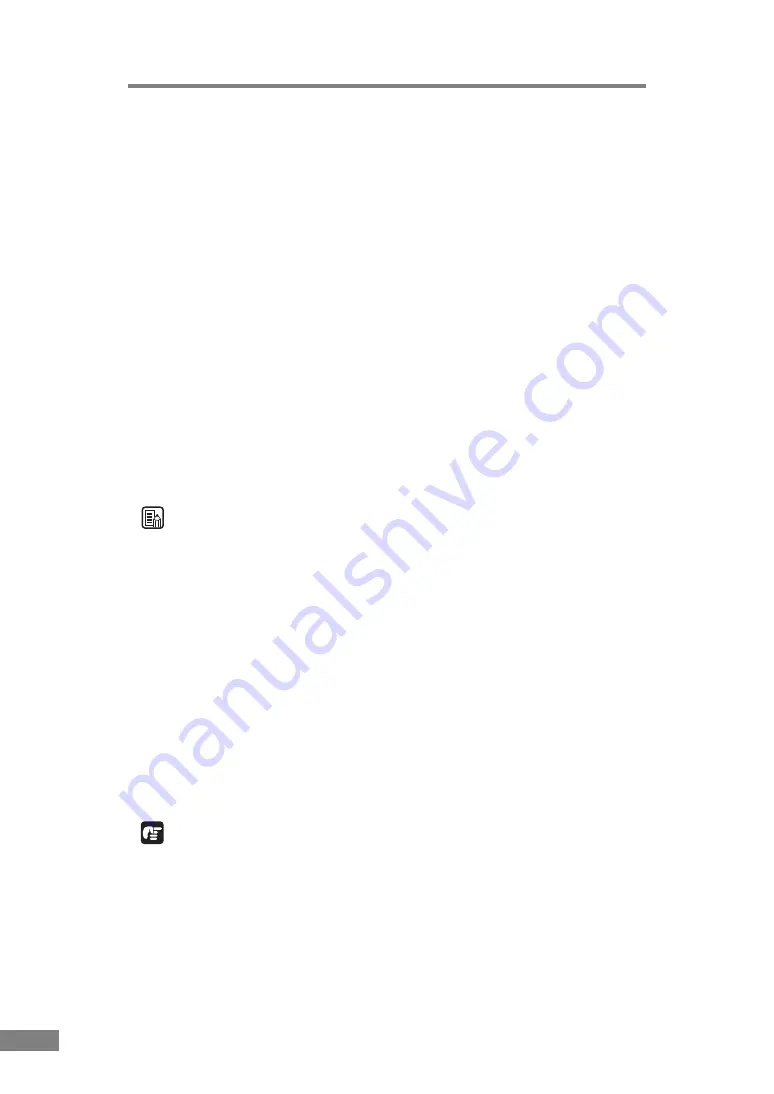
50
Using the Scanner
Double Feed Detection Function
The scanner is equipped with a [Double Feed Detection] function that
automatically detects when two or more documents are fed at the same time
(double feed) while doing continuous scanning.
There are two methods for multiple feed detection as shown below, the
detection method is selected by the “ISIS/TWAIN driver”.
Detecting Double Feed by Document Length
This detection method is effective when scanning a document on pages that
are all the same size. The length of the first page scanned is used as a
standard against which the rest of the pages are compared. If any page is
1.96" (50mm) longer or shorter than the first page it is considered a multiple
feed and scanning stops.
Detecting Double Feed with Ultrasonic Waves
This detection method is effective when scanning a document on pages that
are different sizes. Ultrasonic waves are used to detect pages that are fed at
the same time as well as the space between pages. Scanning stops if they are
detected.
Note
• Ultrasonic double feed detection works when the documents overlap by
1.96" (50 mm) or more.
• If the documents are stuck together with static electricity, the ultrasonic
double feed detection will not correctly detect them as a double feed.
Long Document Mode
Normally the scanner can scan documents up to 13.97" (355 mm) in length,
however if you change the settings to the Long Document mode it is possible
to scan documents up to a maximum of 39.2" (1,000 mm) in length. To use the
Long Document mode, change the scanner’s settings to the Long Document
mode in scanner properties. Set the paper size in the “ISIS/TWAIN driver” to
[Automatic Detection] to allow the scanner to detect documents up to 39.2"
(1,000 mm) long and to scan them.
IMPORTANT
Note the following points when using the Long Document mode.
• Documents may be scanned more slowly when the scanner is scanning with
automatic size detection in Long Document mode.
• When scanning in the Long Document mode, if the document is placed on
the scanner in a skewed position, it may rub against both sides of the feed
path and be damaged. Be careful to place the document so it is not skewed.
Содержание 0080B002
Страница 46: ...42 Using the Scanner 3 Double click Scanners and Cameras 4 Select CANON DR 2580C USB and then click Properties ...
Страница 47: ...Using the Scanner 43 Chapter 2 Canon DR 2580C USB Properties is displayed 5 Click the Events tab ...
Страница 56: ...52 Using the Scanner 3 Double click Scanners and Cameras 4 Select CANON DR 2580C USB and then click Properties ...
Страница 57: ...Using the Scanner 53 Chapter 2 CANON DR 2580C USB Properties is displayed 2 Click the Maintenance tab ...
Страница 72: ...68 Using the Scanner ...
Страница 80: ...76 Appendices 3 Double click Scanners and Cameras 4 Select CANON DR 2580C USB and then click Properties ...
Страница 81: ...Appendices 77 Chapter 3 Canon DR 2580C USB Properties is displayed 2 Click the Maintenance tab ...
Страница 103: ...Appendices 99 Chapter 3 3 After uninstallation is complete click the Finish button to exit the uninstaller ...
















































