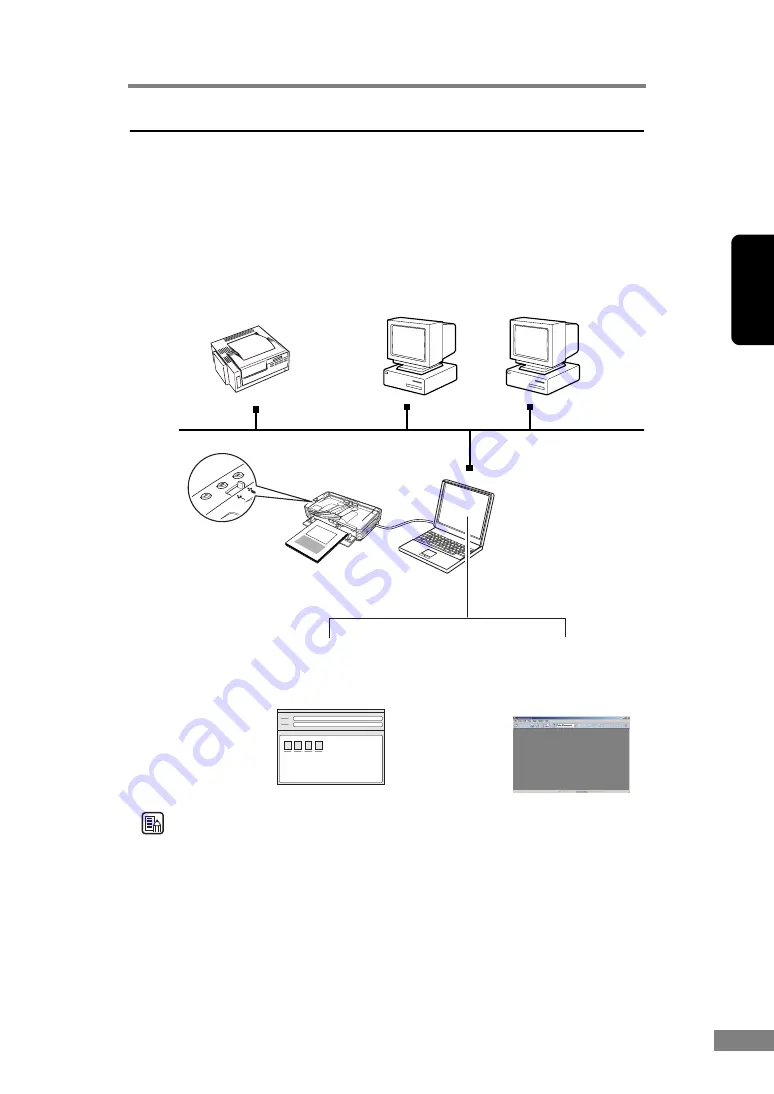
Using the Scanner
37
Chapter 2
About Job Function
The Job Function has the following four functions and also functions as a start
and stop button used by applications. These functions are used by assigning
them to a Job button with the Job Registration Tool. (See “About Job
Registration Tool,” on p. 38.)
Note
You need to set the Windows event before using the Launcher. (See “About the
Launcher,” on p. 40.)
Image files are printed
on a specified printer.
Save as file
Image files are saved to a
specified folder.
Attach to E-mail
E-mail software is started up
and image files are attached
to a new e-mail massage.
Launcher
The specified
application is started
up.
(network)
Job button
DR-2580C
Содержание 0080B002
Страница 46: ...42 Using the Scanner 3 Double click Scanners and Cameras 4 Select CANON DR 2580C USB and then click Properties ...
Страница 47: ...Using the Scanner 43 Chapter 2 Canon DR 2580C USB Properties is displayed 5 Click the Events tab ...
Страница 56: ...52 Using the Scanner 3 Double click Scanners and Cameras 4 Select CANON DR 2580C USB and then click Properties ...
Страница 57: ...Using the Scanner 53 Chapter 2 CANON DR 2580C USB Properties is displayed 2 Click the Maintenance tab ...
Страница 72: ...68 Using the Scanner ...
Страница 80: ...76 Appendices 3 Double click Scanners and Cameras 4 Select CANON DR 2580C USB and then click Properties ...
Страница 81: ...Appendices 77 Chapter 3 Canon DR 2580C USB Properties is displayed 2 Click the Maintenance tab ...
Страница 103: ...Appendices 99 Chapter 3 3 After uninstallation is complete click the Finish button to exit the uninstaller ...
















































