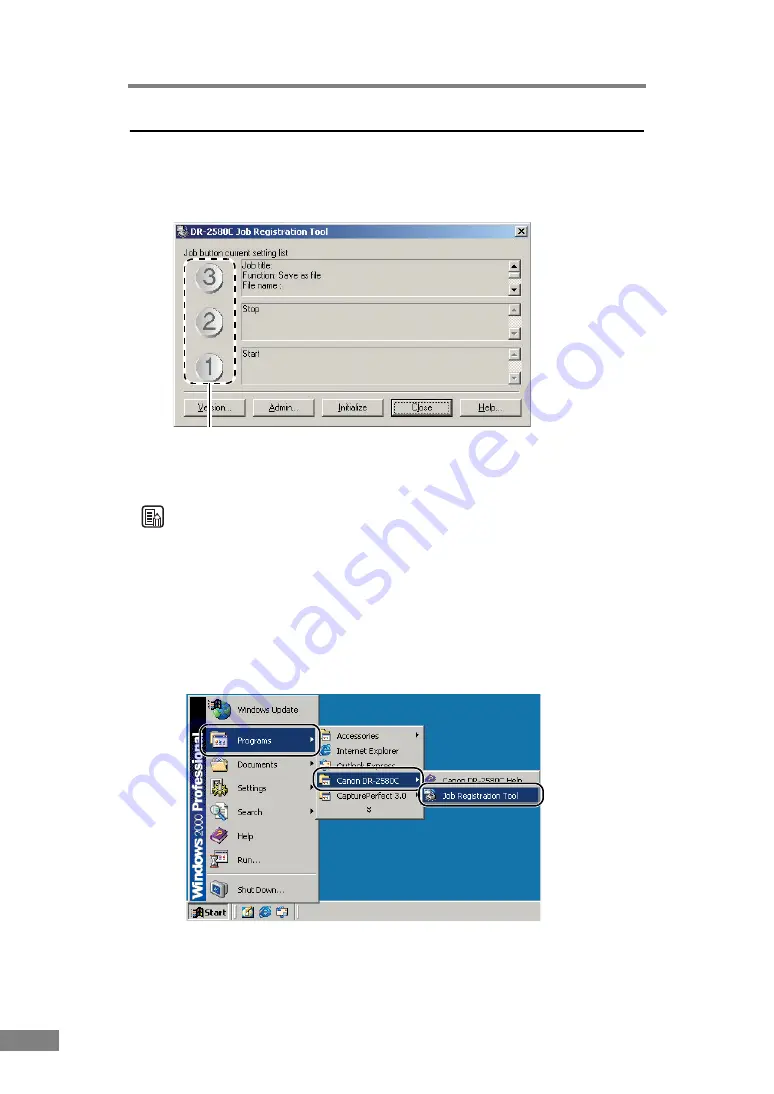
38
Using the Scanner
About Job Registration Tool
The Job Registration Tool, which is used to set the Job buttons, is a TWAIN
compatible application that is installed together with the ISIS/TWAIN driver.
For details on the settings in Job Registration Tool, see “Job Registration Tool
Settings,” on p. 66 and Job Registration Tool Help.
Note
• The following jobs are pre-assigned to the Job buttons.
a
Start: Scanning starts according to the application settings.
b
Stop: Scanning stops.
c
Save as file: Scanned images are saved as PDF files to the My Pictures
folder.
• To start up the Job Registration Tool, click the Windows [Start] button, and
then click [Programs] ([All Programs] for Windows XP)
Æ
[DR-2580C]
Æ
[Job Registration Tool].
Job button settings
Содержание 0080B002
Страница 46: ...42 Using the Scanner 3 Double click Scanners and Cameras 4 Select CANON DR 2580C USB and then click Properties ...
Страница 47: ...Using the Scanner 43 Chapter 2 Canon DR 2580C USB Properties is displayed 5 Click the Events tab ...
Страница 56: ...52 Using the Scanner 3 Double click Scanners and Cameras 4 Select CANON DR 2580C USB and then click Properties ...
Страница 57: ...Using the Scanner 53 Chapter 2 CANON DR 2580C USB Properties is displayed 2 Click the Maintenance tab ...
Страница 72: ...68 Using the Scanner ...
Страница 80: ...76 Appendices 3 Double click Scanners and Cameras 4 Select CANON DR 2580C USB and then click Properties ...
Страница 81: ...Appendices 77 Chapter 3 Canon DR 2580C USB Properties is displayed 2 Click the Maintenance tab ...
Страница 103: ...Appendices 99 Chapter 3 3 After uninstallation is complete click the Finish button to exit the uninstaller ...






























