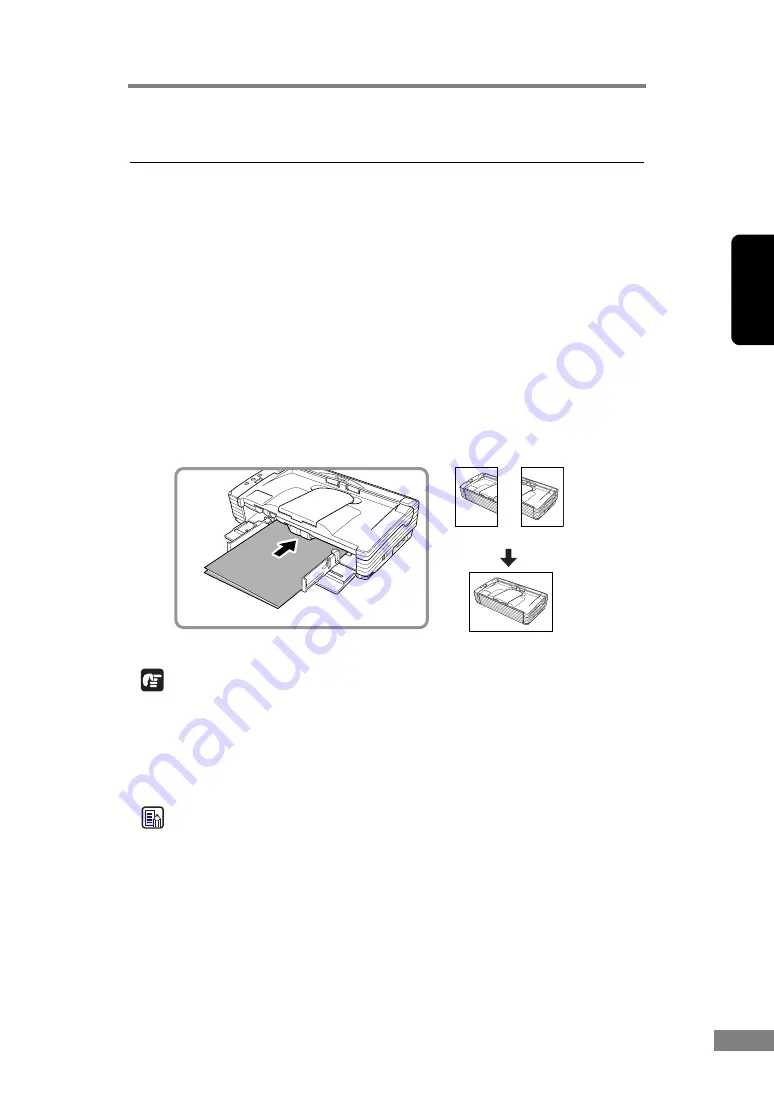
Using the Scanner
49
Chapter 2
6. Other Functions
This scanner also supports the scanning functions described below.
Scanning Folio (Folded Document) ..................................P. 49
Double Feed Detection Function.......................................P. 50
Long Document Mode ........................................................P. 50
Flatbed Scanner Unit (Option) ...........................................P. 54
Scanning Folio (Folded Document)
The scanner uses a folio scanning method to scan documents that are bigger
than LTR/A4 size (maximum A3 size). To do folio scanning, fold the
document in half and place it on the scanner. Both sides of the folded
document are scanned and combined into a single image.
IMPORTANT
• Attach the document guide adaptors to prevent documents from skewing
when doing folio scan. (See p. 21.)
• Use nonseparated document scanning when doing folio scan.
• Firmly set the fold in the document. The fold in the document may cause
paper jams or misaligned images.
Note
• Folio scanning is set in the ISIS/TWAIN driver.
• The image on the front of the folded document appears as the left side of the
image.
• Combined images can be a maximum of A3 size.
• A seam may appear where the images are combined if the document or the
fold in the document is crooked.
(Front)
(Back)
(Combined Image)
Содержание 0080B002
Страница 46: ...42 Using the Scanner 3 Double click Scanners and Cameras 4 Select CANON DR 2580C USB and then click Properties ...
Страница 47: ...Using the Scanner 43 Chapter 2 Canon DR 2580C USB Properties is displayed 5 Click the Events tab ...
Страница 56: ...52 Using the Scanner 3 Double click Scanners and Cameras 4 Select CANON DR 2580C USB and then click Properties ...
Страница 57: ...Using the Scanner 53 Chapter 2 CANON DR 2580C USB Properties is displayed 2 Click the Maintenance tab ...
Страница 72: ...68 Using the Scanner ...
Страница 80: ...76 Appendices 3 Double click Scanners and Cameras 4 Select CANON DR 2580C USB and then click Properties ...
Страница 81: ...Appendices 77 Chapter 3 Canon DR 2580C USB Properties is displayed 2 Click the Maintenance tab ...
Страница 103: ...Appendices 99 Chapter 3 3 After uninstallation is complete click the Finish button to exit the uninstaller ...
















































