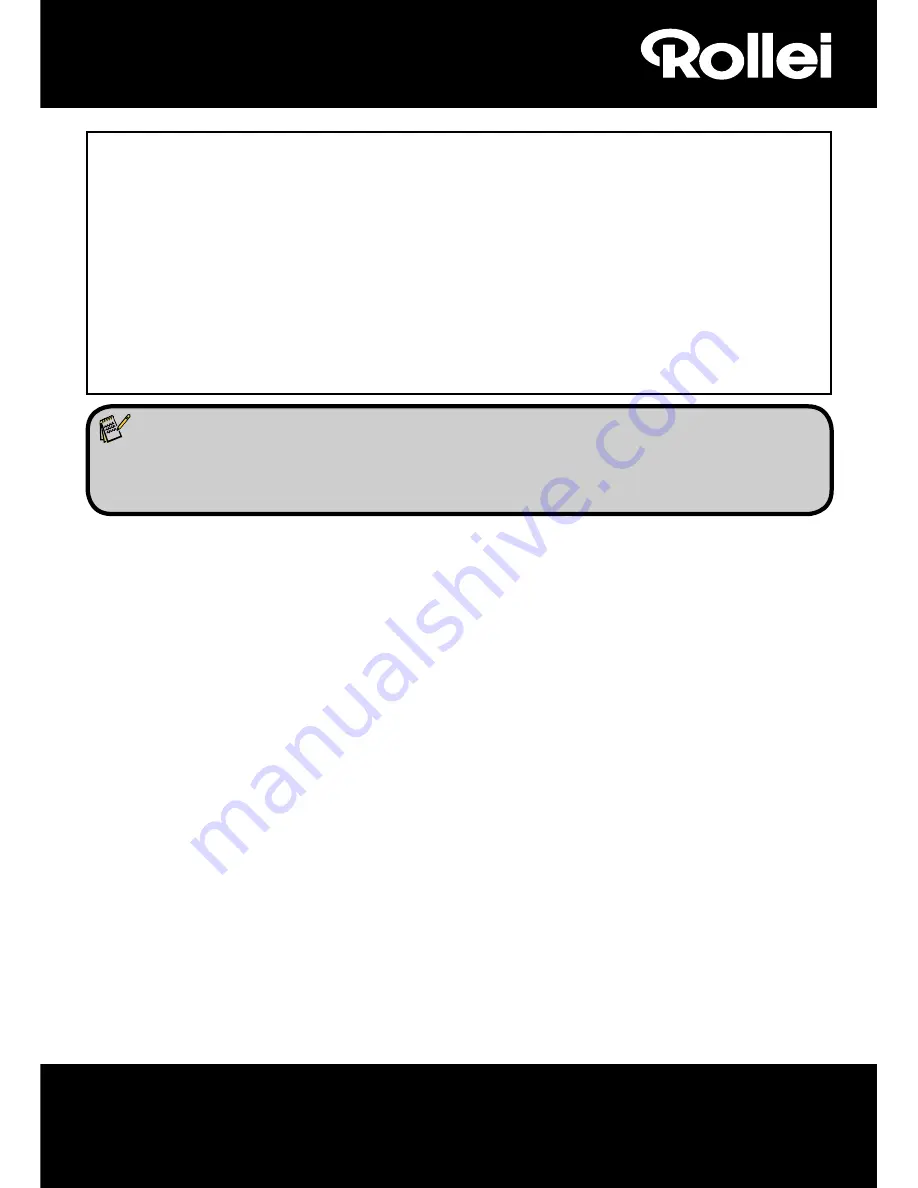
1
1. Rollei Multi Scanner PDF-S 340
2. USB-Cable
3. Negative Film Holder
4. Positive Slide Holder
5. 4 in 1 mount for photos and business cards(13x18cm, 10x15cm, 9x13cm and 9.1x5.5cm)
6. OCR CD
7. AC/DC adapter
8. Instruction manual
Dear customer,
Congratulations on purchasing a high-quality Rollei product. You have acquired a modern
Multi Scanner with excellent technical features and respective accessories, which is particularly
easy to operate. Please study this information in detail, observing safety instructions, in particular.
The scanner comes with a 2-year warranty. You will need the enclosed warranty card and your
sales receipt in the event of the Multi Scanner developing a fault. Keep these in a safe place
together with the instruction manual.
Please include the instruction manual when passing on the scanner to a third party.
Note:
• Only use the scanner for the intended purposes. Where the scanner has been used for
other purposes, resulting in damage, the warranty shall be invalidated. Injuries and
damage to the environment can also only be avoided if used correctly.
Main features
• Multi scanner with 5.1 megapixels image size
• High scanning quality of 1800 dpi and 2400 dpi (interpolated)
• Digitize slides, negatives and photos in a matter of seconds
• Automatic and manual exposure
• Automatic colour balance
• Power supply via USB cable
Contents of box
The box contains the following components:
















