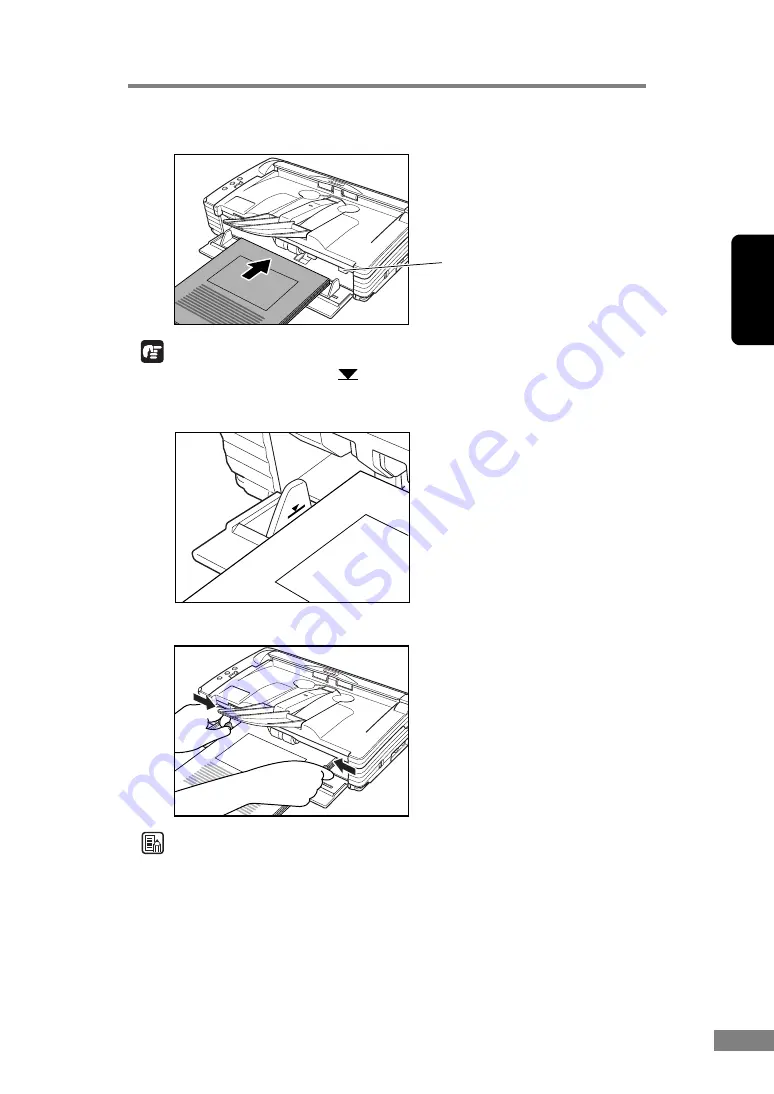
Using the Scanner
27
Chapter 2
4.
Place the documents face up into the feed tray, so that they touch the stoppers.
IMPORTANT
There is a load limit mark (
) on the document guides. Do not stack
documents higher than this mark (approximately 50 sheets of 20 lb bond
(80 g/m
2
) paper). Doing so may cause a paper jam.
5.
Adjust the document guides so they match the width of the document.
Note
Before starting a scan, make sure that the document is loaded in the scanner
correctly. Scanning a curled document or a creased document can damage the
document.
6.
Start scanning from the application.
Stopper
Содержание 0080B002
Страница 46: ...42 Using the Scanner 3 Double click Scanners and Cameras 4 Select CANON DR 2580C USB and then click Properties ...
Страница 47: ...Using the Scanner 43 Chapter 2 Canon DR 2580C USB Properties is displayed 5 Click the Events tab ...
Страница 56: ...52 Using the Scanner 3 Double click Scanners and Cameras 4 Select CANON DR 2580C USB and then click Properties ...
Страница 57: ...Using the Scanner 53 Chapter 2 CANON DR 2580C USB Properties is displayed 2 Click the Maintenance tab ...
Страница 72: ...68 Using the Scanner ...
Страница 80: ...76 Appendices 3 Double click Scanners and Cameras 4 Select CANON DR 2580C USB and then click Properties ...
Страница 81: ...Appendices 77 Chapter 3 Canon DR 2580C USB Properties is displayed 2 Click the Maintenance tab ...
Страница 103: ...Appendices 99 Chapter 3 3 After uninstallation is complete click the Finish button to exit the uninstaller ...






























