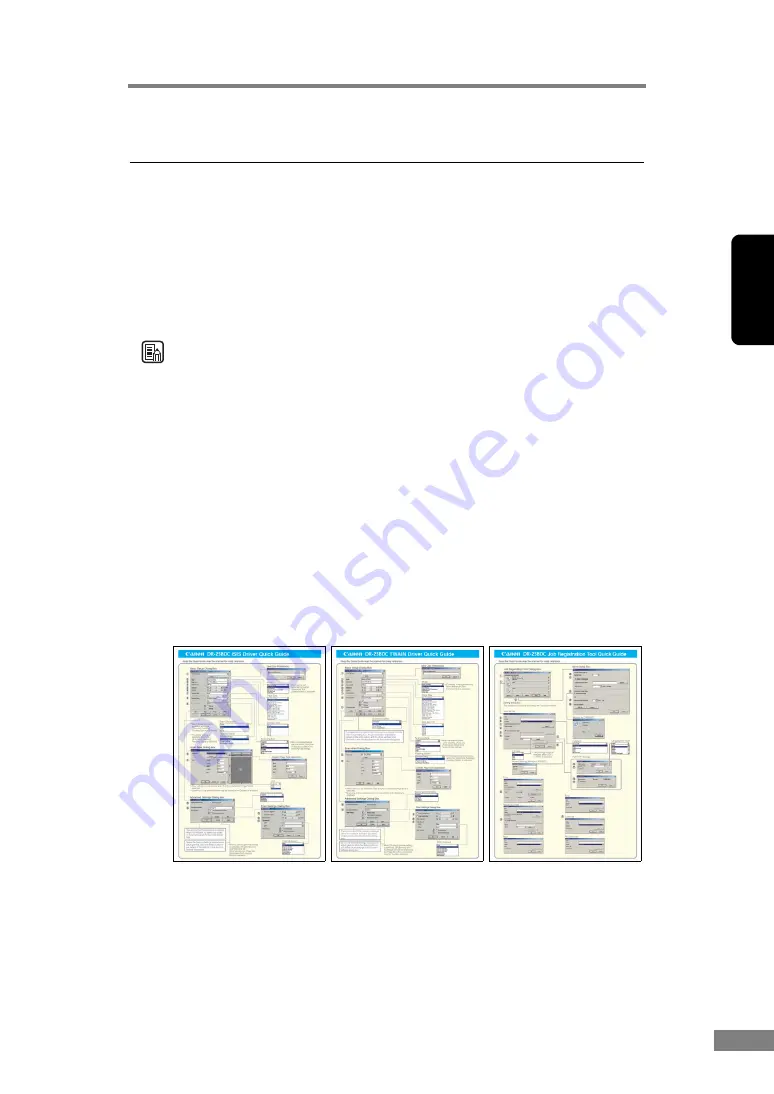
Using the Scanner
61
Chapter 2
8. Software Settings
This section describes the setting items when setting the ISIS driver, TWAIN
driver, and Job Registration Tool. For a more detailed description, read the
Help files for each item.
ISIS Driver Settings.............................................................P. 62
TWAIN Driver Settings........................................................P. 64
Job Registration Tool Settings..........................................P. 66
Note
• The ISIS Driver Settings section explains the dialog boxes displayed in
CapturePerfect 3.0. The basic setup dialog box may not be displayed in some
ISIS compatible applications. In this case, the advanced settings dialog box,
which includes some of the functions from the basic setup dialog box, is
displayed.
• The TWAIN Driver Settings section explains the dialog boxes that are
displayed for “Scanner Settings” in the Job Registration Tool dialog boxes.
• For TWAIN compatible applications that execute scanning directly from the
basic setup dialog box, a [Scan] button is displayed instead of an [OK]
button in the basic setup dialog box and, a [Preview] button and area window
are displayed in the advanced settings dialog box.
• The PDF file that contains this User’s Guide, which is on the setup disc, has
a “Quick Guide” that has the same information as this section. Print it out
and keep it near the scanner where it can be easily used.
Содержание 0080B002
Страница 46: ...42 Using the Scanner 3 Double click Scanners and Cameras 4 Select CANON DR 2580C USB and then click Properties ...
Страница 47: ...Using the Scanner 43 Chapter 2 Canon DR 2580C USB Properties is displayed 5 Click the Events tab ...
Страница 56: ...52 Using the Scanner 3 Double click Scanners and Cameras 4 Select CANON DR 2580C USB and then click Properties ...
Страница 57: ...Using the Scanner 53 Chapter 2 CANON DR 2580C USB Properties is displayed 2 Click the Maintenance tab ...
Страница 72: ...68 Using the Scanner ...
Страница 80: ...76 Appendices 3 Double click Scanners and Cameras 4 Select CANON DR 2580C USB and then click Properties ...
Страница 81: ...Appendices 77 Chapter 3 Canon DR 2580C USB Properties is displayed 2 Click the Maintenance tab ...
Страница 103: ...Appendices 99 Chapter 3 3 After uninstallation is complete click the Finish button to exit the uninstaller ...






























