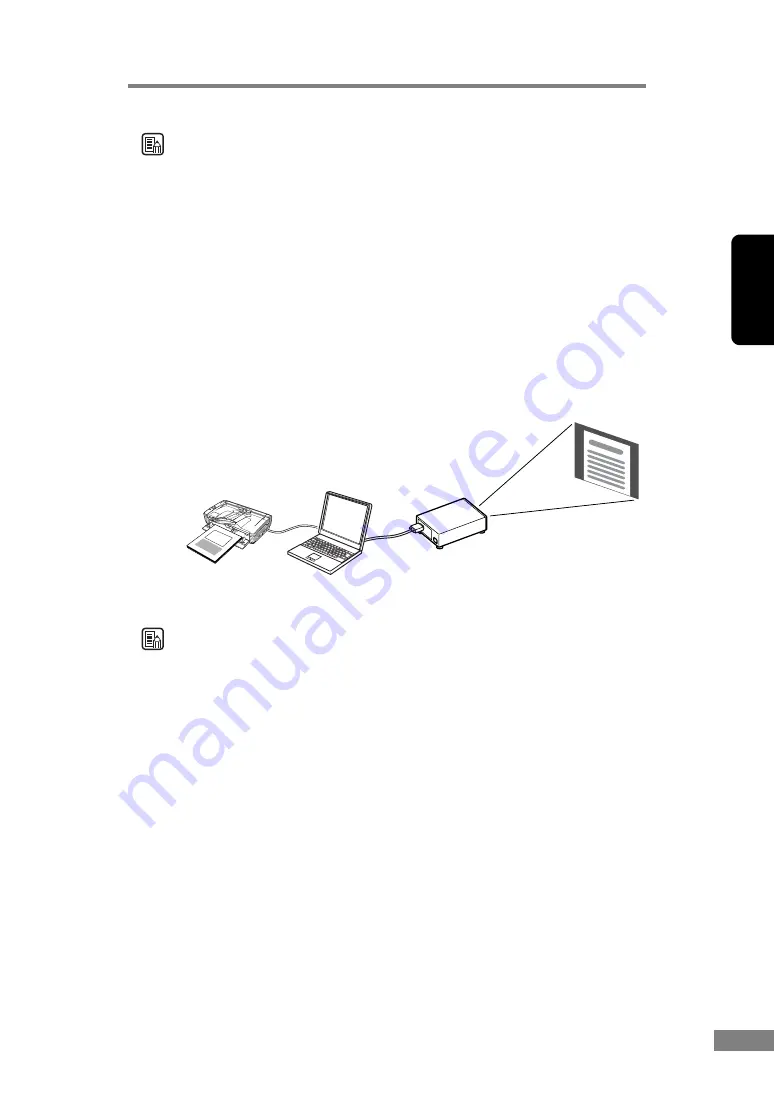
Using the Scanner
31
Chapter 2
Note
The following two jobs are already registered as scan jobs.
• Color Document
Document is scanned in 24 bit color, as Simplex 300 dpi and then saved in
[My Pictures] in the My Documents folder.
• Binary Document
Document is scanned in black and white, as Simplex 200 dpi and then saved
in [My Pictures] in the My Documents folder.
• Scan to Presentation Mode
This mode is handy when the scanner is used in environments, such as
conference halls, where it can be connected to large displays or projectors.
CapturePerfect 3.0 is switched to full-screen display, the document is
scanned, and the scanned image is displayed at full size on the screen.
Note
For instructions on how to use CapturePerfect 3.0, see the CapturePerfect 3.0
operation guide and CapturePerfect Help. Be sure to read the
CapturePerfect 3.0 operation guide and CapturePerfect Help before you use
CapturePerfect 3.0.
DR-2580C
Projector
The scanned image is
projected on the screen.
Scan to Presentation Mode
Содержание 0080B002
Страница 46: ...42 Using the Scanner 3 Double click Scanners and Cameras 4 Select CANON DR 2580C USB and then click Properties ...
Страница 47: ...Using the Scanner 43 Chapter 2 Canon DR 2580C USB Properties is displayed 5 Click the Events tab ...
Страница 56: ...52 Using the Scanner 3 Double click Scanners and Cameras 4 Select CANON DR 2580C USB and then click Properties ...
Страница 57: ...Using the Scanner 53 Chapter 2 CANON DR 2580C USB Properties is displayed 2 Click the Maintenance tab ...
Страница 72: ...68 Using the Scanner ...
Страница 80: ...76 Appendices 3 Double click Scanners and Cameras 4 Select CANON DR 2580C USB and then click Properties ...
Страница 81: ...Appendices 77 Chapter 3 Canon DR 2580C USB Properties is displayed 2 Click the Maintenance tab ...
Страница 103: ...Appendices 99 Chapter 3 3 After uninstallation is complete click the Finish button to exit the uninstaller ...
















































