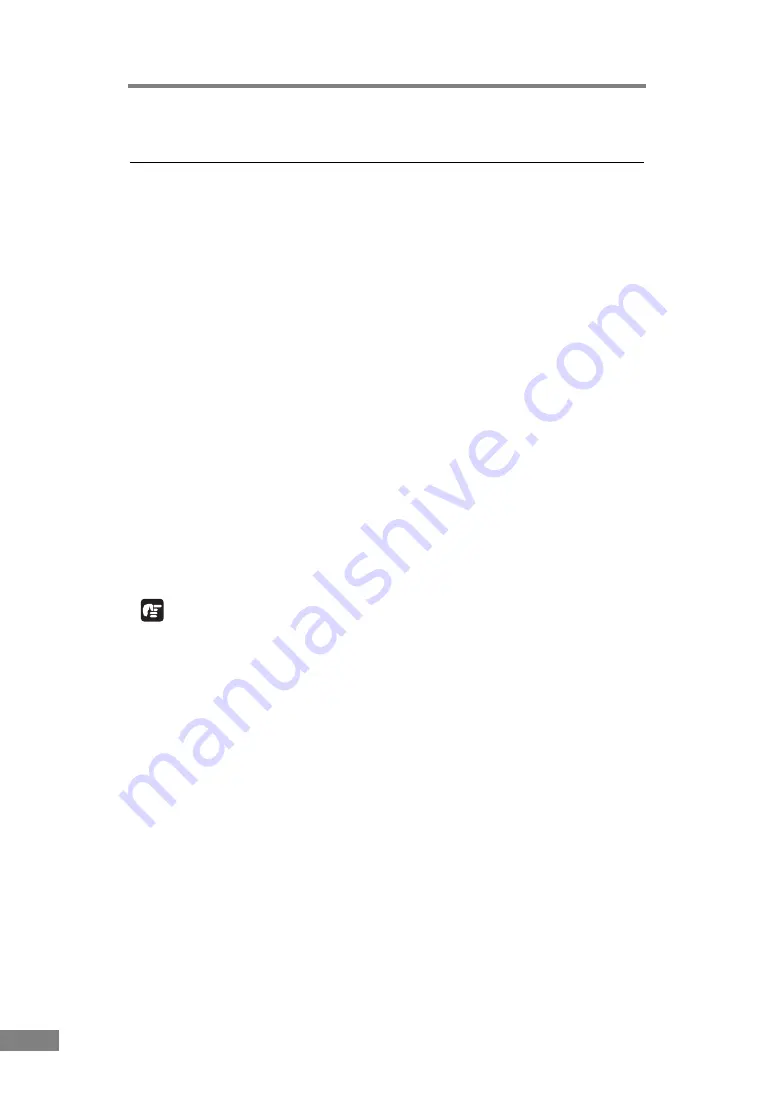
14
Before Using the Scanner
4. Installation Requirements
To use the DR-2580C, your computer must satisfy the following system
requirements.
• One of the following operating systems:
- Microsoft Windows 98SE
- Microsoft Windows Me
- Microsoft Windows 2000 Professional SP4 or later
- Microsoft Windows XP Professional SP2 or later
- Microsoft Windows XP Home Edition SP2 or later
• A computer that meets the following specifications:
- CPU: Pentium4, 1.5 GHz or faster
- Memory: 512 MB or more
- Hard disk: 1 GB or more available space
- Hi-Speed USB 2.0 interface
- Monitor: Resolution of 1024 × 768 (XGA) or better recommended.
• USB interface connections vary according to the operating system as shown
below.
- Windows 98SE/ME: USB Full-Speed (equal to USB 1.1)
- Windows 2000/XP: Hi-Speed USB 2.0/USB Full-Speed (equal to USB 1.1)
• An ISIS-compatible application or a TWAIN-compatible application that is
compatible with the above operating systems.
IMPORTANT
• If you do not know the requirements for your computer system, contact the
store where you purchased the computer or the manufacturer of the
computer for more information.
• Use the most recent version of the USB 2.0 driver provided by Microsoft.
Contact your local authorized Canon dealer or service representative for
more detailed information.
• Not all USB interfaces provided as standard with personal computers are
guaranteed. Contact your local authorized Canon dealer for more detailed
information.
• Scanning speeds are lower if your computer’s standard USB interface is
USB Full-Speed (equal to USB 1.1).
• Use the USB cable provided with the scanner, or a Hi-Speed USB 2.0
compatible cable.
• If the CPU, memory, interface card, and other specifications do not satisfy
the installation requirements, the scanning speed may be greatly reduced and
transmission may take a long time.
• Even if the computer satisfies the recommended specifications, the scanning
speed may vary, depending on the scan settings.
Содержание 0080B002
Страница 46: ...42 Using the Scanner 3 Double click Scanners and Cameras 4 Select CANON DR 2580C USB and then click Properties ...
Страница 47: ...Using the Scanner 43 Chapter 2 Canon DR 2580C USB Properties is displayed 5 Click the Events tab ...
Страница 56: ...52 Using the Scanner 3 Double click Scanners and Cameras 4 Select CANON DR 2580C USB and then click Properties ...
Страница 57: ...Using the Scanner 53 Chapter 2 CANON DR 2580C USB Properties is displayed 2 Click the Maintenance tab ...
Страница 72: ...68 Using the Scanner ...
Страница 80: ...76 Appendices 3 Double click Scanners and Cameras 4 Select CANON DR 2580C USB and then click Properties ...
Страница 81: ...Appendices 77 Chapter 3 Canon DR 2580C USB Properties is displayed 2 Click the Maintenance tab ...
Страница 103: ...Appendices 99 Chapter 3 3 After uninstallation is complete click the Finish button to exit the uninstaller ...
















































