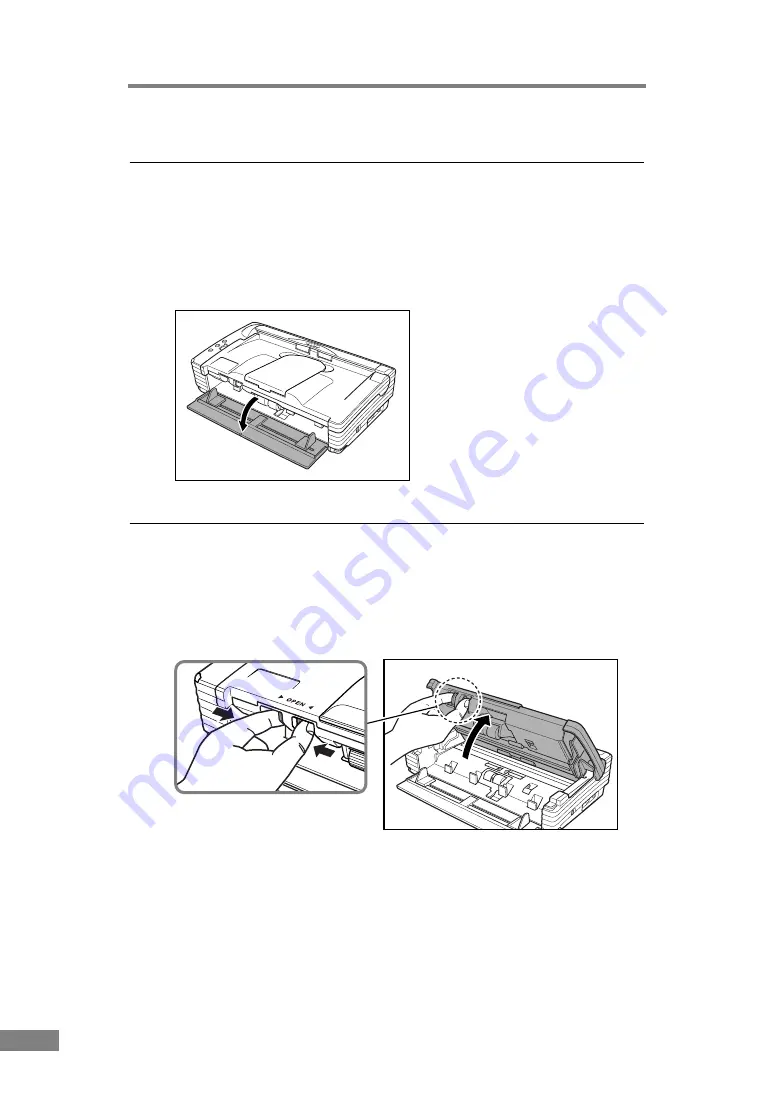
20
Using the Scanner
2. Preparing the Trays
Prepare the document feed tray and document eject tray according to the paper
size and feed/eject method.
Setting Up the Document Feed Tray
Pull the document feed tray towards you to open it.
Setting the Document Guide Adapters
If scanned documents are skewed or to scan folios or documents on extra-long
paper, install the document guide adapters according to the procedure below
and then scan the documents.
1.
Pressing the OPEN knob from both sides, raise the upper unit.
OPEN Knob
Содержание 0080B002
Страница 46: ...42 Using the Scanner 3 Double click Scanners and Cameras 4 Select CANON DR 2580C USB and then click Properties ...
Страница 47: ...Using the Scanner 43 Chapter 2 Canon DR 2580C USB Properties is displayed 5 Click the Events tab ...
Страница 56: ...52 Using the Scanner 3 Double click Scanners and Cameras 4 Select CANON DR 2580C USB and then click Properties ...
Страница 57: ...Using the Scanner 53 Chapter 2 CANON DR 2580C USB Properties is displayed 2 Click the Maintenance tab ...
Страница 72: ...68 Using the Scanner ...
Страница 80: ...76 Appendices 3 Double click Scanners and Cameras 4 Select CANON DR 2580C USB and then click Properties ...
Страница 81: ...Appendices 77 Chapter 3 Canon DR 2580C USB Properties is displayed 2 Click the Maintenance tab ...
Страница 103: ...Appendices 99 Chapter 3 3 After uninstallation is complete click the Finish button to exit the uninstaller ...






























