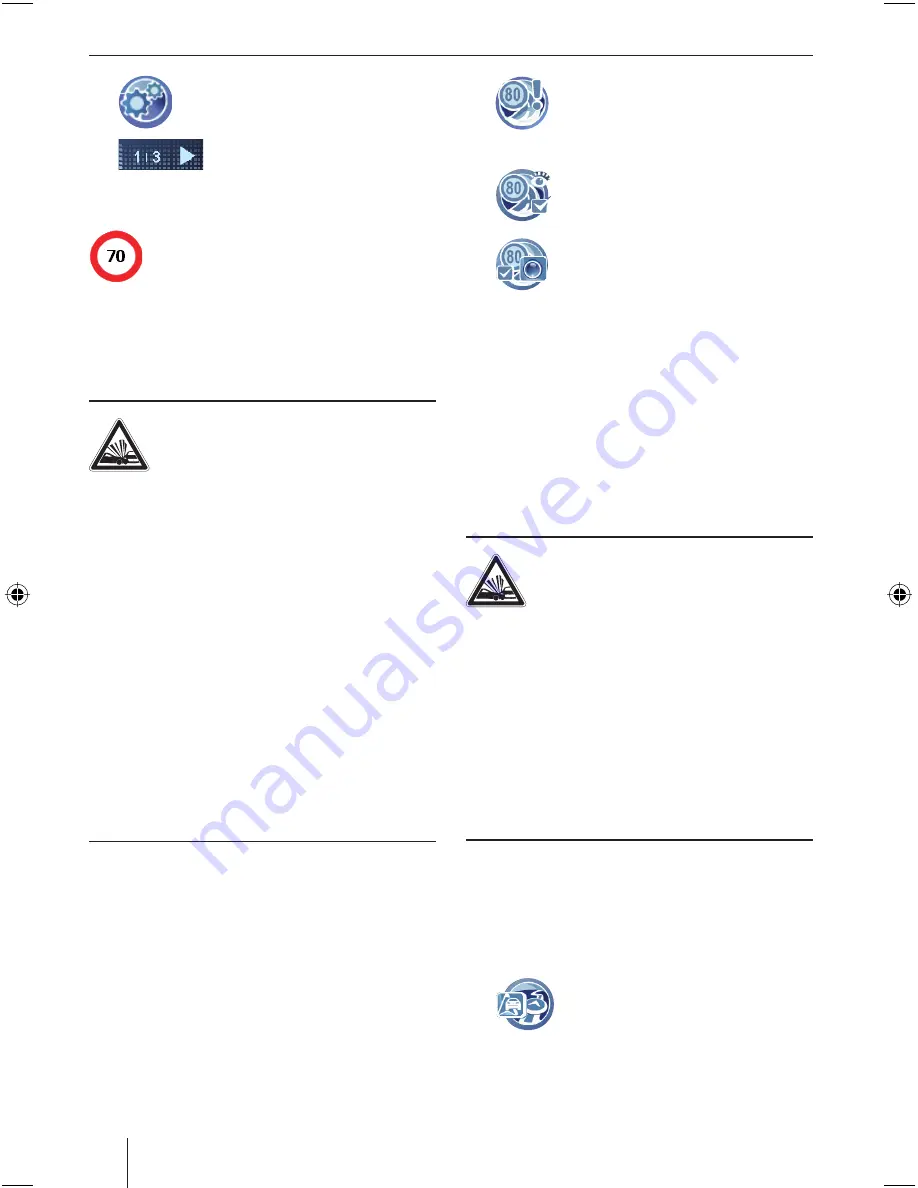
38
Route guidance
Touch the symbol.
The
Map Settings
menu is displayed.
Touch the button to scroll
through this menu.
Speed limit (signpost recognition)
The speed limit can only be shown if it is
part of the map material. Use the sign-
post recognition to acquire the current
speed limits with the camera (a detailed
description of the settings is located on
the CD/DVD, extended instructions, ch.
"Working with the map").
DANGER!
Disregarding the local signpost infor-
mation and street routing can cause
accidents.
The signpost recognition by the camera acquires
only the speed limit. Additional signposts or ma-
trix signing (signposts with illuminated display)
cannot be acquired.
The following conditions interfere with the sign-
post recognition:
Unfavourable lighting conditions (e.g. back
light, darkness)
Weather conditions (e.g. heavy snowfall,
thunderstorm)
Unfavourable positions or dirty signposts
High speeds of the vehicle
For this reason, always observe the local signpost
information and street routing.
Notes:
Activate the speed limits in the map/navi-
gation settings to display them.
If you select the video display for the route
guidance, the signpost recognition is deac-
tivated. The speed limits from the map ma-
terial are used.
쏅
쏅
•
•
•
•
•
•
In the map/navigation settings, touch
the symbol.
The
Speed Warning
menu is dis-
played.
Touch the symbol to show (check
mark) or hide (no check mark) speed
limits.
Touch the symbol to activate (check
mark) or deactivate (no check mark)
the signpost recognition.
Video display during route guidance
(True Navigation)
If you selected the video display in the map/navi-
gation settings, you see a video image of your sur-
roundings instead of a road map and your position.
The device guides you to the destination similar to
the map display (see the detailed description of
the settings on the CD/DVD, extended instruc-
tions, ch. "Working with the map").
DANGER!
Distraction from the traffi c can cause
accidents
The video display does not replace the view
through the windshield.
The video display does not always correspond to
reality, e.g. distances are more diffi cult to esti-
mate. The wide-angle lens of the camera and ex-
ternal infl uences, e.g. the brightness, distort the
video image.
Always carefully observe the traffi c by looking
through the windows of the vehicle.
Note:
If you select the video display for the route
guidance, the signpost recognition is deacti-
vated. The speed limits from the map material
are used.
In the map/navigation settings,
touch the symbol to change between
map display with 2D or 3D view or
video display in the add-on menu.
쏅
쏅
쏅
쏅
02_TravelP_700_sh_gb.indd 38
02_TravelP_700_sh_gb.indd 38
28.08.2008 14:17:27 Uhr
28.08.2008 14:17:27 Uhr
Содержание TravelPilot 700
Страница 2: ...2 Ger te bersicht Ger te bersicht 4 2 3 15 16 17 18 19 14 1 6 7 5 11 10 12 9 13 8...
Страница 26: ...26 Device overview Device overview 4 2 3 15 16 17 18 19 14 1 6 7 5 11 10 12 9 13 8...
Страница 50: ...50 Vue d ensemble de l appareil Vue d ensemble de l appareil 4 2 3 15 16 17 18 19 14 1 6 7 5 11 10 12 9 13 8...
Страница 74: ...74 Schema generale Schema generale 4 2 3 15 16 17 18 19 14 1 6 7 5 11 10 12 9 13 8...
Страница 98: ...98 Overzicht van het apparaat Overzicht van het apparaat 4 2 3 15 16 17 18 19 14 1 6 7 5 11 10 12 9 13 8...
Страница 122: ...122 versikt ver enheten versikt ver enheten 4 2 3 15 16 17 18 19 14 1 6 7 5 11 10 12 9 13 8...
Страница 146: ...146 Vista de conjunto del equipo Vista de conjunto del equipo 4 2 3 15 16 17 18 19 14 1 6 7 5 11 10 12 9 13 8...
Страница 170: ...170 Vis o geral do aparelho Vis o geral do aparelho 4 2 3 15 16 17 18 19 14 1 6 7 5 11 10 12 9 13 8...
Страница 194: ...194 Przegl d urz dzenia Przegl d urz dzenia 4 2 3 15 16 17 18 19 14 1 6 7 5 11 10 12 9 13 8...






























