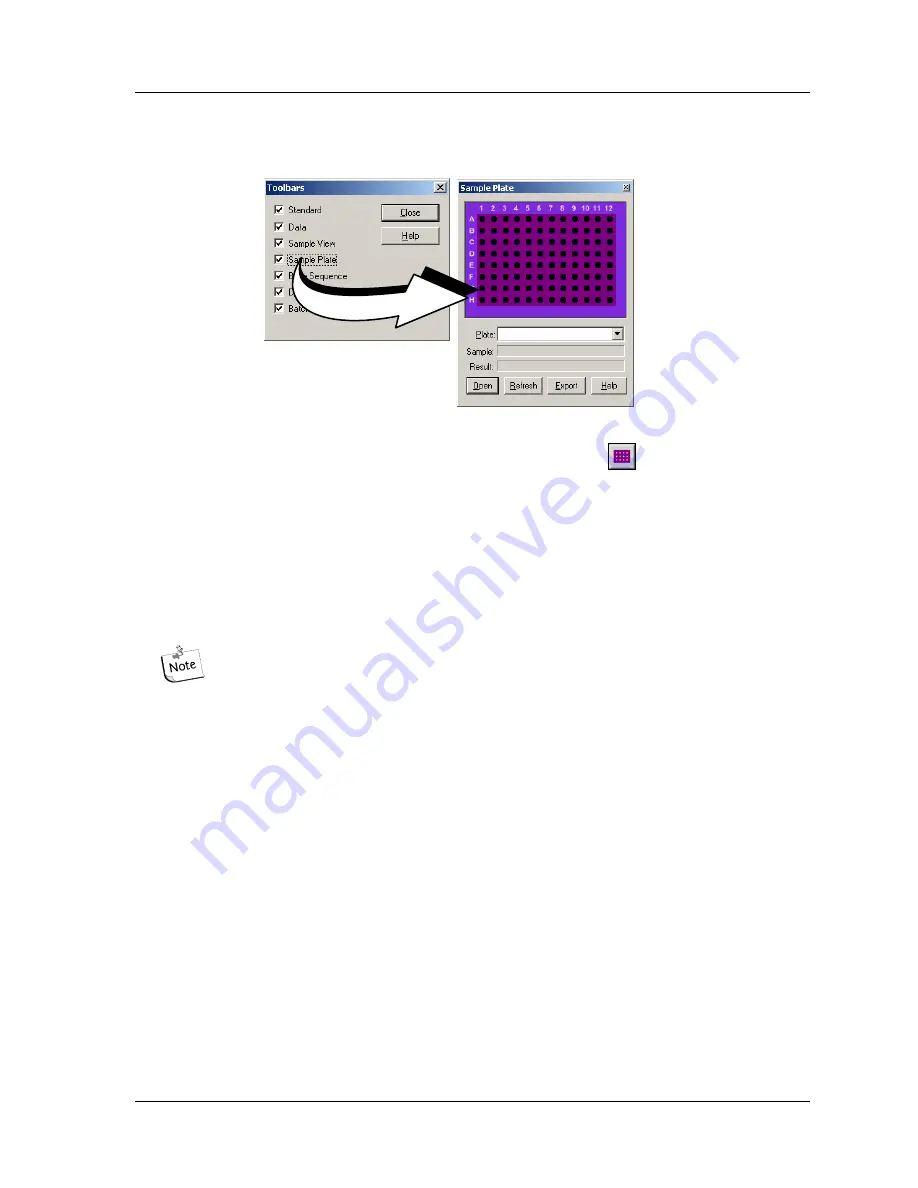
Sequence Analysis Module
User’s Guide
81
Sample Plate Toolbar
Figure 46: Sequence Analysis Module, Sample Plate Toolbar
Accessed from the
View | Toolbars
menu option or the
icon on the Standard
toolbar.
Used to specify the samples to open or export. Select the desired plate from the
drop-down menu. Valid samples appear as filled wells. Wells not specified as samples
appear dark, or empty. Click on the samples to open or export.
To view the name of a sample and associated result, position the cursor over the
sample. The sample and result names are displayed in the
Sample
and
Result
text
boxes.
To select contiguous samples, click on the first sample in the series, hold
down the
Shift
key and then click on the last sample in the series. The
selected samples are highlighted.
Содержание CEQ 8000
Страница 42: ...Program Description 28 CEQ 8000 Genetic Analysis System...
Страница 98: ...84 CEQ 8000 Genetic Analysis System...
Страница 110: ...96 CEQ 8000 Genetic Analysis System...
Страница 120: ...106 CEQ 8000 Genetic Analysis System...
Страница 128: ...114 CEQ 8000 Genetic Analysis System...
Страница 152: ...138 CEQ 8000 Genetic Analysis System Figure 80 Report Format dialog...
Страница 154: ...140 CEQ 8000 Genetic Analysis System...
Страница 162: ...Run Procedures 148 CEQ 8000 Genetic Analysis System...
Страница 208: ...Sequence Analysis Procedures 194 CEQ 8000 Genetic Analysis System Figure 119 Sequence Results Report...
Страница 220: ...Sequence Analysis Procedures 206 CEQ 8000 Genetic Analysis System...
Страница 303: ...User s Guide 289 More information on these and other display modifications can be found in the Online Help...
Страница 318: ...Fragment Analysis Procedures 304 CEQ 8000 Genetic Analysis System...
Страница 329: ...Exporting Database Items User s Guide 315 Figure 180...
Страница 364: ...Direct Control and Replenishment 350 CEQ 8000 Genetic Analysis System...
Страница 380: ...Routine Maintenance 366 CEQ 8000 Genetic Analysis System...
















































