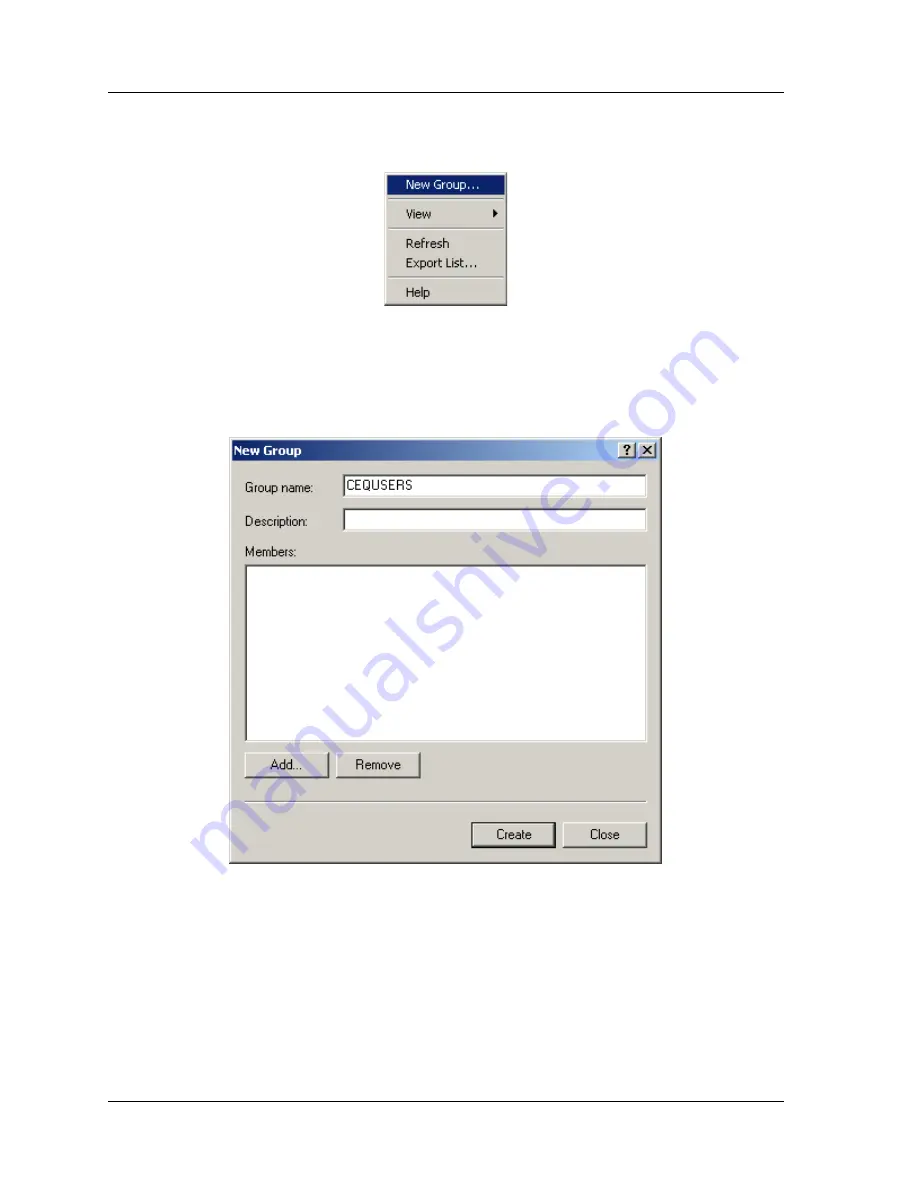
Data Manager Procedures
324
CEQ™ 8000 Genetic Analysis System
3. Right-click on Groups and select
New Group
4. In the New Group dialog (Figure 186), enter the new Group name
CEQUSERS
and
a description if necessary.
5. Click the
Add
button to add the users created in the
Adding Users
section above.
6. The
Select Users or Groups
dialog will open. The local computer will be the
default location in the
Look in
field. If it isn’t, use the drop-down list and select
the local computer.
Figure 185:Add New Group menu
Figure 186:New Group dialog
Содержание CEQ 8000
Страница 42: ...Program Description 28 CEQ 8000 Genetic Analysis System...
Страница 98: ...84 CEQ 8000 Genetic Analysis System...
Страница 110: ...96 CEQ 8000 Genetic Analysis System...
Страница 120: ...106 CEQ 8000 Genetic Analysis System...
Страница 128: ...114 CEQ 8000 Genetic Analysis System...
Страница 152: ...138 CEQ 8000 Genetic Analysis System Figure 80 Report Format dialog...
Страница 154: ...140 CEQ 8000 Genetic Analysis System...
Страница 162: ...Run Procedures 148 CEQ 8000 Genetic Analysis System...
Страница 208: ...Sequence Analysis Procedures 194 CEQ 8000 Genetic Analysis System Figure 119 Sequence Results Report...
Страница 220: ...Sequence Analysis Procedures 206 CEQ 8000 Genetic Analysis System...
Страница 303: ...User s Guide 289 More information on these and other display modifications can be found in the Online Help...
Страница 318: ...Fragment Analysis Procedures 304 CEQ 8000 Genetic Analysis System...
Страница 329: ...Exporting Database Items User s Guide 315 Figure 180...
Страница 364: ...Direct Control and Replenishment 350 CEQ 8000 Genetic Analysis System...
Страница 380: ...Routine Maintenance 366 CEQ 8000 Genetic Analysis System...
















































