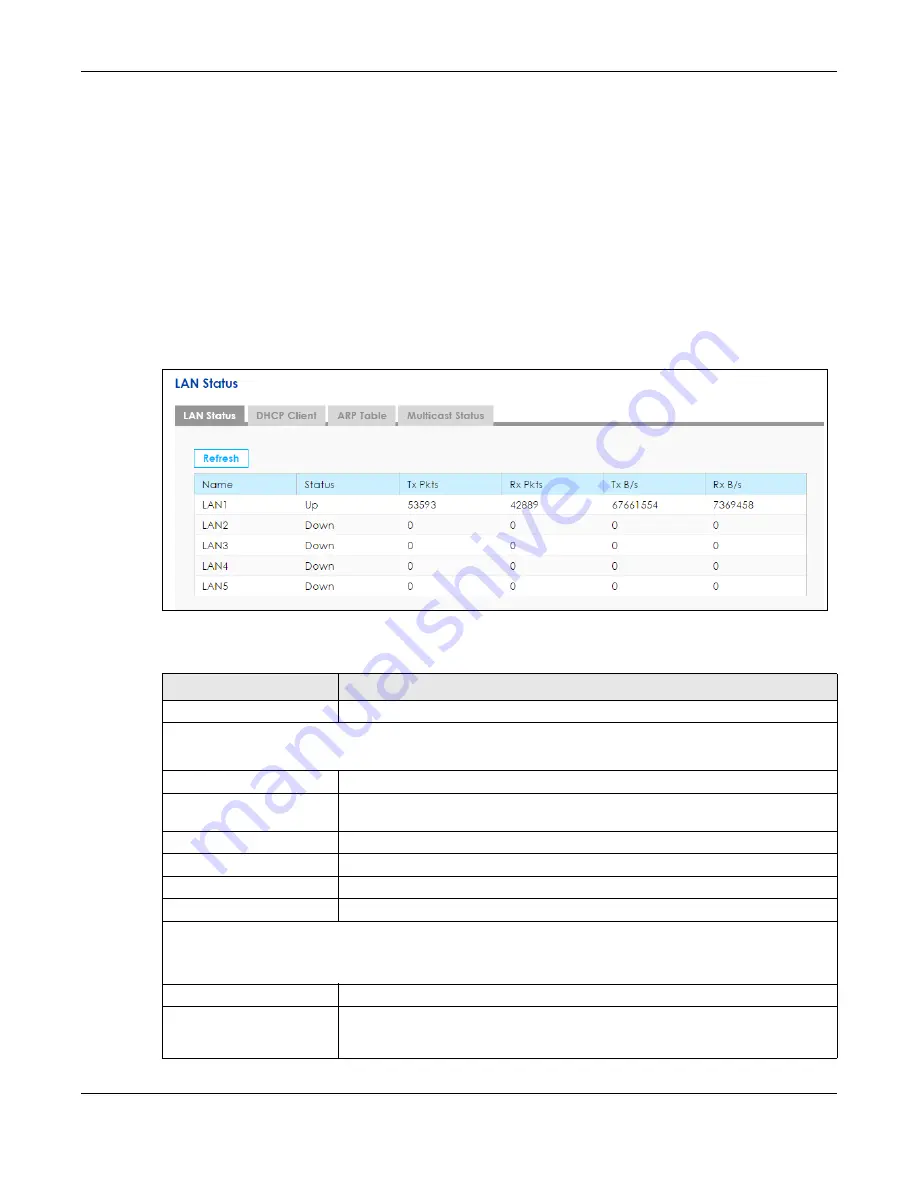
Chapter 6 LAN
SBG5500 Series User’s Guide
87
6.1.3 Before You Begin
Find out the MAC addresses of your network devices if you intend to add them to the DHCP Client List
screen.
6.2 The LAN Status Screen
Use the LAN Status Screen to view the status of all interfaces connected to the SBG, details about DHCP
clients. Click on
Configuration > LAN / Home Network > LAN Status
to open the following screen. The
tables change depending on the table you click on.
Figure 60
Configuration > LAN / Home Network > LAN Status
The following table describes the labels in the screen.
Table 20 Configuration > LAN / Home Network > LAN Status
LABEL
DESCRIPTION
Refresh
Click this to update the table.
LAN Status
Click this to show the interfaces currently connected to the SBG.
Name
This shows the name of the LAN interface.
Status
This shows
Up
if the SBG detect a connection through this port. Otherwise it shows
Down
.
Tx Pkts
This is the number of transmitted packets on this port.
Rx Pkts
This is the number of received packets on this port.
Tx B/s
This displays the transmission speed in bytes per second on this port.
Rx B/s
This displays the reception speed in bytes per second on this port.
DHCP Client
Click this to look at the IP addresses currently assigned to DHCP clients and the IP addresses reserved for specific
MAC addresses.
#
This field is a sequential value, and it is not associated with a specific entry.
Device Name
This field displays the name used to identify this device on the network (the
computer name). The SBG learns these from the DHCP client requests.“
None
” shows
here for a static DHCP entry.
Summary of Contents for SBG5500-A
Page 12: ...12 PART I User s Guide...
Page 44: ...44 PART II Technical Reference...






























