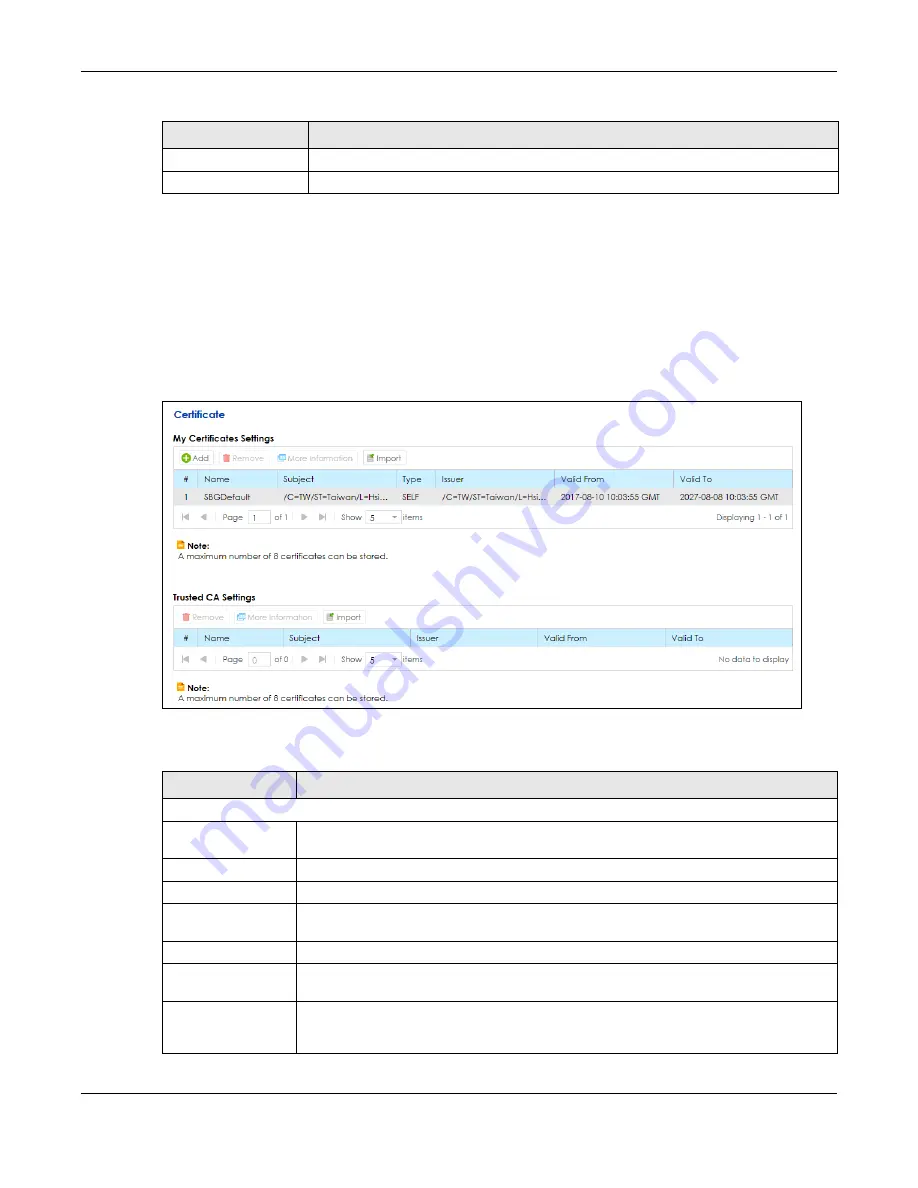
Chapter 9 Firewall
SBG5500 Series User’s Guide
153
9.10 The Certificate Screen
The SBG can use certificates (also called digital IDs) to authenticate users. Certificates are based on
public-private key pairs. A certificate contains the certificate owner’s identity and public key.
Certificates provide a way to exchange public keys for use in authentication. Click
Configuration >
Firewall /Security > Certificate
to open the following screen.
Figure 123
Configuration > Firewall / Security > Certificate
The following table describes the labels in this screen.
OK
Click
OK
to save your changes.
Cancel
Click
Cancel
to exit this screen without saving.
Table 64 MAC Filter: Add/Edit
LABEL
DESCRIPTION
Table 65 Configuration > Firewall / Security > Certificate
LABEL
DESCRIPTION
My Certificate Settings / Trusted CA Settings
Add
Click this to create a new certificate. Select a rule and click
Add
to create a new certificate
after the selected entry.
Remove
To remove an existing certificate, select it and click
Remove
.
More Information
Select a certificate and click
More Information
to view all details about the certificate.
Import
Click this button to save the certificate that you have enrolled from a certification authority
from your computer to the SBG.
#
This is the index number of the rule.
Name
This field displays the descriptive name used to identify this certificate. It is recommended
that you give each certificate a unique name.
Subject
This field displays identifying information about the certificate’s owner, such as
CN
(Common Name),
OU
(Organizational Unit or department),
O
(Organization or company)
and
C
(Country). It is recommended that each certificate have unique subject information.
Summary of Contents for SBG5500-A
Page 12: ...12 PART I User s Guide...
Page 44: ...44 PART II Technical Reference...






























